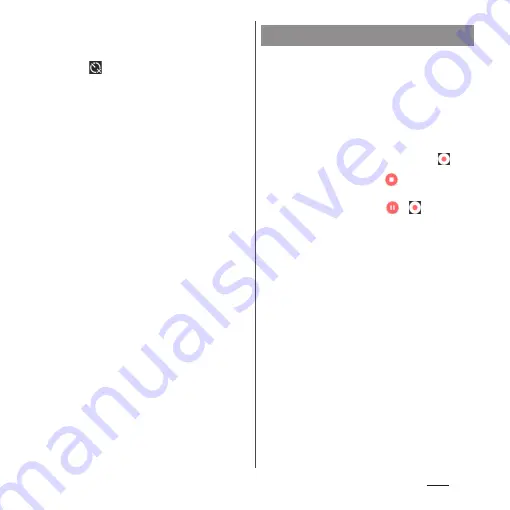
133
Apps
3
Switch to the front camera and
then turn your palm toward the
camera.
・
Tap
to set self-timer.
・
When a palm mark appears, a photo is
taken.
❖
Information
・
When the auto focus frame does not appear,
focusing may be failed.
・
When a face of subject is detected, an auto focus
frame is displayed at the position of the face (up to 5
frames). The frames around faces that the camera has
automatically focused on—autofocus frames—are
displayed in yellow.
To select the face you want to focus on, tap the frame
around that face.
・
When "Object tracking" (P.135) is turned on, tap the
subject on the shooting screen to display the object
tracking frame.
・
When you connect a commercially available
earphone or Bluetooth device, shutter sound may be
softer than usual.
■
Shooting with the start/stop icon
1
From the Home screen, [Camera].
2
Swipe (or flick) the screen to
display "VIDEO" shooting screen.
・
If using camera apps, select the desired
app from the CAMERA APPS list.
3
Tap the start shooting icon (
).
4
Tap the stop icon (
).
・
When you set to "VIDEO", tap a pause/
start shooting icon (
/
) to pause/
resume recording.
■
Shooting with "Touch capture"
Set "Touch capture" (P.137) to "On".
1
From the Home screen, [Camera].
2
Swipe (or flick) the screen to
display "VIDEO" shooting screen.
3
Tap the shooting screen.
・
Tap the shooting screen again to stop
recording.
❖
Information
・
Touch capture is also available when "4K video" or
"Timeshift video" is set. Switch to "4K video" or
"Timeshift video" and then set "Touch capture" to
"On".
Recording videos
Summary of Contents for SO-01J
Page 1: ...16 10 INSTRUCTION MANUAL ...
















































