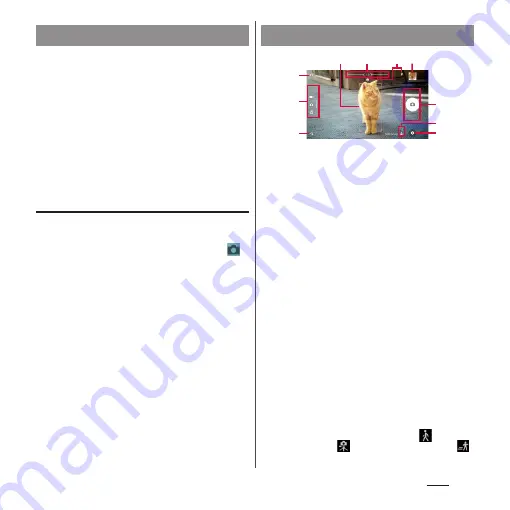
129
Apps
1
From the Home screen, [Camera].
・
A shooting screen appears.
❖
Information
・
When the camera is turned on via Quick launch, the
capturing mode is automatically set to "SUPERIOR
AUTO" or "VIDEO".
・
The camera turns off if you do not touch the
shooting screen for about 3 minutes (or about 30
seconds if you have turned on the camera in "Quick
launch" mode).
Using Quick launch
"Quick launch" refers to turning on the
camera by pressing and holding
k
for at
least 1 second or by swiping (or flicking)
on the lock screen.
・
Quick launch operations can be changed
(P.140).
a
Auto focus frame
b
Zooming indicator
・
An image is shot in magnification displayed with
the indicator.
c
Display area for status icons
・
When settings such as Smile Shutter and Save
location (Geotagging) are selected, their icons are
displayed here.
d
Thumbnail
・
Tap this to display the playback screen for shot
photo or preview screen for video (P.141).
e
Switching to the front camera icon
f
Current capturing mode (P.130)
g
Flash setting icon
h
Shutter icon (still picture)
Start/stop/pause recording icon (video)
・
Depending on setting, an icon of Self-timer or
Touch capture is displayed.
i
Scene/conditions selection icon
・
When the capturing mode is "SUPERIOR AUTO", or
when the mode is "VIDEO" and "Scene selection"
is set to "Auto", the icon for type of scene detected
by the camera is displayed.
Also, this area displays an icon when your terminal
detects that the camera is moving (
), your
camera is still (
), or your subject is moving (
).
j
Option menu
Activating the camera
Shooting screen
e
g
d
h
a
i
j
c
b
f
Summary of Contents for SO-01J
Page 1: ...16 10 INSTRUCTION MANUAL ...
















































