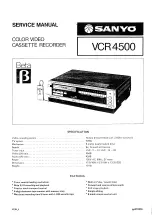Enjoying Karaoke Sing-along
56
KARAOKE MODE
Using the various functions
Reducing the playback vocals (Karaoke Pon)
You can use ordinary music sources with vocals for karaoke with this
function. Use hi-fi stereo music sources.
Set KARAOKE MODE to KARAOKE PON.
The singer’s voice will be reduced.
To cancel Karaoke Pon
Set KARAOKE MODE to OFF.
Note
• Karaoke Pon does not work with the following sources:
– Sources on which different vocal sounds are recorded on the left and right
channels, such as a duet
– Sources recorded monaurally
– Sources on which sound sources are recorded with strong echo effects and chorus
effects
Backing up your
singing (Vocal Assist)
This player can assist your
singing in case you forget the
lyrics while you are singing.
The player fills in the vocal for
you automatically if you stop
singing into the microphone.
Use karaoke stereo hi-fi sources which have the accompaniment music on
the left channel and the accompaniment plus vocal on the right channel.
Set KARAOKE MODE to VOCAL ASSIST.
To cancel Vocal Assist
Set KARAOKE MODE to OFF.
Notes
• Vocal Assist does not work with the following tapes:
– Hi-fi tapes on which a single sound is recorded on the left and right channels
– Monaural recorded tapes
• When the disc is recorded with the singer’s voice on the left channel, set CD
VOCAL SEL under SET UP MENU to Lch.