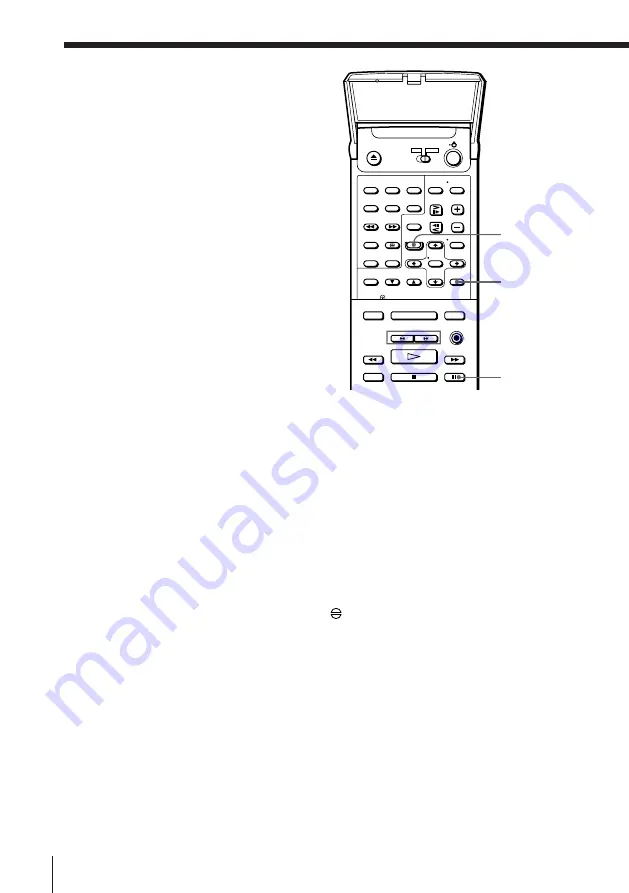
Enjoying Playback and Recording a Tape
36
Audio dubbing
This feature lets you record over the
normal audio track. The monaural
sound previously recorded is replaced
while the original hi-fi sound remains
unchanged. You can also record your
karaoke performances.
Audio dubbing from a
stereo system or other
external source
Before you start…
• Turn on your TV and set it to the
video channel.
• Press VHS INPUT SELECT to display
“L1” in the display window.
1
Insert a source tape into the stereo system (or the playback VCR).
Search for the point to start playback, and set that equipment to
playback pause.
2
Insert a prerecorded tape into this (recording) player. Search for the
end of the section to be replaced and press
P
PAUSE.
Make sure that the tape has its safety tab in place.
3
Press COUNTER RESET to reset the counter to “0H00M00S.”
4
Search for the beginning of the section to be replaced and press
P
PAUSE.
5
Press AUDIO DUB.
The audio dubbing indicator
appears in the display window.
6
To start editing, press the
P
PAUSE buttons on this player and the
stereo system (or other VCR) at the same time.
When the counter reaches “0H00M00S,” audio dubbing stops
automatically.
To stop while recording
Press the
p
STOP buttons on this player and the stereo system (or other
VCR).
COUNTER
RESET
AUDIO DUB
P
PAUSE






























