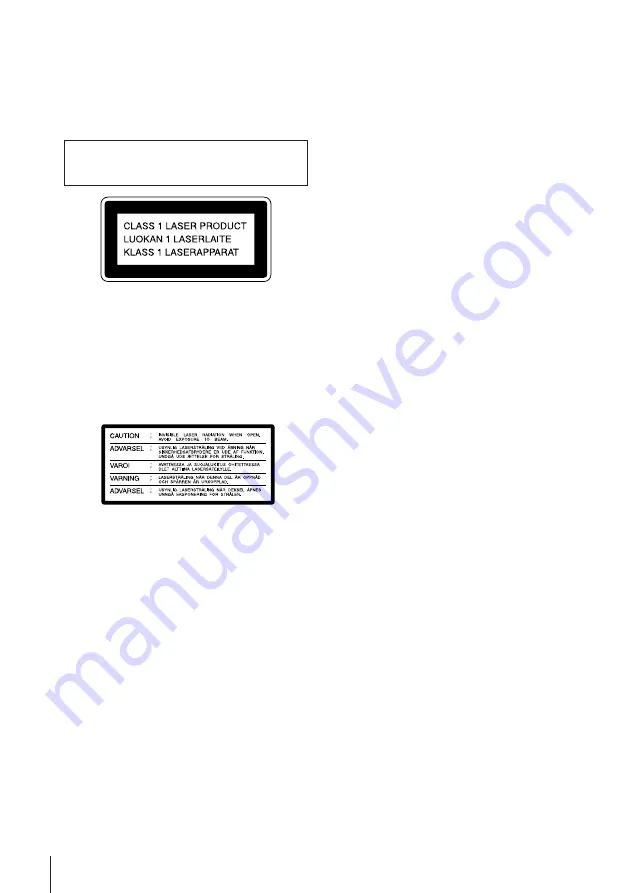
Introduction
2
WARNING
To prevent fire or shock hazard, do not expose
the unit to rain or moisture.
To avoid electrical shock, do not open the
cabinet. Refer servicing to qualified personnel
only.
Laser component in this product is capable
of emitting radiation exceeding the limit for
Class 1.
This appliance is classified as a CLASS 1
LASER product. The CLASS 1 LASER
PRODUCT MARKING is located on the rear
exterior.
The following caution label is located inside of
the unit.
Caution
Television programmes, films, video tapes, and
other materials may be copyrighted.
Unauthorized recording of such material may
be contrary to the provisions of the copyright
laws. Also, use of this recorder with cable
television transmission may require
authorization from the cable television
transmitter and/or programme owner.
Compatible colour systems
This player is designed to record and play back
using the PAL (B/G and D/K), MESECAM (B/
G and D/K), and NTSC colour systems.
Recording of video sources based on other
colour systems cannot be guaranteed.
Welcome!
Thank you for purchasing the Sony Video CD
Player / Video Cassette Player. Before
operating the unit, please read this manual
thoroughly and retain it for future reference.




































