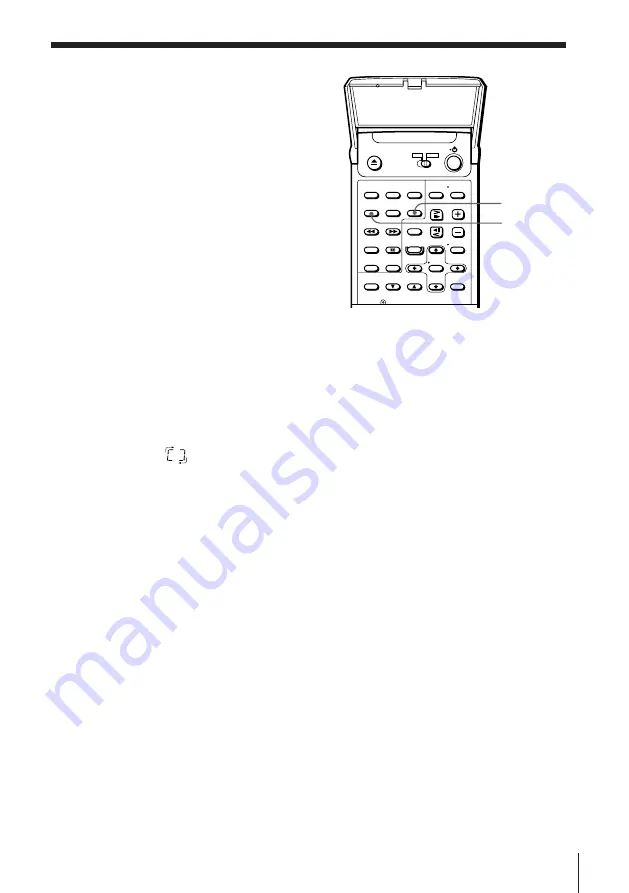
47
Enjoying Playback a VIDEO CD/Audio CD
Playing in random
order (Shuffle
Play)
You can have the player “shuffle” tracks
and play in a random order.
1
Press SHUFFLE.
“SHUFFLE” appears in the display window.
2
Press
·
to start Shuffle Play.
The
indication appears while the player is “shuffling” the tracks.
To cancel Shuffle Play
Press CONTINUE.
“CONTINUE” appears in the display window.
To start Shuffle Play while playing in Continuous Play mode
Press SHUFFLE.
Shuffle Play starts from the current track.
Note
• If you play a VIDEO CD with PBC functions in Shuffle Play mode, you cannot use
the PBC functions.
SHUFFLE
CONTINUE






























