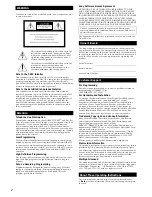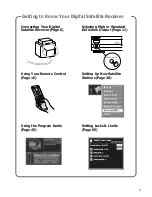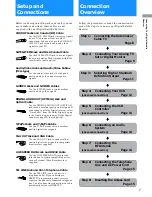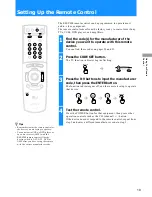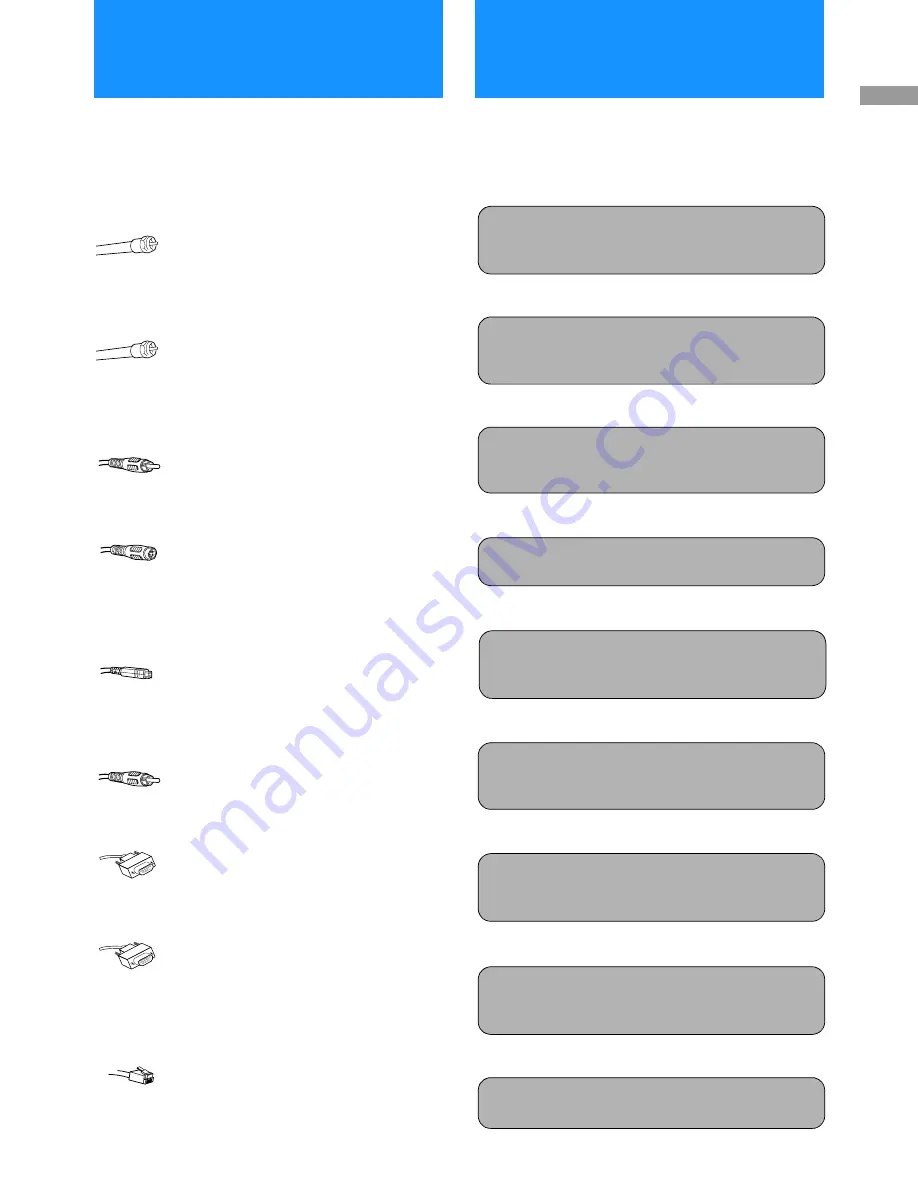
7
C
o
n
n
e
c
ting
Yo
ur
D
igi
ta
l S
a
te
ll
it
e
Recei
ver
Below is a description of the jacks and cables you can
use to make connections. Some cables are not
supplied with your Digital Satellite Receiver.
VHF/UHF Jacks and Coaxial (RF) Cable
Use the VHF/UHF IN jacks to receive signals
from a TV antenna or from a cable TV
connection. You can also use the VHF(SAT)/
UHF OUT jack to send audio and video
signals to your TV.
SATELLITE IN Jack and RG-6 Coaxial Cable
Use the SATELLITE IN jack to receive signals
from your Satellite Dish Antenna with RG-6
coaxial cable (not supplied).
Audio/Video Jacks and Audio/Video Cables
(RCA-type)
Use the audio/video jacks to send good
quality analog video and stereo audio
signals.
S-VIDEO Jacks and S-VIDEO Cables
Use the S-VIDEO jacks to send excellent
quality analog video signals.
DIGITAL AUDIO OUT (OPTICAL) Jack and
Optical Cable
Use the DIGITAL AUDIO OUT (OPTICAL)
jack to send excellent quality audio signals. If
connecting to a Dolby Digital receiver, select
“Auto Select” from the Dolby Digital pop-up
in the Audio display to enjoy Dolby Digital
sound (see page 82) (not supplied).
Y/P
B
/P
R
Jacks and Y/P
B
/P
R
Cables
Use the Y/P
B
/P
R
jacks to send excellent
quality digital video signals.
VGA OUT Jack and VGA Cable
Use the VGA OUT jack to send excellent
quality digital video signals to compatible
monitors (not supplied).
LOW SPEED DATA Jack and RS232 Cable
Use the LOW SPEED DATA jack to send
information to certain compatible devices,
such as Personal Video Recorders (not
supplied).
TEL LINE Jack and RJ-11 Telephone Cable
Use the TEL LINE jack to connect to a
telephone outlet. If you subscribe to
DIRECTV programming, some services
require a continuously connected telephone
line. The telephone line connection is used to
periodically call out to DIRECTV.
Follow the procedures or make the connections in
each of the steps to connect your Digital Satellite
Receiver.
v
v
v
v
v
v
v
v
Step 1:
Connecting the Antennas or
Cable TV
Step 2:
Connecting Your Analog TV
Set or Digital Monitor
Step 3:
Selecting High or Standard
Definition Output
Step 4:
Connecting Your VCR
(advanced connection)
Step 5:
Connecting the VCR
Controller
(advanced connection)
Step 6:
Connecting an Audio
System
(advanced connection)
Step 7:
Connecting the
RF Antenna
(advanced connection)
Step 8:
Connecting the Telephone
Line and AC Power Cord
Step 9:
Inserting the Access Card
Setup and
Connections
Connection
Overview