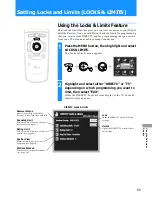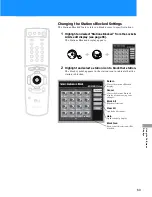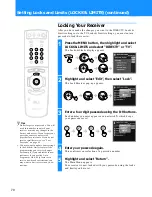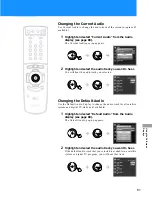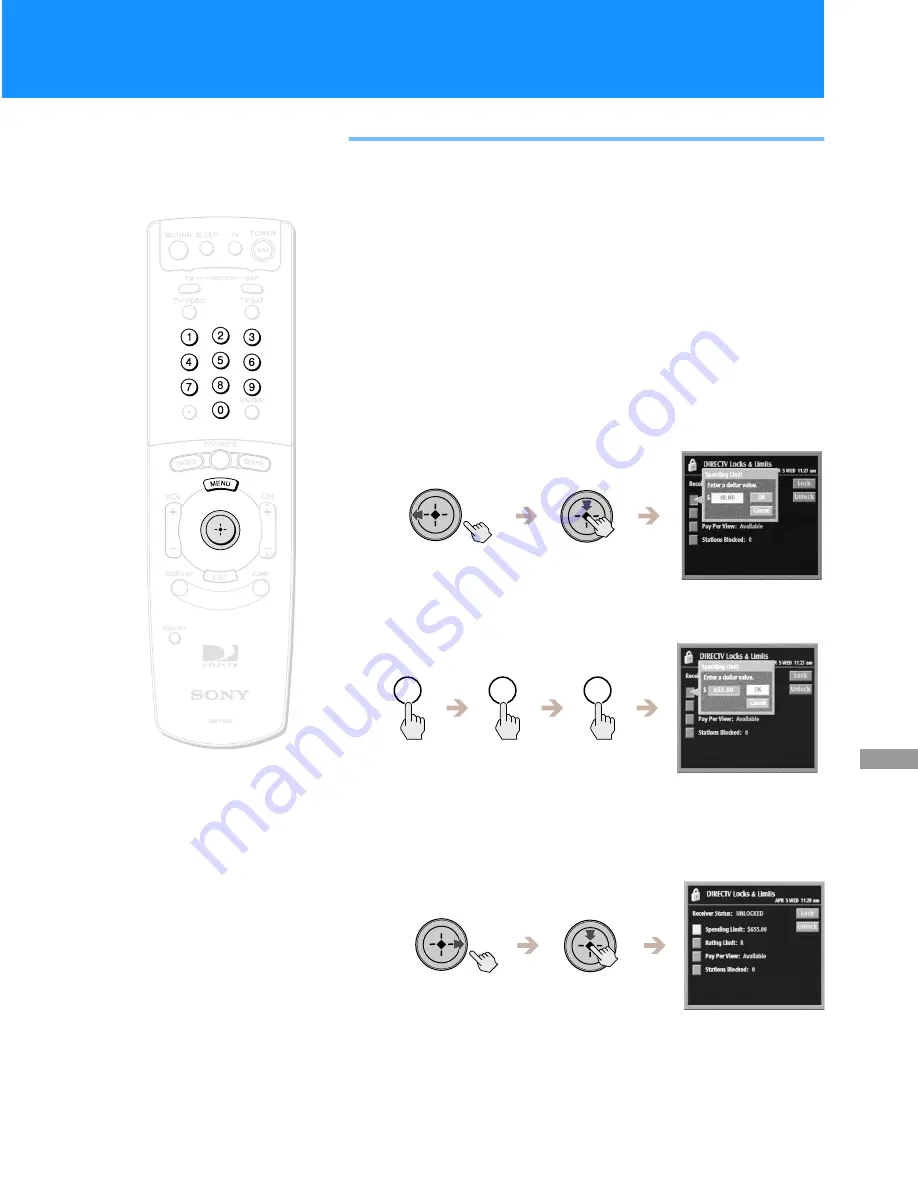
67
Usi
n
g
t
h
e
O
n
-Screen
Di
sp
lays
DIRECTV Locks & Limits and TV Locks
& Limits
This section describes the use of the DIRECTV Locks & Limits feature.
The way you use the TV Locks & Limits feature is the same as the
DIRECTV Locks & Limits feature except for the different rating limit
settings that are available.
Changing the Spending Limit
The spending limit pop-up lets you limit the amount you can spend per
event on pay per view purchases.
1
Highlight and select “Spending Limit” from the Locks &
Limits edit display (see page 65).
The Spending Limit pop-up appears.
2
Press the 0–9 buttons to enter the dollar value.
You can enter a value of less than $656.
3
Highlight and select “OK”.
The Spending Limit pop-up closes to show the Locks & Limits edit
display.
Select “Cancel” to close the Spending Limit pop-up without
saving changes.
6
5
5