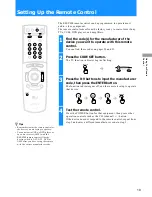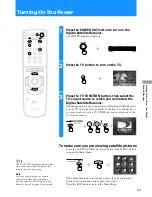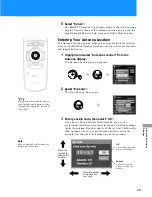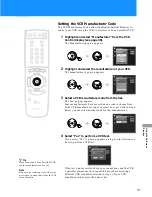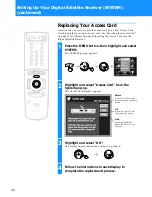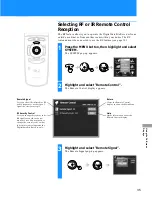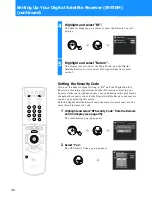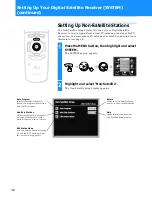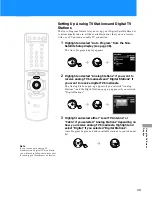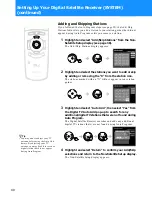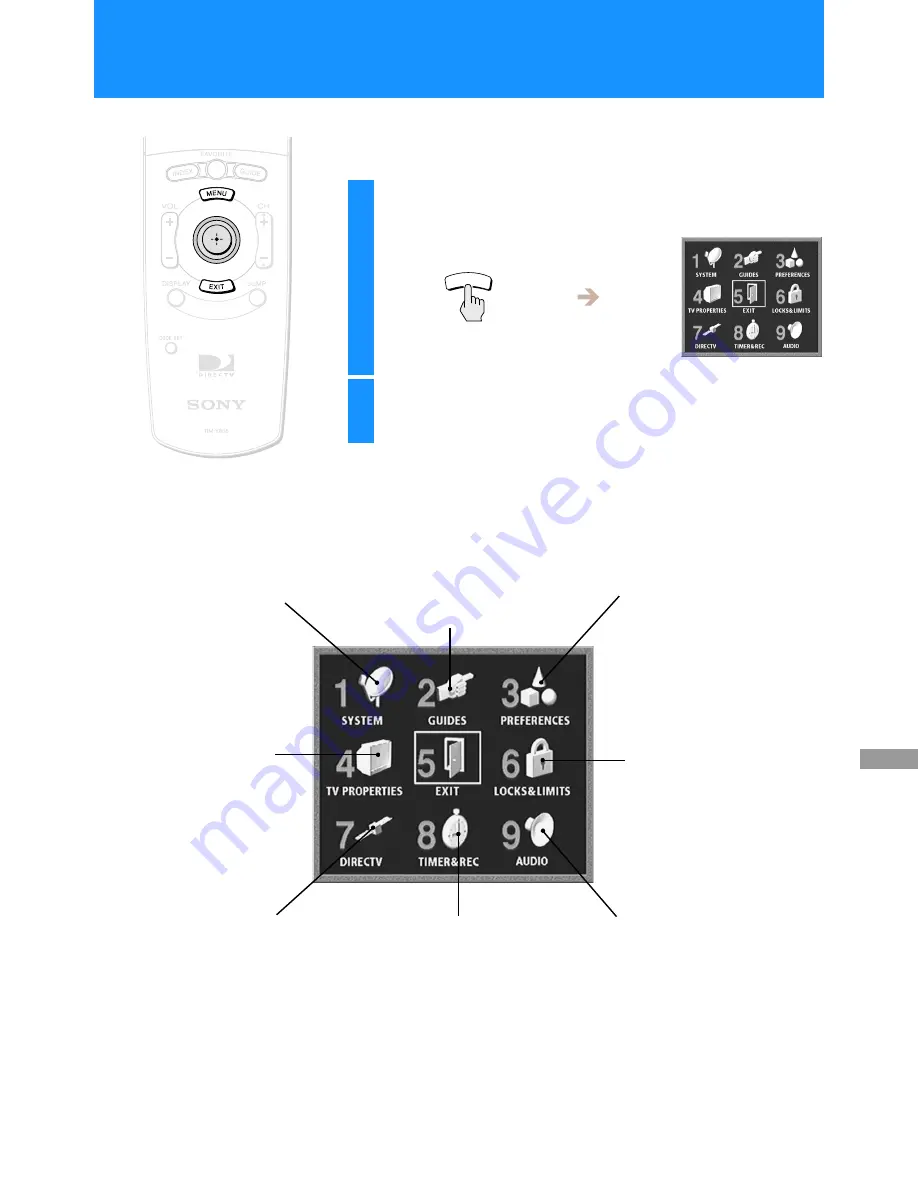
25
Usi
n
g
t
h
e
O
n
-Screen
Di
sp
lays
The Main Menu acts as a gateway to all of the features your Digital
Satellite Receiver has to offer.
Closing the Main Menu
• Highlight and select EXIT to close the Main Menu (the current
program appears on your screen). You can also press the EXIT button
on your remote control.
• The on-screen displays close automatically after several minutes.
1
Press the MENU button.
The Main Menu appears.
2
Highlight and select the feature you want to
access.
MENU
SYSTEM (Page 26)
Adjust and test your Digital
Satellite Receiver’s settings.
• Antenna
• VCR Control
• System Test
• Access Card
• Remote Control
• Non-Satellite
• Clock
GUIDES (Page 43)
Access the many guides that help you
find the program you want.
• Alpha List
• Program Guide
• Category Guide
• Station Index
• Favorite Stations
• Other Guides
PREFERENCES (Page 54)
Adjust the way menus and
information appear.
• Display Options
• Custom Stations
• Data Service
LOCKS & LIMITS (Page 65)
Control access to your
Digital Satellite Receiver.
AUDIO (Page 80)
Choose a preferred language for the
default audio and current audio for
multiple language programs.
Select the Dolby Digital and closed
caption settings.
TIMER & REC (Page 75)
Schedule program tuning and
recording.
DIRECTV (Page 72)
Read messages from your
service provider and review
pay per view purchases.
•Messages
•Purchases
TV Properties (Page 61)
Adjust your Digital Satellite
Receiver to work with your
TV.
•Aspect Ratio
•Screen Format
•High Definition Output
Select
•RF Output
Using the On-Screen Displays
Using the Main Menu