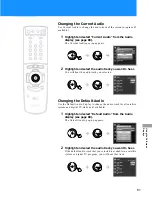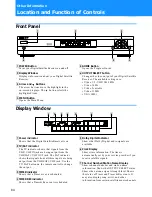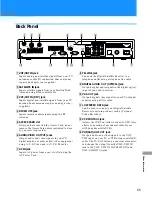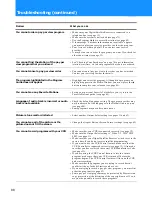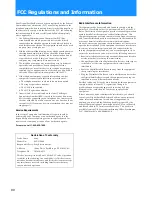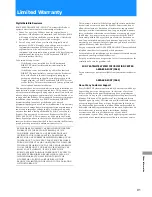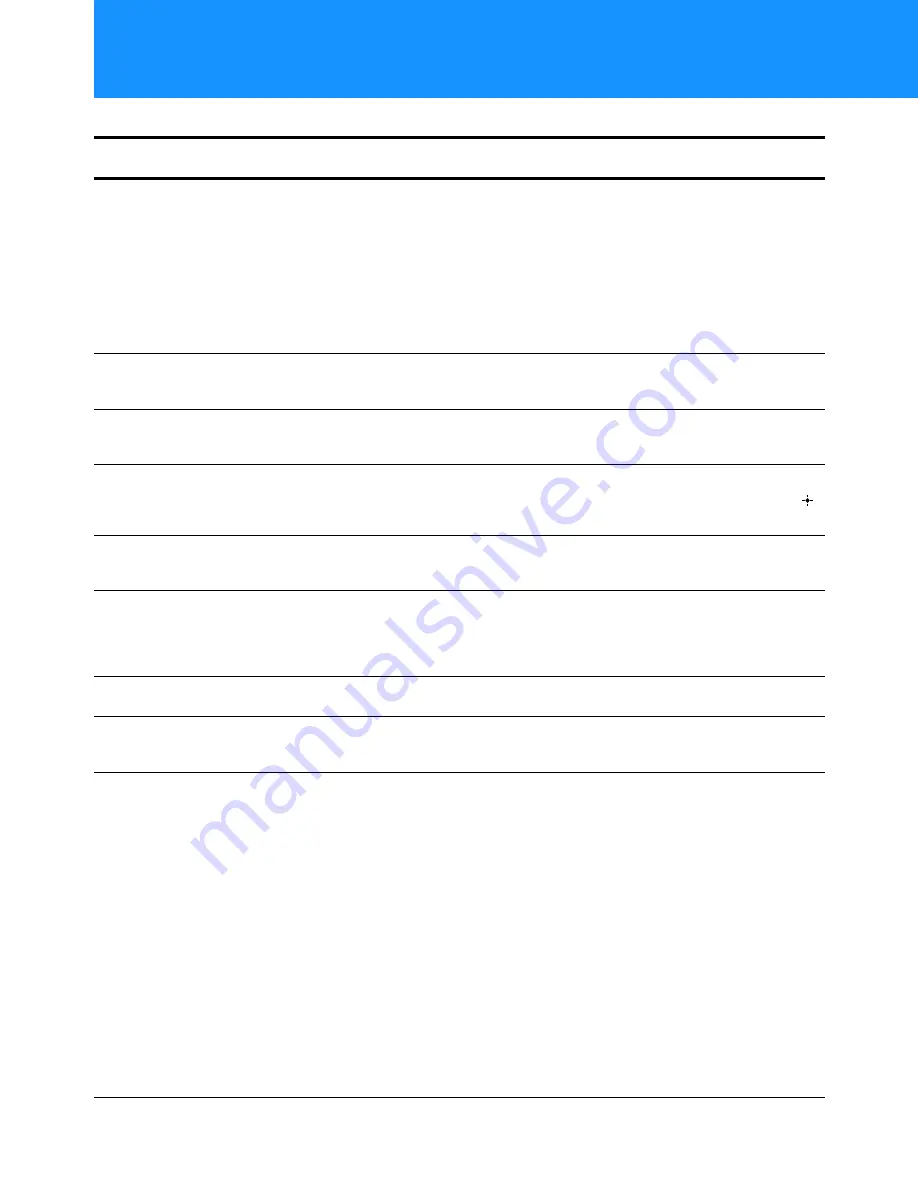
88
You cannot order a pay per view program
• Make sure your Digital Satellite Receiver is connected to a
telephone line (see page 15).
• Make sure the system is not locked (see page 71).
• Use the Program Guide to access the station (see page 45).
• If the message “Purchase information not available” appears,
you must contact your service provider to order the program.
• Your Access Card may be full. If so, contact your service
provider.
• It may be too late to order the program you want. If so, check for
other show times (see page 53).
You cannot find the station of the pay per
view program that you ordered
• See “Checking Your Purchases” on page 74 to get information
(station, start time, etc.) about programs that you have ordered.
You cannot cancel a pay per view order
• You cannot cancel pay per view orders that you have watched.
Contact your service provider for details.
The program highlighted in the Program
Guide does not appear
• Highlight and select the program. Although the program you
highlight appears in the Media Window, you must press the
button to complete your selection (see page 45).
You cannot see any Favorite Stations
• Set up your personal Favorite Titles before you try to use the
Favorite Stations guide (see page 49).
Language of audio track is incorrect or audio
track is not available
• Check the default language setting. The program provider may
not broadcast all of the languages in the Default Audio pop-up
(see page 80).
• Some programs may not offer audio tracks.
Picture is too small or distorted
• Select another Output Select setting (see pages 11 and 63).
You cannot see all of the picture or the
picture does not fill the screen
• Change the Aspect Ratio or Screen Format settings (see page 62).
You cannot record programs with your VCR
• Make sure that your VCR is connected correctly (see page 12).
• Make sure the Output Select setting is “Video 1/2, VHF/UHF
480i” (see page 11).
• Make sure that your Digital Satellite Receiver’s clock is set to the
correct time if you do not receive satellite programming.
• If you want to use the VCR Control feature, make sure that the
VCR Controller is connected correctly (see page 13). Also make
sure that you have selected the correct VCR Manufacturer Code
(see page 31).
• If you are using the VCR Control feature to record a future
program, make sure that your VCR is turned off before the
program begins. The VCR Control feature will turn on the VCR
and start recording.
• Make sure that the program you are trying to record doesn't
conflict with any Locks & Limits you have set.
• If you are trying to record a pay per view program, you must first
order the program (see page 53).
• Some pay per view programs may be protected by Macrovision
copy protection at the discretion of the copyright owner. If so, it
may not be possible to record these programs.
Problem
What you can do
Troubleshooting (continued)