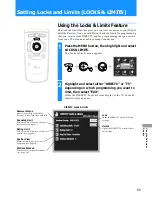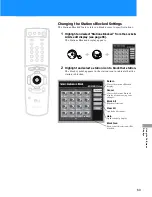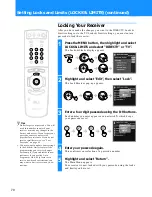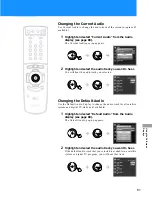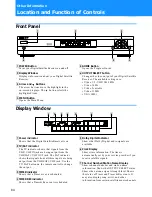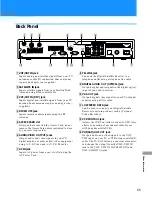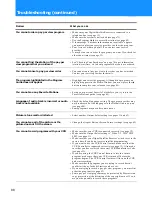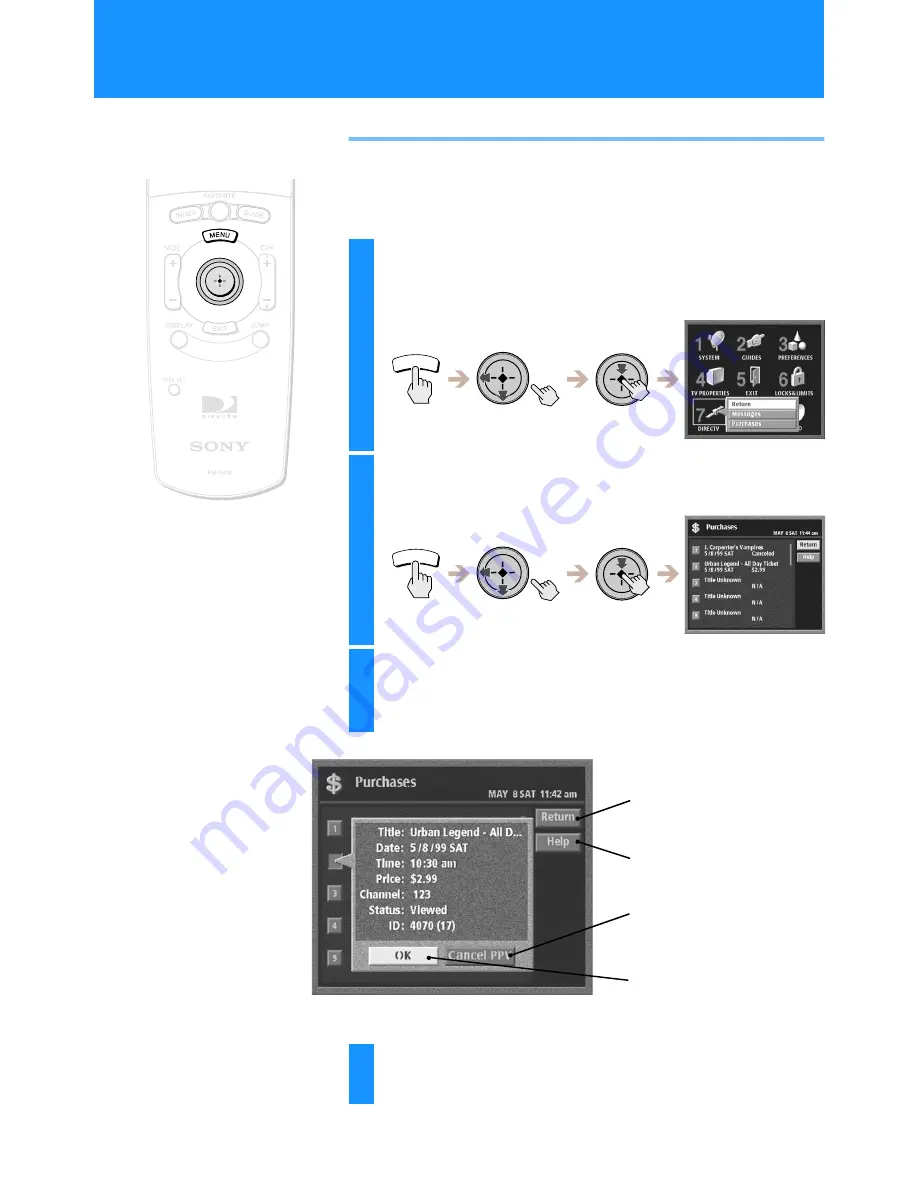
74
Checking Your Purchases
You can view a history of the pay per view purchases you have made.
This display also shows the future purchases you have ordered and
those that you have cancelled.
1
Press the MENU button, then highlight and select
DIRECTV.
The DIRECTV menu appears.
2
Highlight and select “Purchases”.
The Purchases display appears.
3
Highlight and select the purchase number you
want to view.
The information pop-up for that purchase appears.
MENU
MENU
Return
Closes the Purchases display to
show the Main Menu.
Help
Opens information about the
Purchases display.
Cancel PPV
Cancels the Pay Per View
program.
OK
Closes the information pop-up to
show the Purchases display.
4
Highlight and select “OK”.
The information pop-up closes to show the Purchases display.
z
Tip
You can purchase pay per view programs
from any guide. See “Viewing Pay Per
View Programs” on page 53.
Checking Service Provider Information (DIRECTV)
(continued)