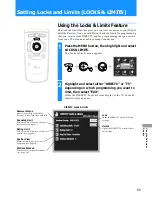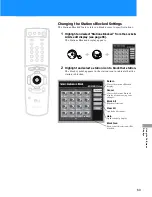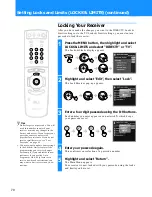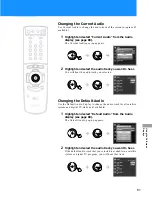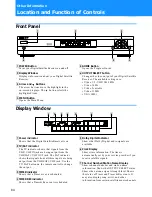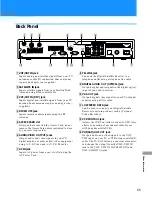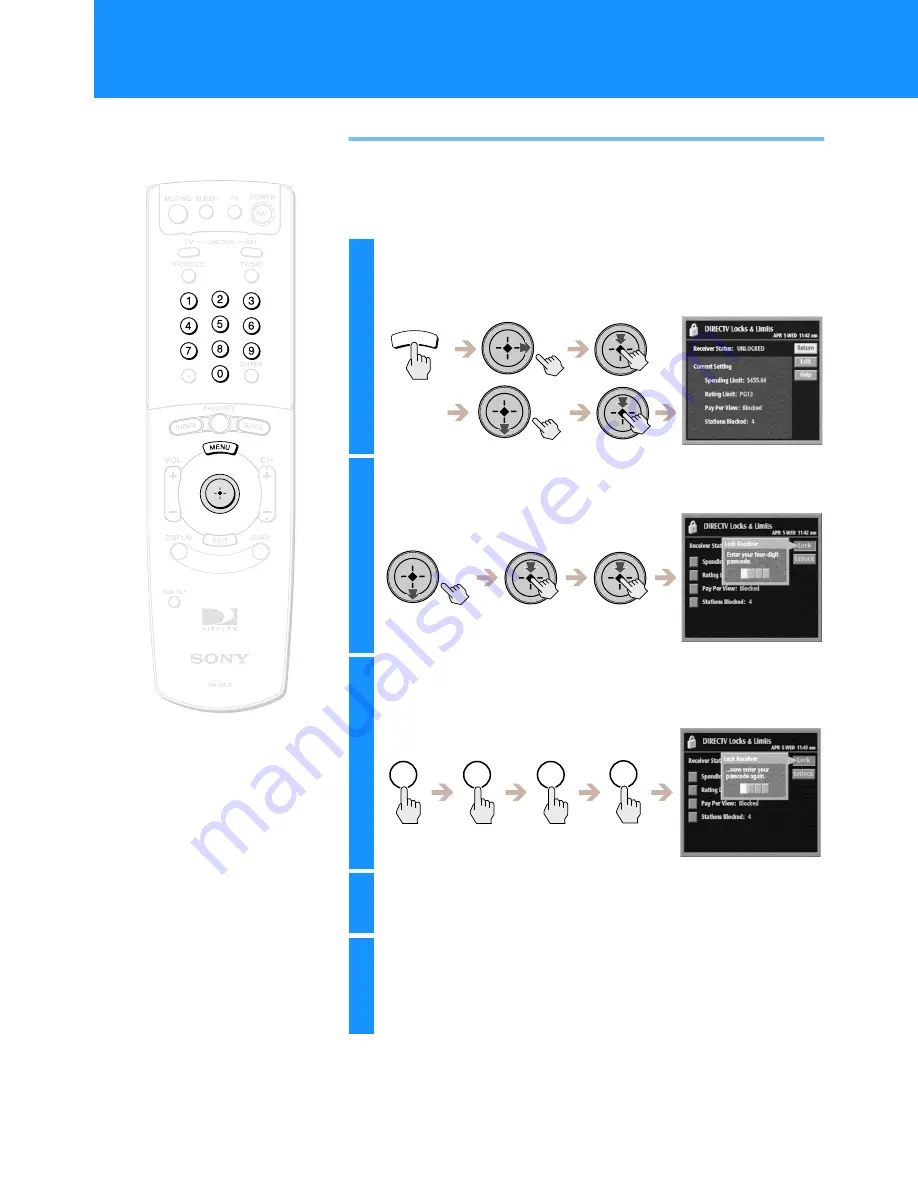
70
Locking Your Receiver
After you have made the changes you want to the DIRECTV Locks &
Limits settings or to the TV Locks & Limits settings, you must enter a
passcode to lock the receiver.
1
Press the MENU button, then highlight and select
LOCKS & LIMITS and select “DIRECTV” or “TV”.
The Locks & Limits display appears.
2
Highlight and select “Edit”, then select “Lock”.
The Lock Receiver pop-up appears.
3
Enter a four digit passcode using the 0–9 buttons.
Each number you enter appears as an asterisk (*) which keeps
your passcode secret.
4
Enter your passcode again.
This confirms your selection of a passcode number.
5
Highlight and select “Return”.
The Main Menu appears.
Your receiver is now locked with your passcode using the locks
and limits you have set.
MENU
1
2
3
4
z
Tips
• Do not forget your passcode. You will
need this number to unlock your
receiver or make any changes to the
limits you have set. If you forget your
passcode, contact your service
provider for assistance. If you do not
receive satellite service, see “Lost
Passcode” on page 89.
• You may want to update your settings
in the Locks & Limits feature if the
programming you receive changes.
For example, if you subscribe to new
stations or if you use the Auto
Program or Add/Skip features to
receive new broadcast stations, you
may want to limit access to any new
stations.
Setting Locks and Limits (LOCKS & LIMITS) (continued)