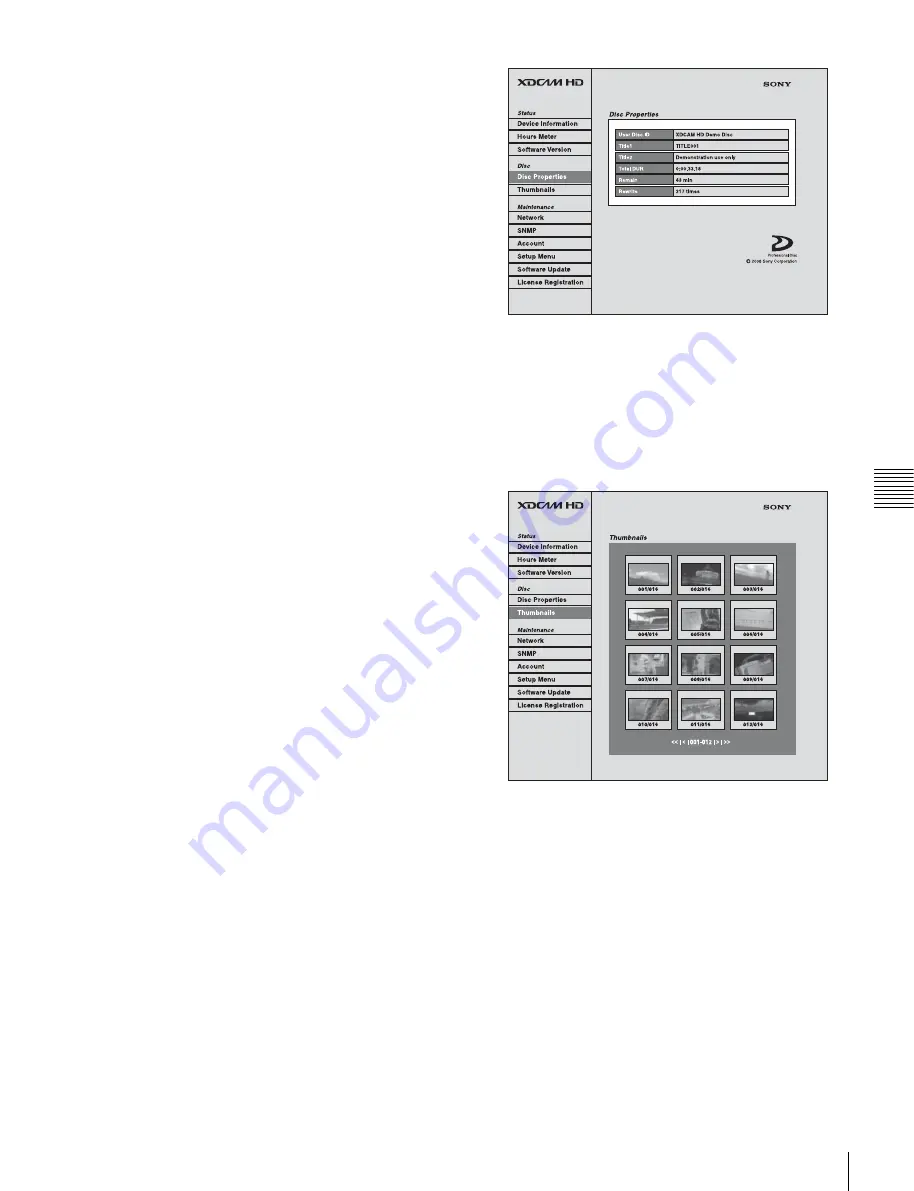
97
Disc Operations
Chap
ter
5
Op
er
at
ions
in GUI
S
c
reen
s
2
Start the browser on the computer, and enter “http://”
+ IP_address_of_thi “/” in the address bar of
the browser, and then press the Enter key.
For example, if the IP address of this unit is
“192.168.001.010”, enter “http://192.168.1.10/”.
If the connection succeeds, you will be prompted to
enter a user name and a password.
3
Enter your user name and password, and then press the
Enter key.
The user name and password are set to the following
when the unit is shipped from the factory.
• User name: admin
• Password: Model name (“pdw-f1600” or “pdw-
hd1500”)
After the user name and password are verified, an
XDCAM web page appears.
To display disc and clip properties
1
Insert a disc into this unit, and put this unit into the
following state.
• Recording, playback, search and other disc
operations: Stopped
• THUMBNAIL button: Off
• Disc access by Lock or Delete All Clips, Format
Disc, and so on in the Disc Menu: Stopped
• FAM or FTP connection for file operations:
Disconnected, or logged out
• Connections between this unit and a computer by the
Live Logging function: Disconnected
• Setting of setup menu item 258 LIVE LOGGING:
Values other than “live view mode” (“off” or “live
mode”)
2
Display the XDCAM web pages in the browser of your
computer
(see the previous section)
.
To display disc properties
Click “Disc Properties” in the Disc menu.
The disc properties of this unit appear in the Disc
Properties page.
See “Checking disc properties” (page 94) for more
information about the various properties.
To display clip thumbnails
Click “Thumbnails” in the Disc menu.
A page of thumbnails of clips on the disc appears.
Each thumbnail page displays up to 12 thumbnails.
Like the thumbnails in the unit’s GUI screens
, the thumbnails display several information
items, including index picture changed marks, S
marks, clip flag icons, and lock icons.
When multiple pages exist, you can switch pages by
clicking << (back five pages), < (back one page), >
(forward one page), or >> (forward five pages).
To display clip properties
In the Thumbnails page, select a clip by clicking its
thumbnail.
The properties of that clip appear in the Clip Properties
page.
See “Checking clip properties” (page 82) for more
information about the various properties.






























