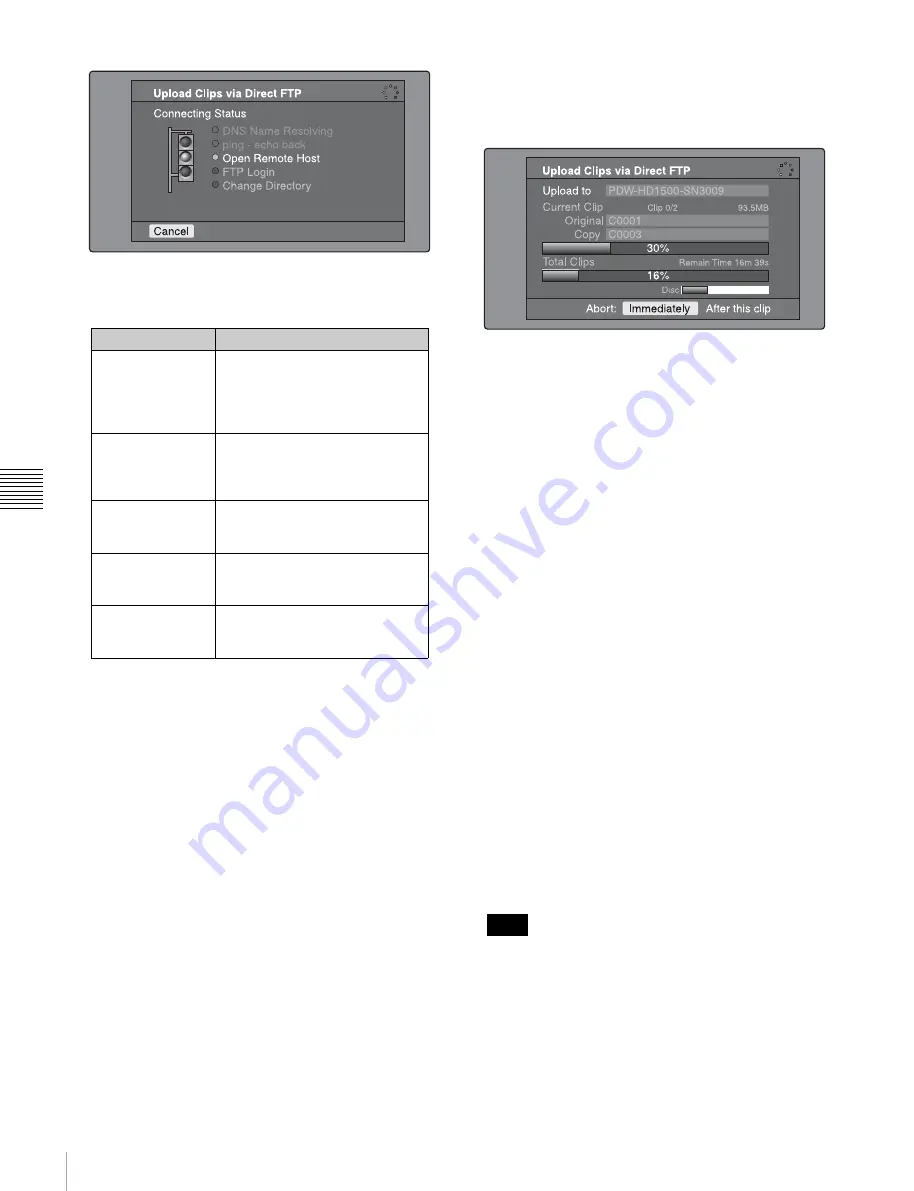
102
Transferring Clips (Direct FTP Function)
Chapt
er 5 Ope
rati
ons
in GUI
S
c
reens
The following table lists the various stages that appear
in the connection status screen and describes the
corresponding processing.
The status indicated beside each item lights in yellow
during processing for that item, and lights in green
when the processing finishes.
If an error occurs
The status indicator changes to red.
Correct the condition that caused the error and repeat
the operation.
If you cannot connect
Check the following points.
• Make sure that this unit and the remote host are
correctly connected to the network.
• If the remote host is an XDCAM device, make sure
that it is not displaying a GUI screen.
• If the remote host is an XDCAM device, make sure
that a disc is inserted.
When the connection is complete (the indicators of all
items have turned green), the Upload Clips via Direct
FTP screen appears.
To check the connection on the remote host side
If the remote host is an XDCAM device, check that the
“NETWORK!” has appeared in the display or other
status display location.
The progress bars show the progress of the transfer. If
multiple clips are being transferred, a count of the clips
that have been successfully transferred appears.
If the remote host is an XDCAM device, the disc usage
also appears. (It does not appear if the remote host is a
computer).
If a file of the same name already exists at the
transfer destination
The file name is changed so that it does not conflict
with the file at the destination.
The name of the file on the transfer source (this unit)
appears in the “Original” field, and the name of the file
on the transfer destination appears in the “Copy”
field.
1)
1) If the clip name is a standard name, it is changed to the unused clip
name with the smallest number. (Example: If names C0001 to C0020
are in use, the name “C0021”.)
If the clip name is a user-defined name, a serial number is appended
to the clip name. (Example: If the name is “EveningNews”,
“EveningNews(1)”.)
To cancel the processing
Do one of the following.
• Select “Abort: Immediately”, and then press the
PUSH SET(S.SEL) knob.
• If you are transferring multiple clips, select “Abort:
After this clip”, and then press the PUSH
SET(S.SEL) knob. (The transfer of subsequent clips
will be cancelled after transfer of the current clip
finishes.)
• Set the remote control switch of the unit to LOCAL.
When several files are to be transferred, the entire
transfer task is cancelled when the first transfer failure
occurs. Subsequent clips are not transferred.
When the transfer of all files has finished, the
Uploading Result Report screen appears.
Press the PUSH SET(S.SEL) knob. This returns you to
the clip thumbnail screen.
Item
Description
DNS Name
Resolving
When host was specified by a
host name instead of an IP
address, the unit is querying a
DNS server for the host’s IP
address.
ping - echo back
The unit has issued a ping
(communications established)
command and is waiting for a
response.
Open Remote Host The unit is connecting to the
remote host over the specified
port.
FTP Login
The unit is logging in to the
remote host with specified user
name and password.
Change Directory
When a path was specified, the
unit is changing to the specified
directory.
Note






























