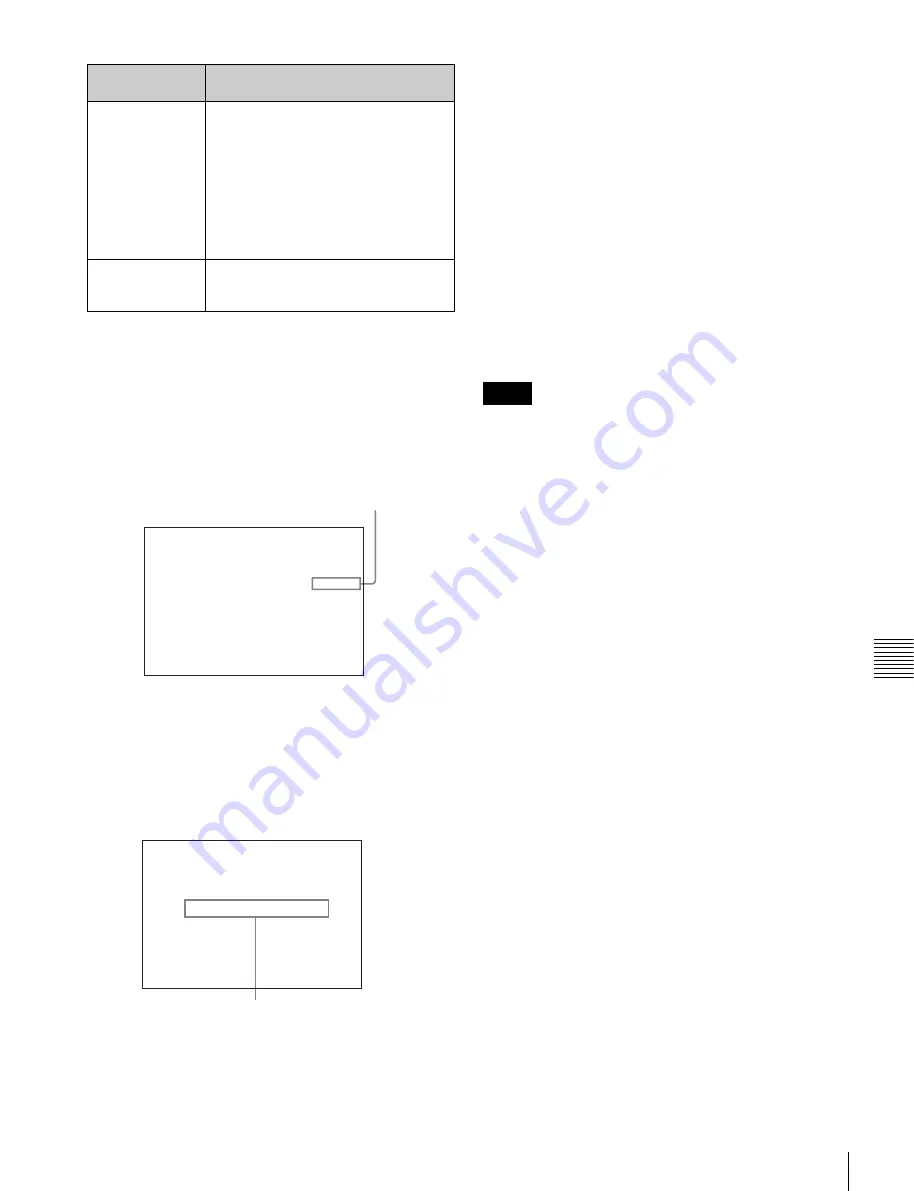
129
Setup Menu
Chap
te
r 7
Men
u
s
To change the settings of menu items
Proceed as follows to change the settings of menu items.
1
Use the PUSH SET(S.SEL) knob to select the required
item.
Example:
Screen display when item 005 DISPLAY
INFORMATION SELECT is selected
2
Press the PUSH SET(S.SEL) knob or the SELECT
function button (F2).
This displays the setting screen 2 for the menu item
selected in step
1
.
Example:
Setting screen display when item 005
DISPLAY INFORMATION SELECT is selected
3
Use the PUSH SET(S.SEL) knob or the +/– function
button (F3 or F4) to change the setting.
Turning the PUSH SET(S.SEL) knob while holding
down the SHIFT button increases the increment of
adjustment.
4
To change other settings, press the PUSH SET(S.SEL)
knob or the SELECT function button (F2) to return to
the previous screen, then repeat steps
1
to
3.
5
When you have completed the settings, press the
SAVE function button (F5).
The message “NOW SAVING...” appears on the video
monitor display, and “Saving...” appears in the time
data display area, while the new settings are saved in
memory. When the saving operation is completed, the
video monitor display and the time data display area
return to their normal indications.
• If you power off the unit before a save operation is
completed, settings may be lost. Wait until the save is
completed before powering off the unit.
• If, instead of pressing the SAVE function button (F5),
you press the MENU button, the new settings are not
saved. The message “ABORT !” appears on the video
monitor display and “Abort !” in the time data display
area for about 0.5 seconds, and the system exits the
menus. To change more than one setting, be sure to press
the SAVE function button (F5) after making the settings.
To return menu settings to their factory
default settings
After changing menu settings, use the following procedure
to return the settings to their factory default settings
(setting initialization).
To return a particular setting to its factory default
setting
In the screen that selects the setting of that item, press the
RESET/RETURN button.
For example, proceed as follows to return the 005
DISPLAY INFORMATION SELECT item to its default
setting. This assumes that the setting has been changed
from the factory default “time data & status” in step
3
of
the procedure in
“To change the settings of menu items”
.
1
Press the RESET/RETURN button.
“time data & status” (factory default setting) is
selected.
2
Press the SAVE function button (F5).
The setting returned to its factory default is saved in
memory as the current setting.
Function buttons
F1 to F6
(The function to
be displayed
varies depending
on the situations.)
RETURN:
Goes up one level.
SELECT:
Selects an item.
UP:
Skips back 100 or 50 items in the
list of menu items.
DOWN:
Skips forward 100 or 50 items in
the list of menu items.
SAVE:
Saves a new setting to memory.
EXIT:
Exits the current menu.
–:
Changes a setting.
+:
Changes a setting.
RESET/RETURN
button
• Returns the current setting to the
factory default.
• Answers “No” to a question.
Menu control
buttons
Functions
0 O 1 : P - R O L L T I M E - 5 s
K E Y P A R A M E T E R
0 0 2 : C H A R A H - P O S - 0 A
0 0 3 : C H A R A V - P O S - 2 E
* 0 0 5 : D I S P L A Y S E L - T & C N T
0 0 6 : L O C A L E N A - s t & e j
0 0 7 : D I S C T I M E R - + - 1 2 H
0 0 9 : C H A R A T Y P E - w h i t e
0 1 1 : C H A R A S I Z E - x 1
0 1 2 : C O N D D I S P L Y - d i s
0 1 3 : S Y S T E M F R E Q - o f f
0 1 6 : A L A R M - o n
Current setting
I T E M - 0 0 5
D I S P L A Y I N F O R M A T I O N
S E L E C T
t i m e d a t a & C N T
Current setting
Notes






























