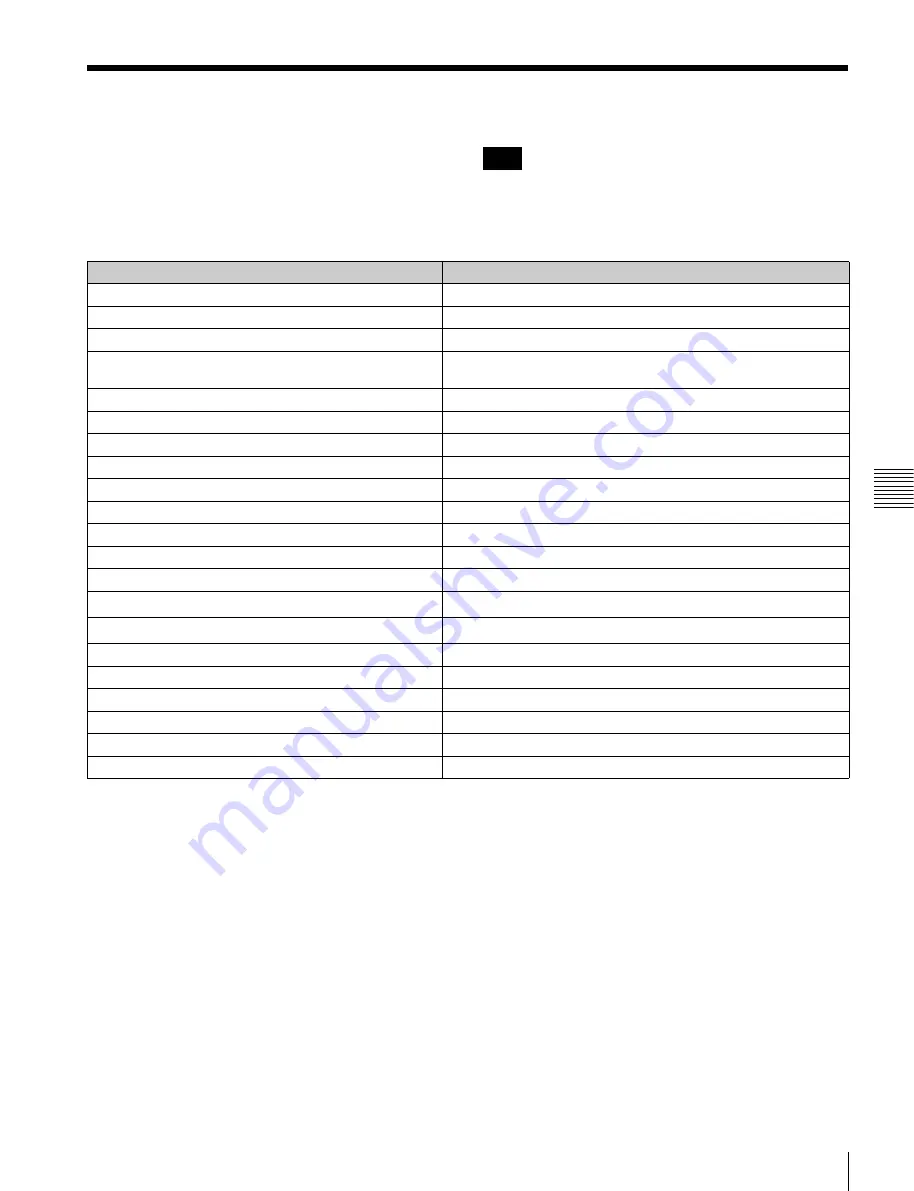
105
Shortcut List
Chap
ter
5
Op
er
at
ions
in GUI
S
c
reen
s
Shortcut List
You can access many functions from the buttons, without
displaying a menu (shortcut operations).
Shortcuts are available for the following functions. The
plus sign (+) indicates that one button is held down while
another is pressed, for example “SHIFT + RESET/
RETURN”.
The same shortcut may access different functions,
depending on the screen that is active when it is executed.
a) If Settings >SET Key on Thumbnail in the Disc Menu is set to “Cue up &
Play”, then playback starts as soon as cueup is ready.
b) If Settings >SET Key on Thumbnail in the Disc Menu is set to “Cue up &
Play”, then pressing the PUSH SET(S.SEL) knob has the same effect.
Note
Function
Operation
Clip List Thumbnail (display the clip list thumbnail screen)
SUB CLIP
Expand Thumbnail (display expand thumbnail screen)
EXPAND
Chapter Thumbnail (display chapter thumbnail screen)
CHAPTER
Essence Mark Thumbnail (display essence mark
thumbnail screen)
SHIFT + THUMBNAIL
Add Sub Clip (add sub clip)
SHIFT + PUSH SET(S.SEL) knob
Delete Clip (delete clip)
SHIFT + RESET/RETURN
Lock/Unlock Clip (lock or unlock clip)
SHIFT + STOP
Set Inpoint (set In point)
B
/IN + PUSH SET(S.SEL) knob
Set Outpoint (set Out point)
b
/OUT + PUSH SET(S.SEL) knob
Cue up Inpoint (cue up In point)
B
/IN + PREV or
B
/IN + NEXT
Cue up Outpoint (cue up Out point)
b
/OUT + PREV or
b
/OUT + NEXT
Reset Inpoint (reset In point)
B
/IN + RESET/RETURN
Reset Outpoint (reset Out point)
b
/OUT + RESET/RETURN
Cue up (cue up)
PUSH SET(S.SEL) knob
a)
Cue up & Play (cue up and play)
PLAY
b)
Page Down (switch to next page)
SHIFT +
v
/MARK2
Page Up (switch to previous page)
SHIFT +
V
/MARK1
Go To End (go to the last item)
SHIFT + NEXT
Go To Top (go to the first item)
SHIFT + PREV
Select Multi Clip (select multiple clips)
SHIFT +
b
/OUT or SHIFT +
B
/IN
Exit (exit the current thumbnail screen)
THUMBNAIL






























