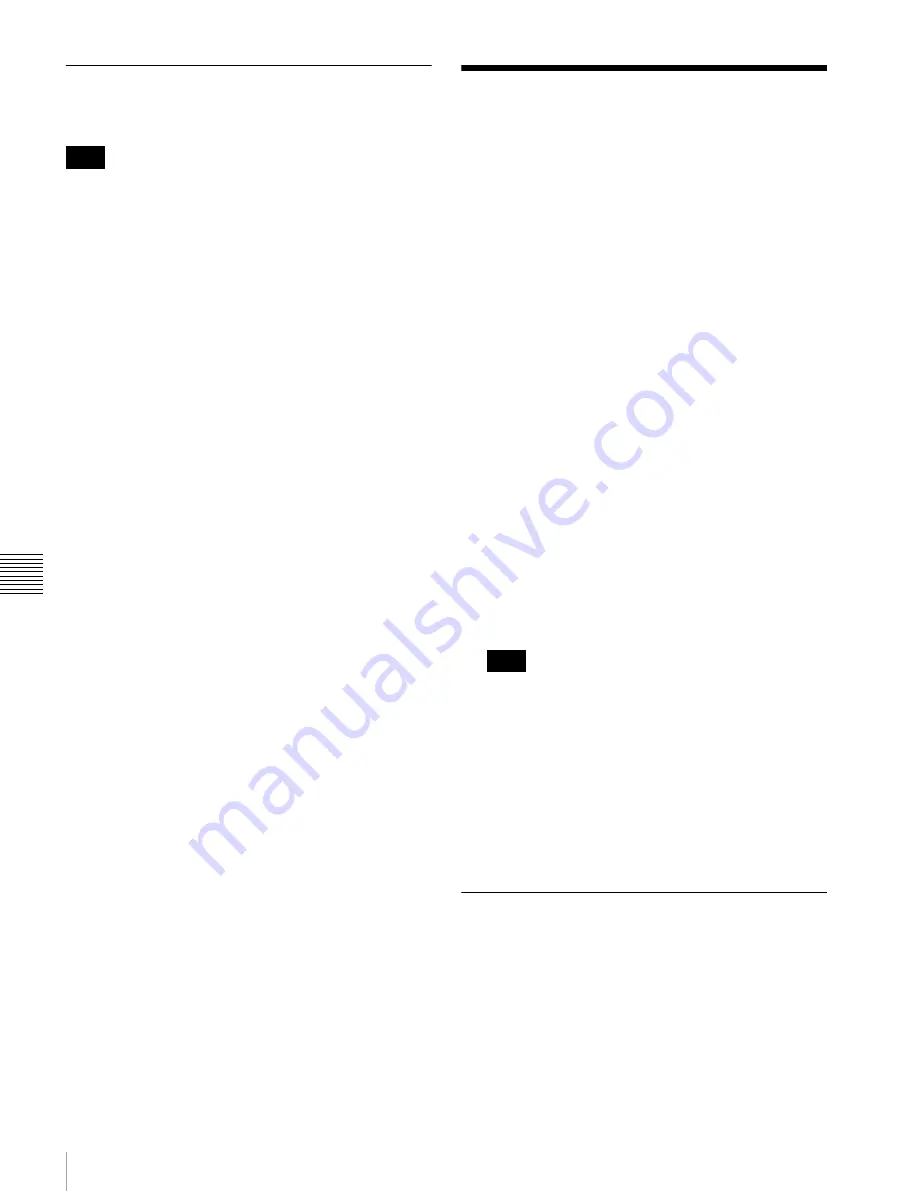
116
FTP File Operations
Cha
p
te
r 6
F
ile
O
per
at
ion
s
Exiting file operations
Proceed as follows.
Do not disconnect the cable before performing steps
1
and
2
.
1
Eject the disc by clicking the eject button to the right
of the icon for this unit in the Finder, or by dragging
the icon for this unit from the Finder to the Trash.
2
Disconnect the i.LINK cable as required.
To make a reconnection
To reconnect after exiting file operations, do one of the
following, depending on whether an i.LINK cable is
connected.
i.LINK cable is not connected:
Connect this unit and a
remote computer with an i.LINK cable.
i.LINK cable is connected:
The unit is mounted
automatically, so you do not need to do anything.
The unit is powered off and an i.LINK cable is
connected:
Power the unit on.
You can enable and disable FAM connection from the
function menu. For details, see page 52.
FTP File Operations
File operations between this unit and a remote computer
can be carried out by the File Transfer Protocol (called
FTP below).
Preparations
1
Connect the network connectors of this unit and a
remote computer with a network cable
(see
connections illustration on page 36)
. Or connect this
unit to the network to which the remote computer is
connected
(see connections illustration on page 36)
.
2
Set the IP address and other network setting items for
this unit.
1)
For details, see “To change network settings”
(page 153).
If network settings have already been made
Check the IP address of this unit.
For details, see “To check the assigned IP address”
(page 153).
1) This unit is able to acquire an IP address automatically from a DHCP
server. It also supports an Auto-IP function to assign an IP address
automatically when access from this unit to the DHCP server times
out. You can check DHCP settings and the assigned IP address on
page M5:NETWORK of the maintenance menu.
If this unit is directly connected to a computer running
Windows Vista with a network cable, change the
setting as follows:
(1) Open “Network and Sharing Center” >“Manage
network connections” >“Local Area Connection” in
the control panel. (2) In the “Local Area Connection
Properties”, uncheck the “Internet Protocol Version 6
(TCP/IPv6)”, and then click the OK button.
3
Set the remote control switch to “NET”
.
Making FTP connections
FTP connections between this unit and a remote computer
can be made with either of the following.
• The command prompt
• FTP client software
This section explains how to use the command prompt. For
more information about using FTP client software, refer to
the documentation of the FTP client software on your
system.
Note
Note






























