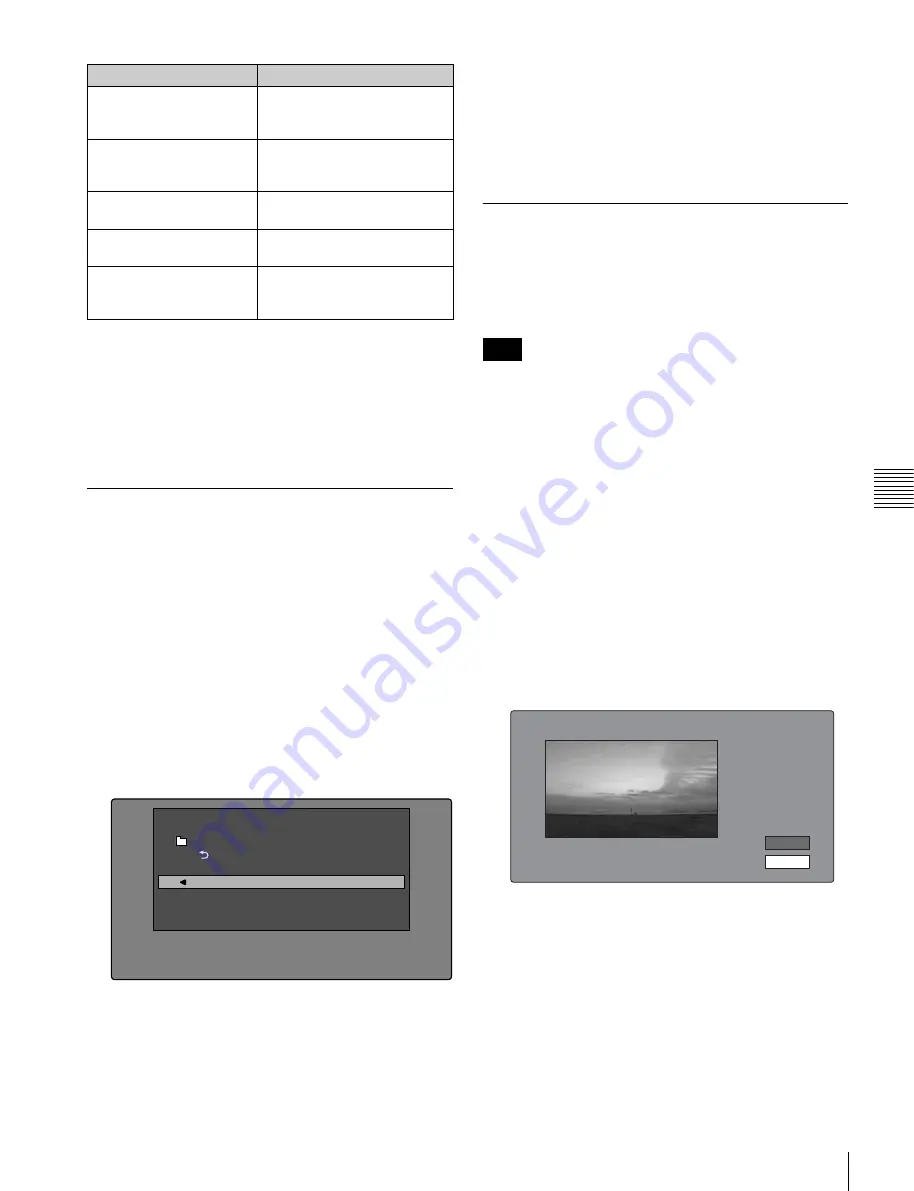
81
Thumbnail Operations
Chap
ter
5
Op
er
at
ions
in GUI
S
c
reen
s
To display clip filtering conditions as Title2 titles
For clip lists created with the Copy to Clip List command,
you can display the clip filtering conditions as Title2 titles.
When Settings >Display Title in the Disc Menu is set to
"On: Title2 {title2}", the clip filtering conditions are
displayed automatically in screens such as the Load Clip
List screen.
Selecting the information displayed
on thumbnails
You can select the information to be displayed at the
bottom of the thumbnails in thumbnail screens.
See page 75 for more information about thumbnail screen
operations.
1
Display the Thumbnail Menu in the clip thumbnail
screen.
2
Select Clip Information.
A window appears in which you can select the
information to display.
3
Select the items that you want to display.
Date:
Date and time of creation, or date and time of the
more recent modification
Time Code:
Timecode of first frame
Duration:
Playback time
Sequence Number:
Thumbnail sequence number
Return to Upper Menu:
Returns to the Thumbnail
Menu
The selected information will appear at the bottom of
the thumbnails when you display a thumbnail screen.
Changing clip index pictures
The clip thumbnail screen displays thumbnails as index
pictures for clips. Normally the index picture is the first
frame in a clip, but you can set any frame in the clip as the
index picture.
You can only change index pictures from the clip
thumbnail screen. The thumbnails shown in the clip list
thumbnail screen, the expand thumbnail screen, and the
chapter thumbnail screen cannot be changed.
To select a clip index picture while viewing the
video
See page 75 for more information about thumbnail screen
operations.
1
In the clip thumbnail screen, select the thumbnail of
the clip whose index picture you want to change.
2
Display the Thumbnail Menu.
3
Select Select Index Picture.
Select Index screen appears.
You can play and search with this screen.
4
Select a frame with the PLAY button or the jog dial.
5
Select OK, and then press the PUSH SET(S.SEL)
knob.
Lock or Delete All Filtered
Clips >Unlock All Filtered
Clips
Unlock all of the filtered clips.
Lock or Delete All Filtered
Clips >Delete All Filtered
Clips
Delete all of the filtered clips.
Filter Clips(Narrowing)
Narrow down the filtering
results.
Copy to Clip List
Copy all of the filtered clips to a
new clip list.
Upload Clips via Direct
FTP
Transfer all of the filtered clips
to an external device via a
network.
Item name
Function
Clip Information
Ret
u
rn to Upper Men
u
Date
Time Code
D
u
ration
Se
qu
ence
Nu
m
b
er
Th
u
m
b
nail Men
u
Note
Select Index:
"Navigating sibling relati..."
018/036
TCR
01:09:16:13
OK
Cancel






























