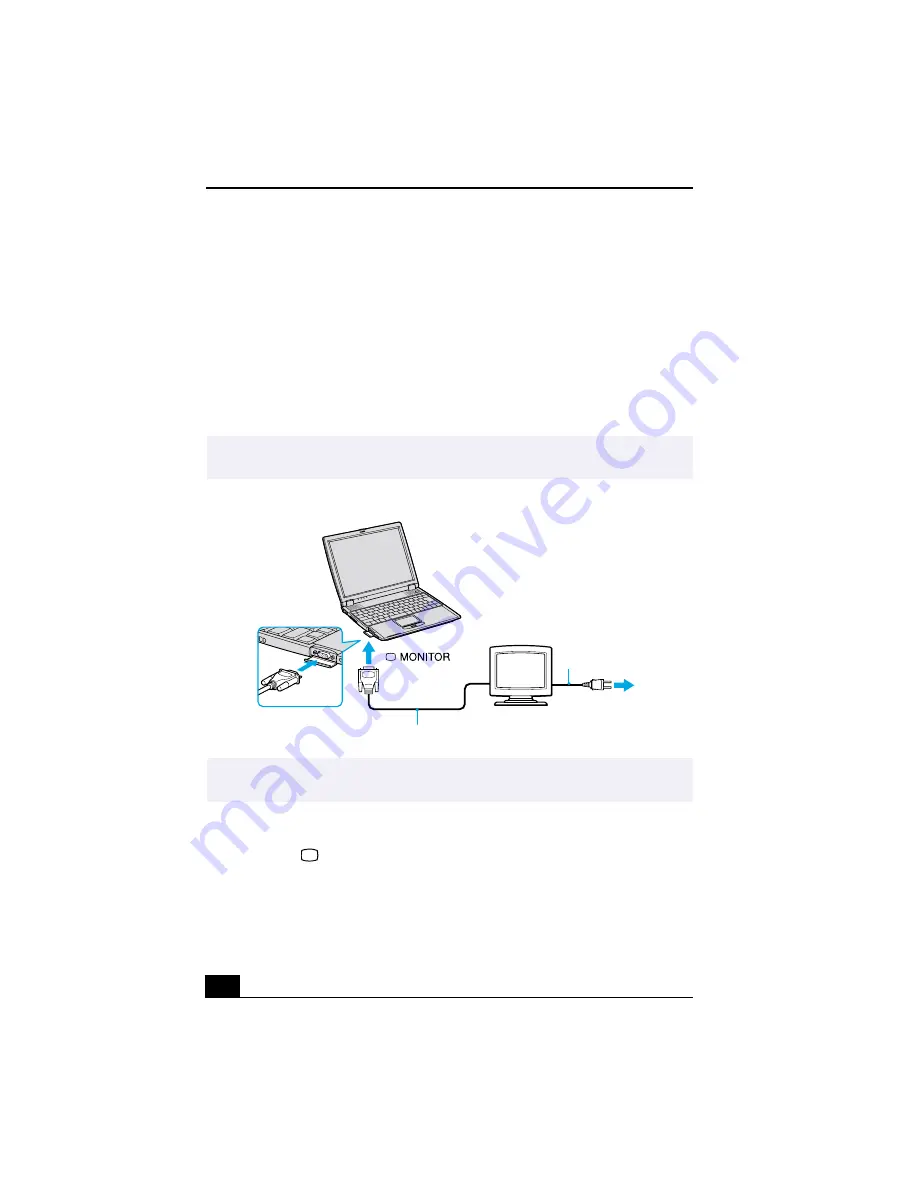
VAIO® R505 SuperSlim Pro™ Notebook User Guide
78
Connecting an External Display
You can connect a computer display (monitor) or projector to your notebook or
docking station.
To Connect a Monitor
Using the Notebook
1
Locate the monitor connector on the left side of the notebook.
2
Plug the display cable (optional) into the monitor connector.
Using the Docking Station
1
Locate the
monitor connector on the rear panel of the docking station.
✍
Ensure that one end of the power cord of the monitor is plugged into the display, and
the other end is plugged into an AC outlet.
Connecting Monitor
✍
You cannot use the Monitor connector on your notebook when the docking station is
connected to the notebook.
Computer display
Power cord
Display cable (optional)
Summary of Contents for PCG-R505TE Primary
Page 1: ...VAIO R505 SuperSlim Pro Notebook User Guide PCG R505TSK PCG R505TS PCG R505TEK PCG R505TE ...
Page 10: ...VAIO R505 SuperSlim Pro Notebook User Guide x ...
Page 14: ...VAIO R505 SuperSlim Pro Notebook User Guide xiv ...
Page 22: ...VAIO R505 SuperSlim Pro Notebook User Guide 22 ...
Page 34: ...VAIO R505 SuperSlim Pro Notebook User Guide 34 ...
Page 86: ...VAIO R505 SuperSlim Pro Notebook User Guide 86 ...
Page 100: ...VAIO R505 SuperSlim Pro Notebook User Guide 100 ...
Page 106: ...VAIO R505 SuperSlim Pro Notebook User Guide 106 ...
Page 149: ...149 Help 37 key 36 Start button 33 taskbar 33 127 ...
Page 150: ...VAIO R505 SuperSlim Pro Notebook User Guide 150 ...






























