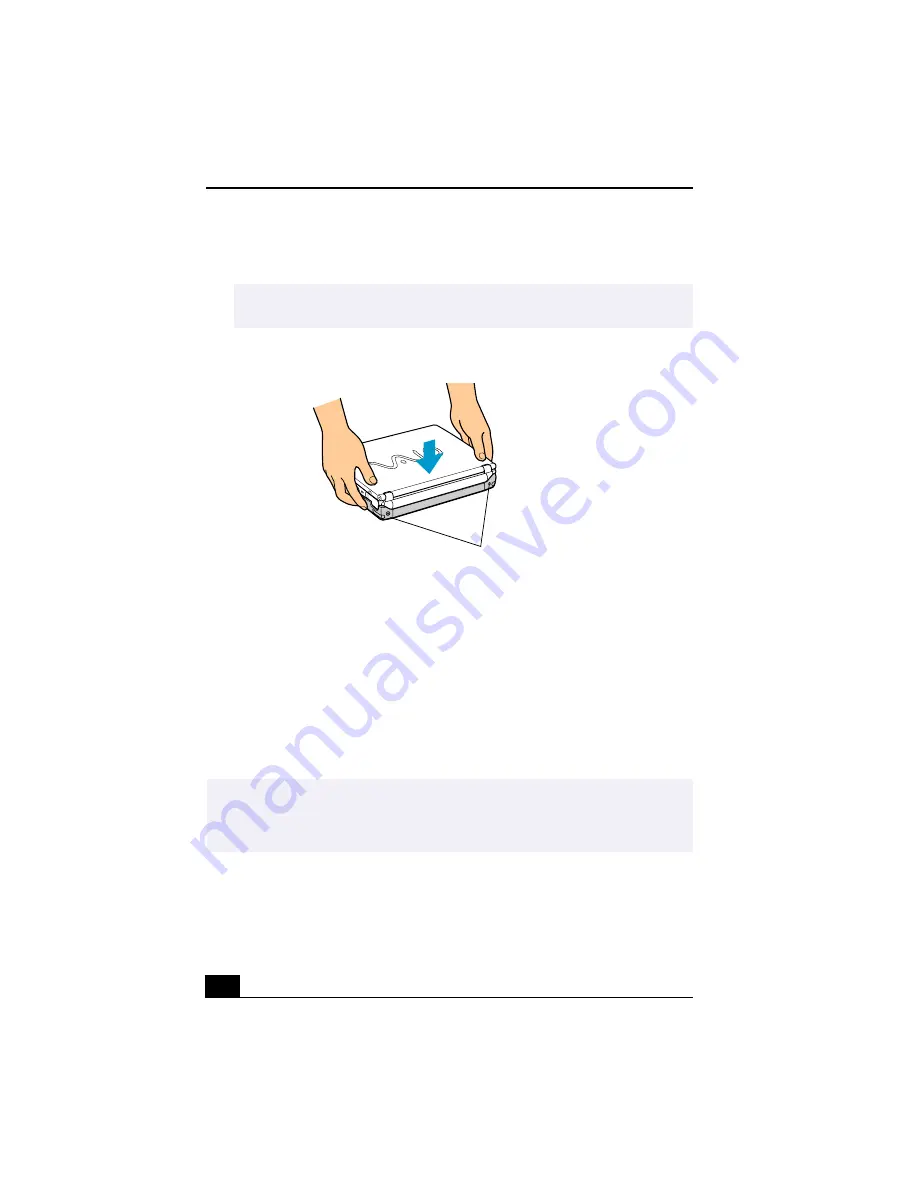
VAIO® R505 SuperSlim Pro™ Notebook User Guide
62
3
Firmly press with your thumbs the two rear corners of the notebook, until
your computer clicks in place and is securely fastened to the docking station.
Disconnecting the Notebook from the Docking Station
There are two procedures to consider when disconnecting your notebook from
the docking station:
❑
Disconnecting the docking station when the notebook is off.
❑
Disconnecting the docking station when the notebook is on.
Perform the appropriate procedure below to disconnect the docking station.
Disconnecting the Docking Station when the Notebook is Off
1
Pull out the two release levers on either side of the rear corners of the
docking station, to release the notebook from the docking station.
✍
Be careful not to press the top of the notebook too strongly; the LCD display may
be damaged.
Securing the Notebook to the Docking Station
✍
Before disconnecting your notebook from the docking station, ensure the following:
❑
All i.LINK devices are disconnected from your notebook and docking station.
❑
No object is placed on top of the notebook.
Firmly press down with your thumbs
the two rear corner of the Notebook
Summary of Contents for PCG-R505TE Primary
Page 1: ...VAIO R505 SuperSlim Pro Notebook User Guide PCG R505TSK PCG R505TS PCG R505TEK PCG R505TE ...
Page 10: ...VAIO R505 SuperSlim Pro Notebook User Guide x ...
Page 14: ...VAIO R505 SuperSlim Pro Notebook User Guide xiv ...
Page 22: ...VAIO R505 SuperSlim Pro Notebook User Guide 22 ...
Page 34: ...VAIO R505 SuperSlim Pro Notebook User Guide 34 ...
Page 86: ...VAIO R505 SuperSlim Pro Notebook User Guide 86 ...
Page 100: ...VAIO R505 SuperSlim Pro Notebook User Guide 100 ...
Page 106: ...VAIO R505 SuperSlim Pro Notebook User Guide 106 ...
Page 149: ...149 Help 37 key 36 Start button 33 taskbar 33 127 ...
Page 150: ...VAIO R505 SuperSlim Pro Notebook User Guide 150 ...






























