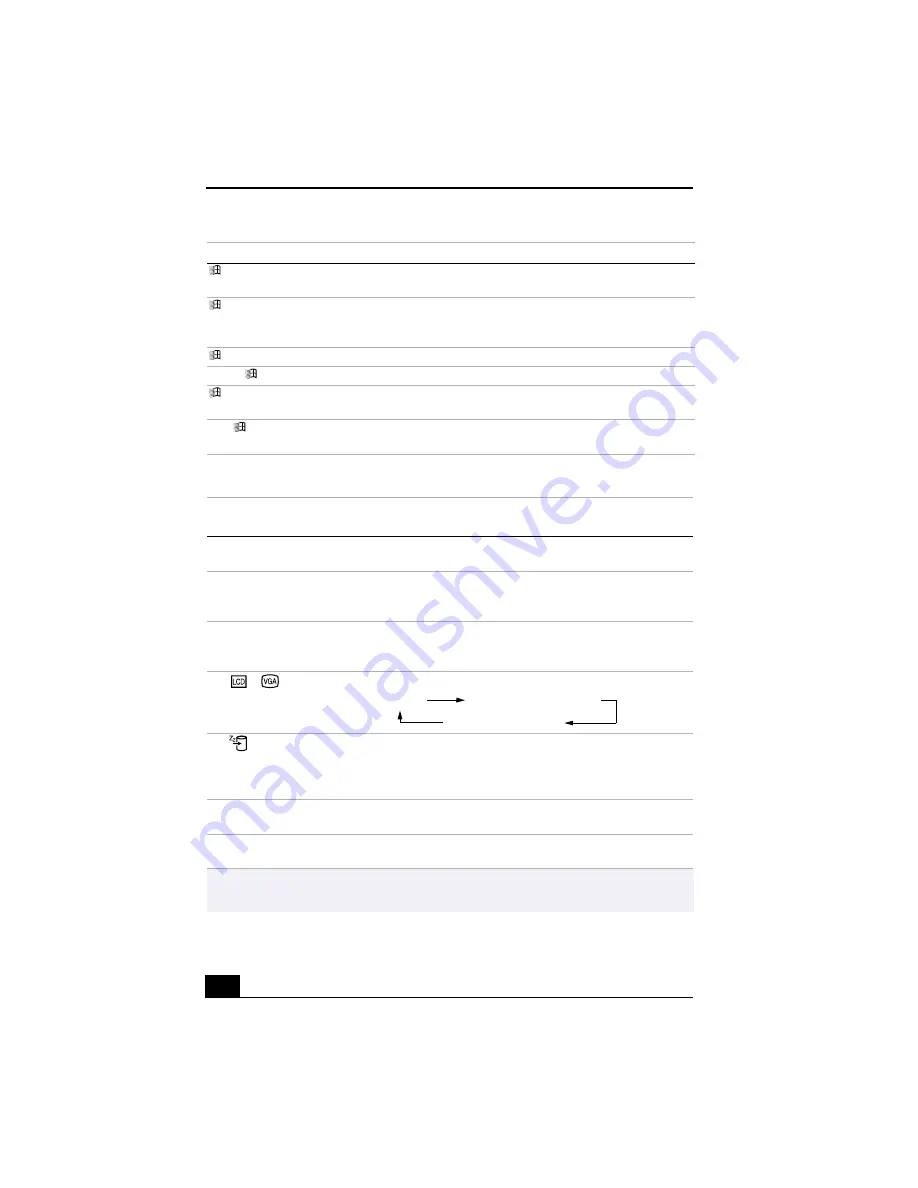
VAIO® R505 SuperSlim Pro™ Notebook User Guide
38
The Fn Key in Combination with Other Keys
+ F
Displays the Windows Find: All Files window to find a file or folder. This is
the equivalent of selecting Find then Files or Folders from the Start menu.
+ Ctrl + F
Displays the Windows Find: Computer window where you can locate other
computers. This is the equivalent of selecting Find then Computer from the
Start menu.
+ M
Minimizes all displayed windows.
Shift +
+ M
Returns all minimized windows to their previous size.
+ R
Displays the Run window. This is the equivalent of selecting Run from the
Start menu.
Fn +
+ Insert
Displays the Properties window. This is the equivalent of clicking the System
icon in the Control Panel.
Combination/
Feature
Functions
Fn+ F3
Speaker switch
Toggles the built-in speaker off and on.
Fn+ F4
Speaker volume
Adjusts the built-in speaker volume.
To increase volume, press Fn+F4, then
or
.
To decrease volume, press Fn+F4, then
or
.
Fn+ F5
Brightness control
Adjusts brightness of the LCD.
To increase light intensity, press Fn+F5, then
or
.
To decrease light intensity, press Fn+F5, then
or
.
Fn+
/
(F7)
Switch to the
external display
Toggles through the LCD and external display.
Fn+
(F12)
Hibernate
Provides for the lowest level of power consumption. When you execute
this command, the state of the system and state of the peripheral devices
are written to the hard disk and the system power is turned off. To return
the system to the original state, use the power switch to turn on power.
Fn +F
Display control
Minimizes or maximizes the display window. Maximizing the display
window allows you to view the display at a greater resolution.
Fn+D
Video standby
Turns off the LCD to save power. To turn the LCD back on, press any key
(Windows Me™ only).
✍
You can also carry out these functions using the Jog Dial Control. Some functions are
not available until Windows launches.
Combination
Function
➜
➜
➜
➜
➜
➜
➜
➜
Only LCD
LCD and external display
Only external display
Summary of Contents for PCG-R505TE Primary
Page 1: ...VAIO R505 SuperSlim Pro Notebook User Guide PCG R505TSK PCG R505TS PCG R505TEK PCG R505TE ...
Page 10: ...VAIO R505 SuperSlim Pro Notebook User Guide x ...
Page 14: ...VAIO R505 SuperSlim Pro Notebook User Guide xiv ...
Page 22: ...VAIO R505 SuperSlim Pro Notebook User Guide 22 ...
Page 34: ...VAIO R505 SuperSlim Pro Notebook User Guide 34 ...
Page 86: ...VAIO R505 SuperSlim Pro Notebook User Guide 86 ...
Page 100: ...VAIO R505 SuperSlim Pro Notebook User Guide 100 ...
Page 106: ...VAIO R505 SuperSlim Pro Notebook User Guide 106 ...
Page 149: ...149 Help 37 key 36 Start button 33 taskbar 33 127 ...
Page 150: ...VAIO R505 SuperSlim Pro Notebook User Guide 150 ...
















































