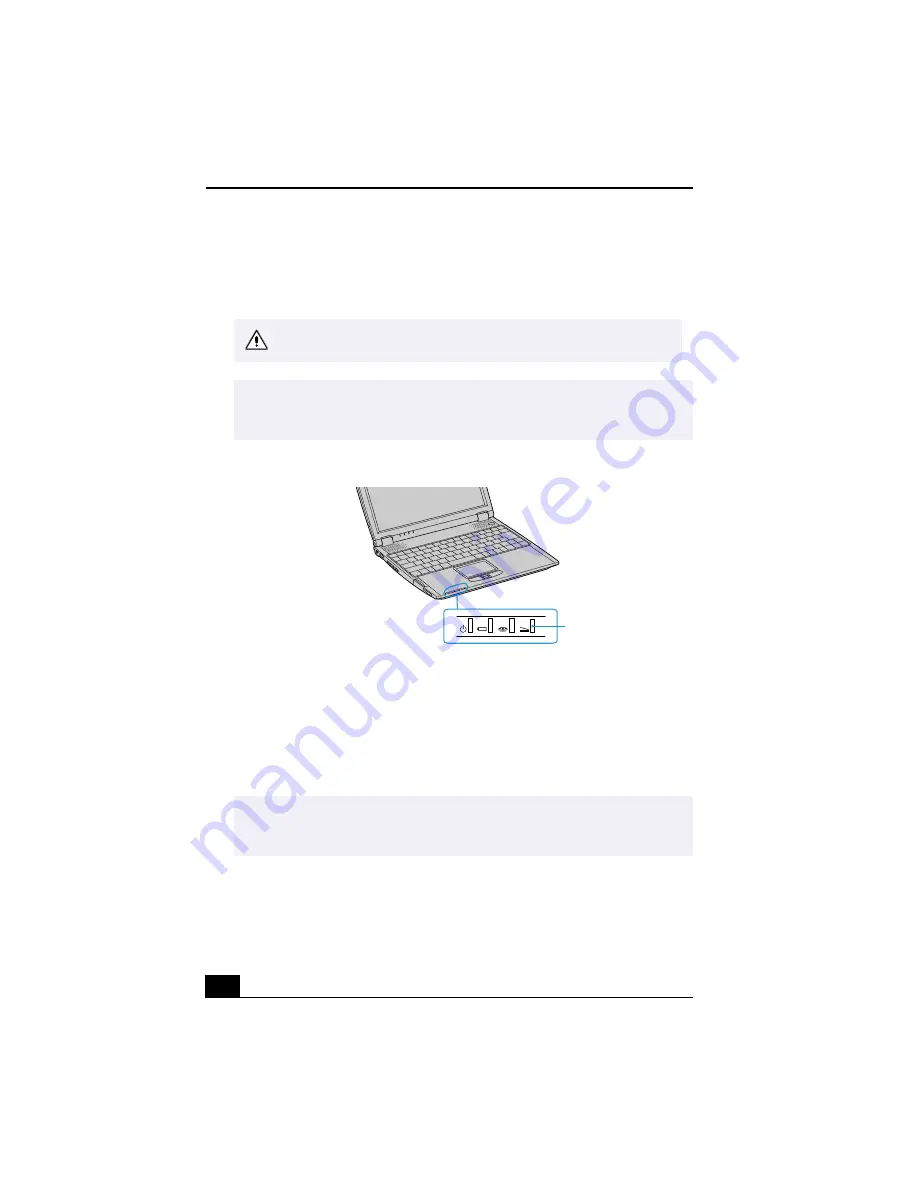
VAIO® R505 SuperSlim Pro™ Notebook User Guide
64
From the Start menu
1
Click the Start menu in the Windows task tray.
2
Select Eject PC to access the “Undock Complete” dialog box.
3
Release and remove your notebook as described in “Disconnecting the
Docking Station when the Notebook is Off” .
Using the UNDOCK switch
1
Pull the UNDOCK switch on the right side of your notebook. The “Undock
Complete” dialog box appears.
Wait for the docking indicator light to switch off before undocking the
notebook.
✍
Once the “Undock Complete” dialog box appears, continue on to step 3 to finish
undocking the notebook. This prevents from leaving the notebook on the docking
station in this released state for too long.
Docking Indicator Light
✍
Once the “Undock Complete” dialog box appears, continue on to step 2 to finish
undocking the notebook. This prevents from leaving the notebook on the docking
station in this released state for too long.
Docking
Indicator Light
Summary of Contents for PCG-R505TE Primary
Page 1: ...VAIO R505 SuperSlim Pro Notebook User Guide PCG R505TSK PCG R505TS PCG R505TEK PCG R505TE ...
Page 10: ...VAIO R505 SuperSlim Pro Notebook User Guide x ...
Page 14: ...VAIO R505 SuperSlim Pro Notebook User Guide xiv ...
Page 22: ...VAIO R505 SuperSlim Pro Notebook User Guide 22 ...
Page 34: ...VAIO R505 SuperSlim Pro Notebook User Guide 34 ...
Page 86: ...VAIO R505 SuperSlim Pro Notebook User Guide 86 ...
Page 100: ...VAIO R505 SuperSlim Pro Notebook User Guide 100 ...
Page 106: ...VAIO R505 SuperSlim Pro Notebook User Guide 106 ...
Page 149: ...149 Help 37 key 36 Start button 33 taskbar 33 127 ...
Page 150: ...VAIO R505 SuperSlim Pro Notebook User Guide 150 ...






























