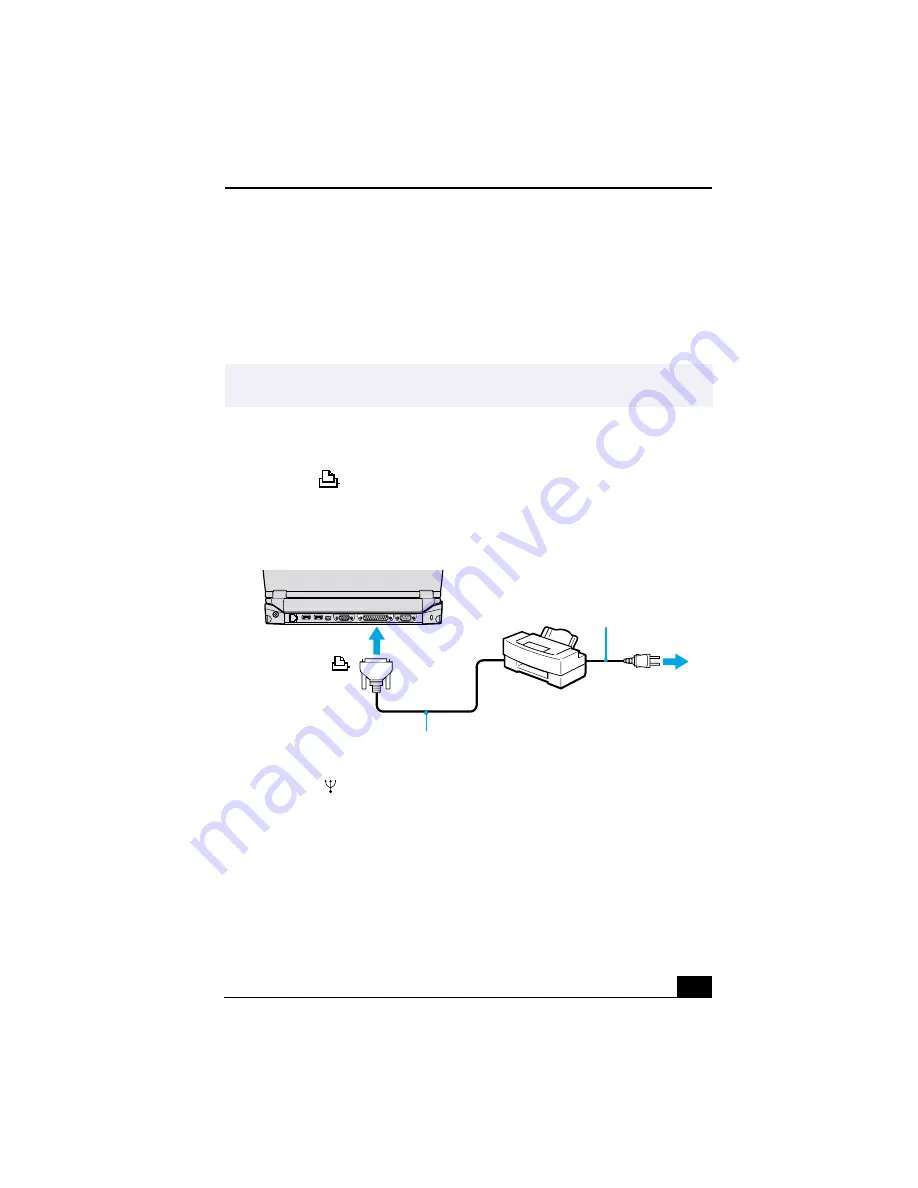
Connecting a Printer
73
Connecting a Printer
❑
You can use the optional docking station to connect a printer or other parallel
connector to you notebook.
❑
You can connect a USB-compatible printer or other compatible USB device
to your notebook.
To Connect a Printer
To a Parallel Connector
1
Locate the
Printer connector on the docking station.
2
Plug the printer cable (supplied with the printer) into the Printer connector.
To USB Connectors
1
Locate the
USB connectors on your notebook and printer.
2
Plug the USB optional printer cable into the USB connector.
✍
Turn off the notebook before connecting peripherals. In normal use, you should turn
on the peripherals before turning on your notebook.
Connecting a Printer to the Docking Station
Power cord
Printer cable (supplied with the printer)
To
Printer
Summary of Contents for PCG-R505TE Primary
Page 1: ...VAIO R505 SuperSlim Pro Notebook User Guide PCG R505TSK PCG R505TS PCG R505TEK PCG R505TE ...
Page 10: ...VAIO R505 SuperSlim Pro Notebook User Guide x ...
Page 14: ...VAIO R505 SuperSlim Pro Notebook User Guide xiv ...
Page 22: ...VAIO R505 SuperSlim Pro Notebook User Guide 22 ...
Page 34: ...VAIO R505 SuperSlim Pro Notebook User Guide 34 ...
Page 86: ...VAIO R505 SuperSlim Pro Notebook User Guide 86 ...
Page 100: ...VAIO R505 SuperSlim Pro Notebook User Guide 100 ...
Page 106: ...VAIO R505 SuperSlim Pro Notebook User Guide 106 ...
Page 149: ...149 Help 37 key 36 Start button 33 taskbar 33 127 ...
Page 150: ...VAIO R505 SuperSlim Pro Notebook User Guide 150 ...






























