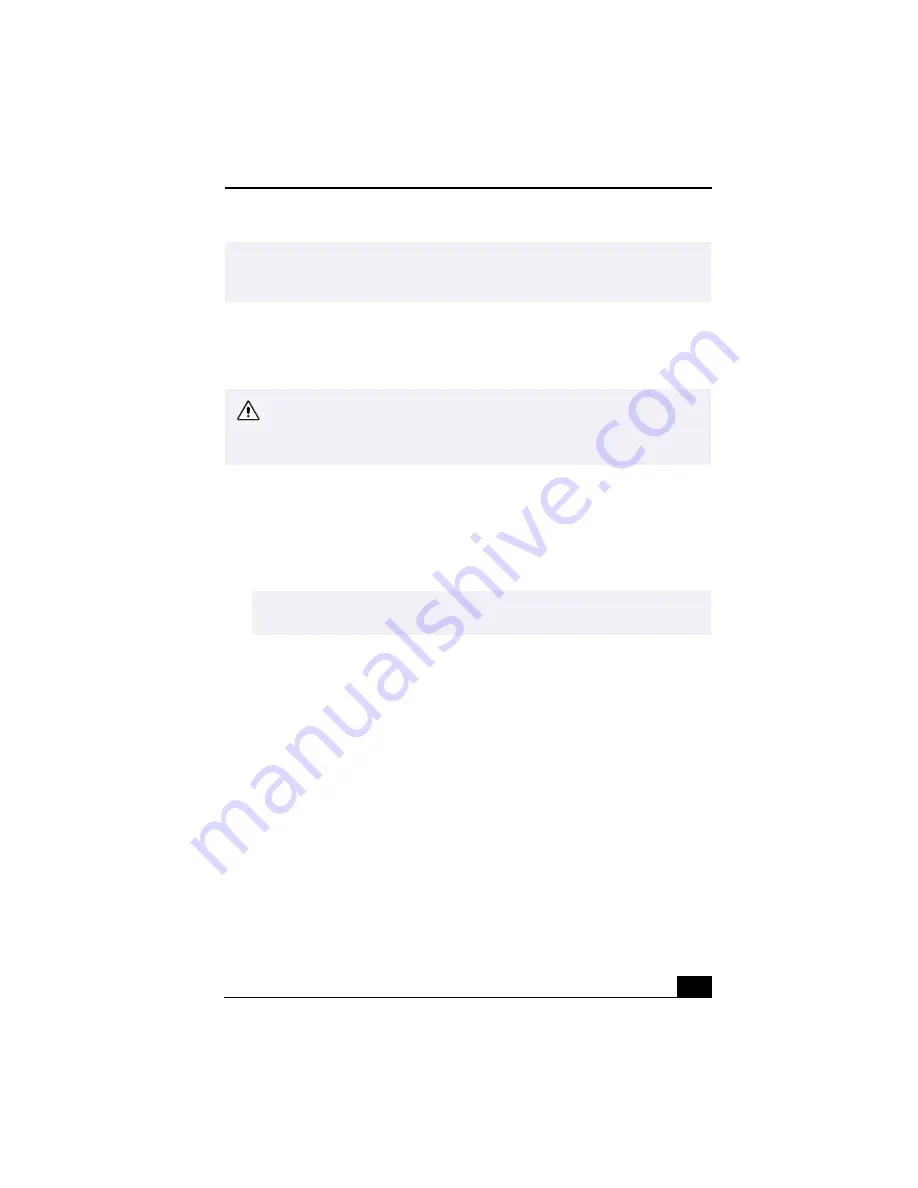
Using Memory Stick® Media
51
To View the Contents of Memory Stick Media
Click the Removable Disk (S:) icon under My Computer to see the contents of
the Memory Stick media.
To Remove a Memory Stick Media
1
Ensure that the access light is off.
2
Push the Memory Stick media in toward the computer.
3
When the Memory Stick media ejects, pull it out.
✍
At the default setting, Visual Flow application starts automatically when
you insert a Memory Stick media. You can change this setting in VAIO
Action Setup.
Warning: (Windows Me models only) When copying data between Memory
Stick media with different memory capacity, use the drag and drop method to
copy data. Do not use the Copy Disk function of Windows. The Copy Disk
function will result in the loss of the installed memory.
✍
Be careful when removing the Memory Stick media, as it may eject completely
from the slot.
Summary of Contents for PCG-R505TE Primary
Page 1: ...VAIO R505 SuperSlim Pro Notebook User Guide PCG R505TSK PCG R505TS PCG R505TEK PCG R505TE ...
Page 10: ...VAIO R505 SuperSlim Pro Notebook User Guide x ...
Page 14: ...VAIO R505 SuperSlim Pro Notebook User Guide xiv ...
Page 22: ...VAIO R505 SuperSlim Pro Notebook User Guide 22 ...
Page 34: ...VAIO R505 SuperSlim Pro Notebook User Guide 34 ...
Page 86: ...VAIO R505 SuperSlim Pro Notebook User Guide 86 ...
Page 100: ...VAIO R505 SuperSlim Pro Notebook User Guide 100 ...
Page 106: ...VAIO R505 SuperSlim Pro Notebook User Guide 106 ...
Page 149: ...149 Help 37 key 36 Start button 33 taskbar 33 127 ...
Page 150: ...VAIO R505 SuperSlim Pro Notebook User Guide 150 ...






























