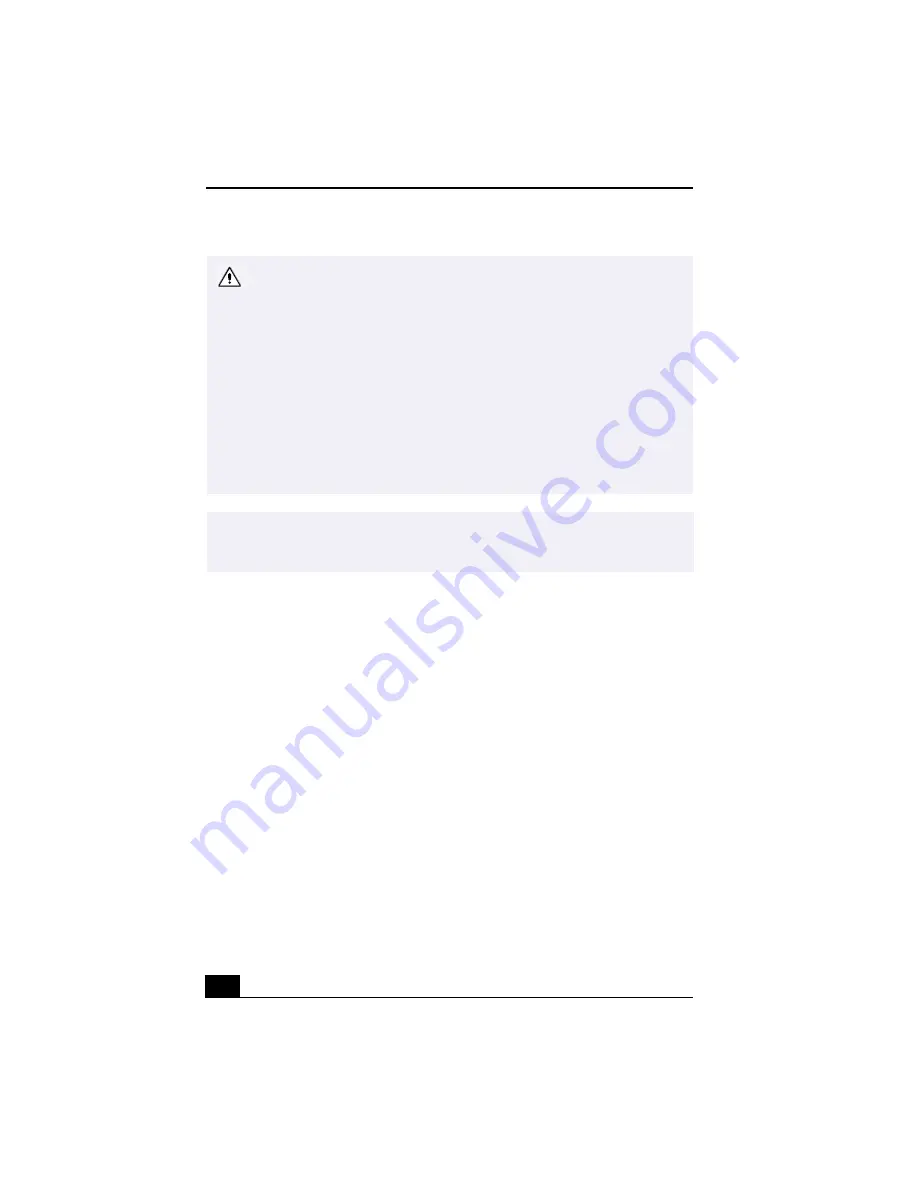
VAIO® R505 SuperSlim Pro™ Notebook User Guide
42
Do not choose a USB disk, Sony i.LINK CD-RW/DVD-ROM drive, or Sony
i.LINK DVD-ROM drive.
(Windows Me only) If you choose to remove a USB disk, the internal Memory
Stick becomes disabled. Follow these steps to reactivate the USB disk:
1. Open the Start menu and select Settings then Control Panel.
2. Double-click the System icon to access the System Properties window.
3. Click the Device Manager tab then click the Refresh button.
4. In the “Stop a Hardware device” dialog box, confirm that the device can be
safely removed from the system.
If you removed a Sony i.LINK CD-RW/DVD-ROM drive or Sony i.LINK DVD-
ROM drive by mistake, disconnect the docking station and reconnect it. See
“Disconnecting the Notebook from the Docking Station” for details.
✍
In some cases, if your notebook alternates between normal power operation and
power saving mode while the PC card is inserted, the computer may not recognize the
connected device. In such a case, reboot your notebook to correct the problem.
Summary of Contents for PCG-R505TE Primary
Page 1: ...VAIO R505 SuperSlim Pro Notebook User Guide PCG R505TSK PCG R505TS PCG R505TEK PCG R505TE ...
Page 10: ...VAIO R505 SuperSlim Pro Notebook User Guide x ...
Page 14: ...VAIO R505 SuperSlim Pro Notebook User Guide xiv ...
Page 22: ...VAIO R505 SuperSlim Pro Notebook User Guide 22 ...
Page 34: ...VAIO R505 SuperSlim Pro Notebook User Guide 34 ...
Page 86: ...VAIO R505 SuperSlim Pro Notebook User Guide 86 ...
Page 100: ...VAIO R505 SuperSlim Pro Notebook User Guide 100 ...
Page 106: ...VAIO R505 SuperSlim Pro Notebook User Guide 106 ...
Page 149: ...149 Help 37 key 36 Start button 33 taskbar 33 127 ...
Page 150: ...VAIO R505 SuperSlim Pro Notebook User Guide 150 ...






























