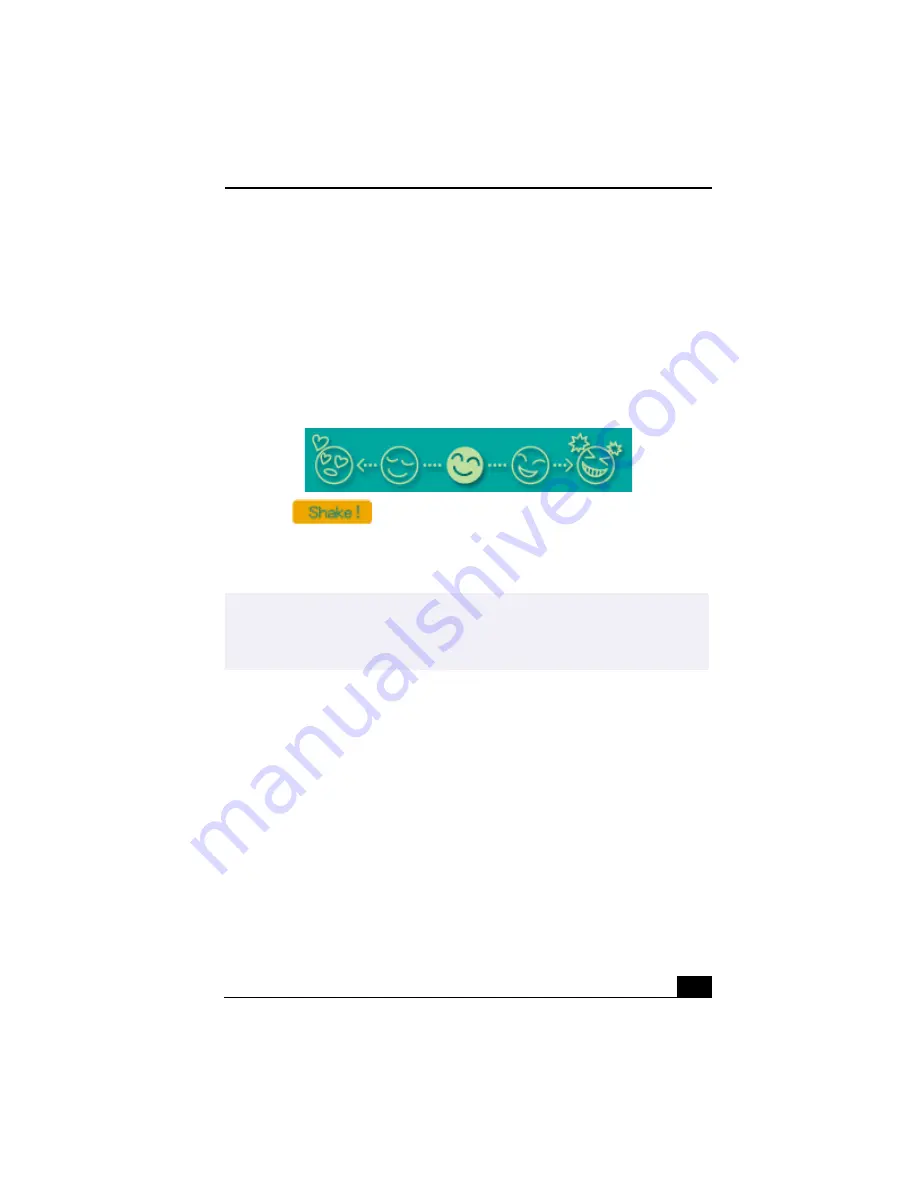
MovieShaker™
113
Create a Movie using Shaker
After adding clip(s) to the Clip tray, you can create a short movie using the
Shaker feature. Shaker randomly select clips from the Clip tray to create a
30-second scene.
1
Click the Shake tab.
2
Select a mood by clicking a face in the Shaker tray.
3
Click
. A thirty second scene is automatically generated and
saved to the Product tray.
4
To preview, switch the Work Panel to Product tray mode and press play.
Shaker Tray
✍
Scenes created with Shaker begin with black frame and after processing are placed
in the first available slot on the Product tray. Limit the number of scenes placed on
the Product tray to 10 or less. MovieShaker may stop responding if too many
scenes are placed on the Product tray.
Summary of Contents for PCG-R505TE Primary
Page 1: ...VAIO R505 SuperSlim Pro Notebook User Guide PCG R505TSK PCG R505TS PCG R505TEK PCG R505TE ...
Page 10: ...VAIO R505 SuperSlim Pro Notebook User Guide x ...
Page 14: ...VAIO R505 SuperSlim Pro Notebook User Guide xiv ...
Page 22: ...VAIO R505 SuperSlim Pro Notebook User Guide 22 ...
Page 34: ...VAIO R505 SuperSlim Pro Notebook User Guide 34 ...
Page 86: ...VAIO R505 SuperSlim Pro Notebook User Guide 86 ...
Page 100: ...VAIO R505 SuperSlim Pro Notebook User Guide 100 ...
Page 106: ...VAIO R505 SuperSlim Pro Notebook User Guide 106 ...
Page 149: ...149 Help 37 key 36 Start button 33 taskbar 33 127 ...
Page 150: ...VAIO R505 SuperSlim Pro Notebook User Guide 150 ...






























