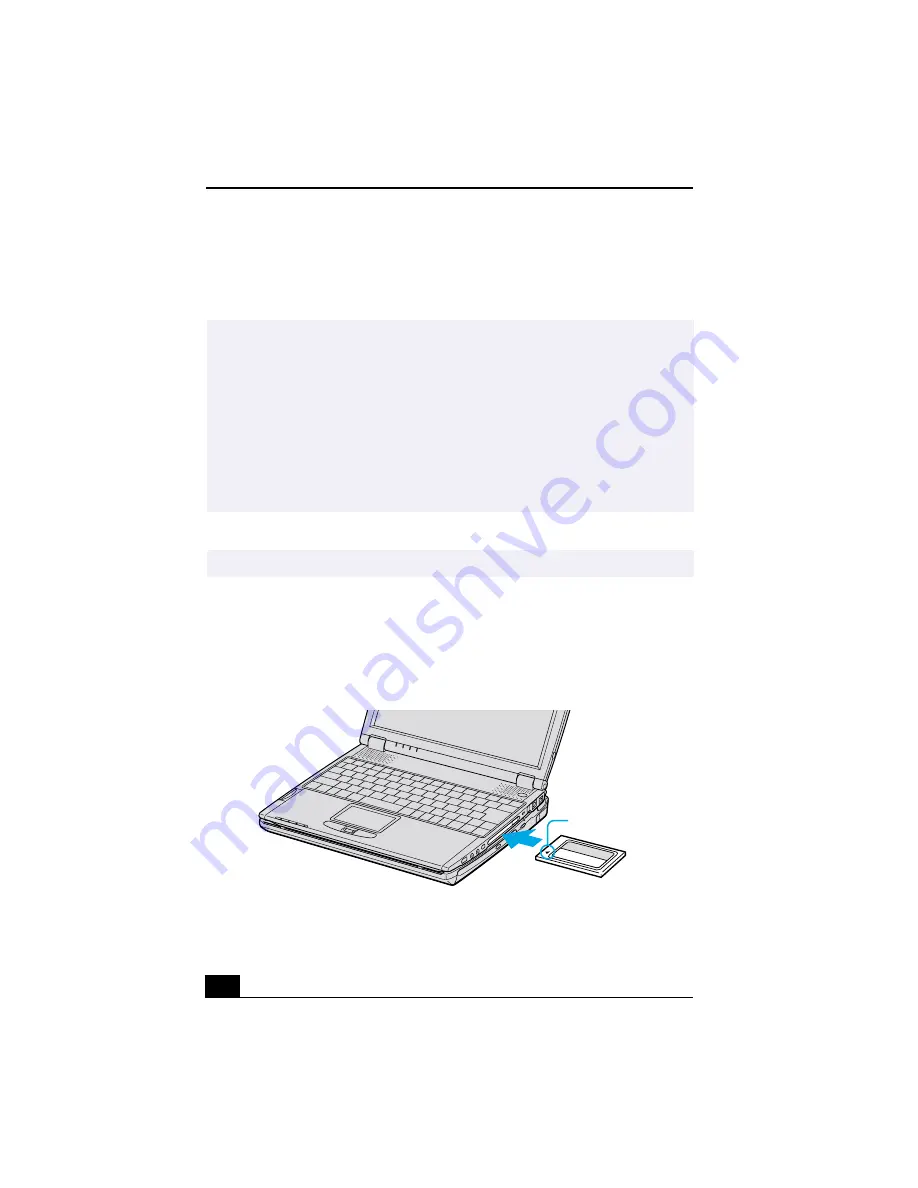
VAIO® R505 SuperSlim Pro™ Notebook User Guide
40
Using PC Cards
Your notebook includes a PC card slot. PC cards allow you to connect portable
external devices.
To insert a PC card
1
Insert the PC card into the PC card slot with front label facing up.
2
Gently push the card into the slot until the card is fixed into the connector
and the release button pops out.
✍
Note the following:
❑
The PC card slot can accommodate one Type I or Type II PC card and is
compatible with a CardBus.
❑
Some PC cards may require that you disable idle devices when using the PC card.
You can use Sony Notebook Setup to disable devices. See “Displaying the Sony
Notebook Setup Screen” for details.
❑
Be sure to use the most recent software driver provided by the PC card
manufacturer.
❑
If an “!” mark appears on the Device Manager tab in the System Properties dialog
box, remove the software driver then reinstall it.
✍
You do not need to shut down the notebook before inserting or removing a PC card.
Inserting PC Card
PC Card
Insert with the arrow
facing forward.
Summary of Contents for PCG-R505TE Primary
Page 1: ...VAIO R505 SuperSlim Pro Notebook User Guide PCG R505TSK PCG R505TS PCG R505TEK PCG R505TE ...
Page 10: ...VAIO R505 SuperSlim Pro Notebook User Guide x ...
Page 14: ...VAIO R505 SuperSlim Pro Notebook User Guide xiv ...
Page 22: ...VAIO R505 SuperSlim Pro Notebook User Guide 22 ...
Page 34: ...VAIO R505 SuperSlim Pro Notebook User Guide 34 ...
Page 86: ...VAIO R505 SuperSlim Pro Notebook User Guide 86 ...
Page 100: ...VAIO R505 SuperSlim Pro Notebook User Guide 100 ...
Page 106: ...VAIO R505 SuperSlim Pro Notebook User Guide 106 ...
Page 149: ...149 Help 37 key 36 Start button 33 taskbar 33 127 ...
Page 150: ...VAIO R505 SuperSlim Pro Notebook User Guide 150 ...






























