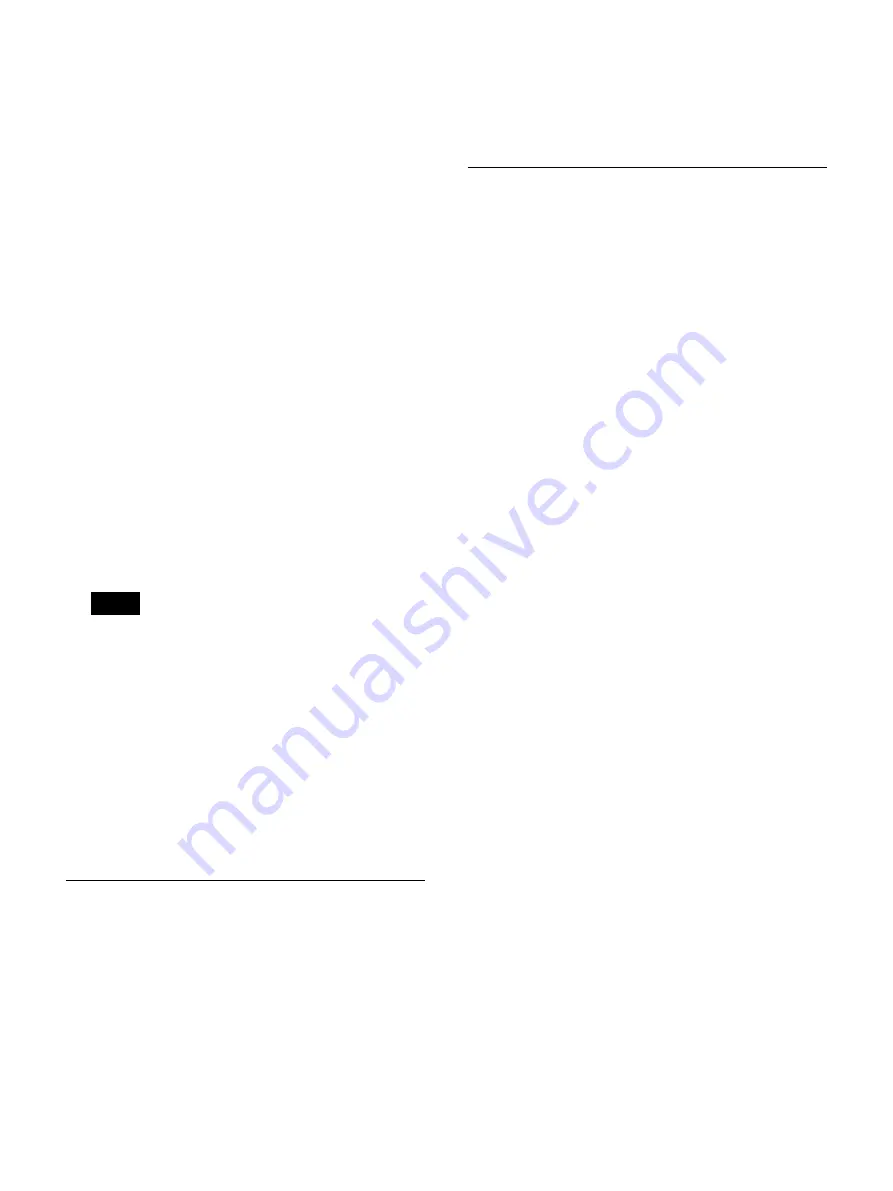
74
2
Display the [Patient ID/Name] tab, and configure
each setting.
[Patient ID]
Specify the starting position and length for the patient
ID.
[Patient Name]
Specify the starting position and length for the patient
name.
3
Display the [Gender/DOB] tab, and configure each
setting.
[Gender]
Specify the starting position, male, and female for the
gender.
[Birth Date]
Specify the starting position for the date of birth and
the date format.
You can select from [YYYY/MM/DD], [MM/DD/
YYYY], [DD/MM/YYYY], [YYYYMMDD],
[MMDDYYYY], and [DDMMYYYY], or leave the
field empty for the date format.
4
Scan the card.
The data from the card appears in the [Read Data]
area of the [Decode] tab.
If there is an empty field within the data, an asterisk
(*) appears on the display.
5
Select [Decode], and press the ENTER button.
The decoding results are displayed in the [Decode]
tab.
6
After confirming that the decoding results are correct,
select [Apply] and press the ENTER button.
The configurations are saved, and the [Device 1] tab
appears again.
[Device 2] Tab
Configure settings for the printer connected to the unit
and the keyboard mode.
[Printer Used]
Select the printer to be used.
[Keyboard Mode]
Select whether to use the soft keyboard (i.e., on-screen
keyboard) or a USB keyboard in the [Recording
Preparation] screen.
The default setting is [Soft Keyboard].
You can configure function key settings in [Advanced].
For details, see “Using Function Keys” (page 40).
[Control] Tab
Configure settings related to performing system controls
for the unit and monitor controls from an external device.
[USB 7]
Specify the device connected to USB port 7.
The default setting is [No Device].
If you selected [System Control], you can verify the
transmission speed and configure the protocol mode
under [System Control Setting].
For details on verifying the setting, see “To configure
system control settings” (page 74).
[RS-232C]
Specify the device connected to the RS-232C connector.
The default setting is [No Device].
If you selected [System Control], be sure to configure the
transmission speed and protocol mode under [System
Control Setting].
For details on this setting, see “To configure system
control settings” (page 74).
If you selected [Control Monitor], be sure to configure the
image output port and the input signal under the monitor
control settings.
For details on this setting, see “To configure monitor
control settings” (page 75).
[Remote Startup]
Select whether to link the power on/off operations of
remote systems via USB port 7 and the RS-232C
connector.
The default setting is [Do Not Start].
When [USB 7] or [RS-232C] is selected, the remote
system’s on/off operation will be linked to that of the unit
via the selected connector.
To configure system control settings
Display or configure the transmission speed when
performing system controls via USB port 7 or the
RS-232C connector.
In addition, configure the compatibility mode to be used
with the Sony HVO-1000MD and HVO-3000MT.
1
Select [Advanced] for [USB 7] or [RS-232C], and
press the ENTER button.
Tip
Summary of Contents for HVO-3300MT
Page 99: ......






























