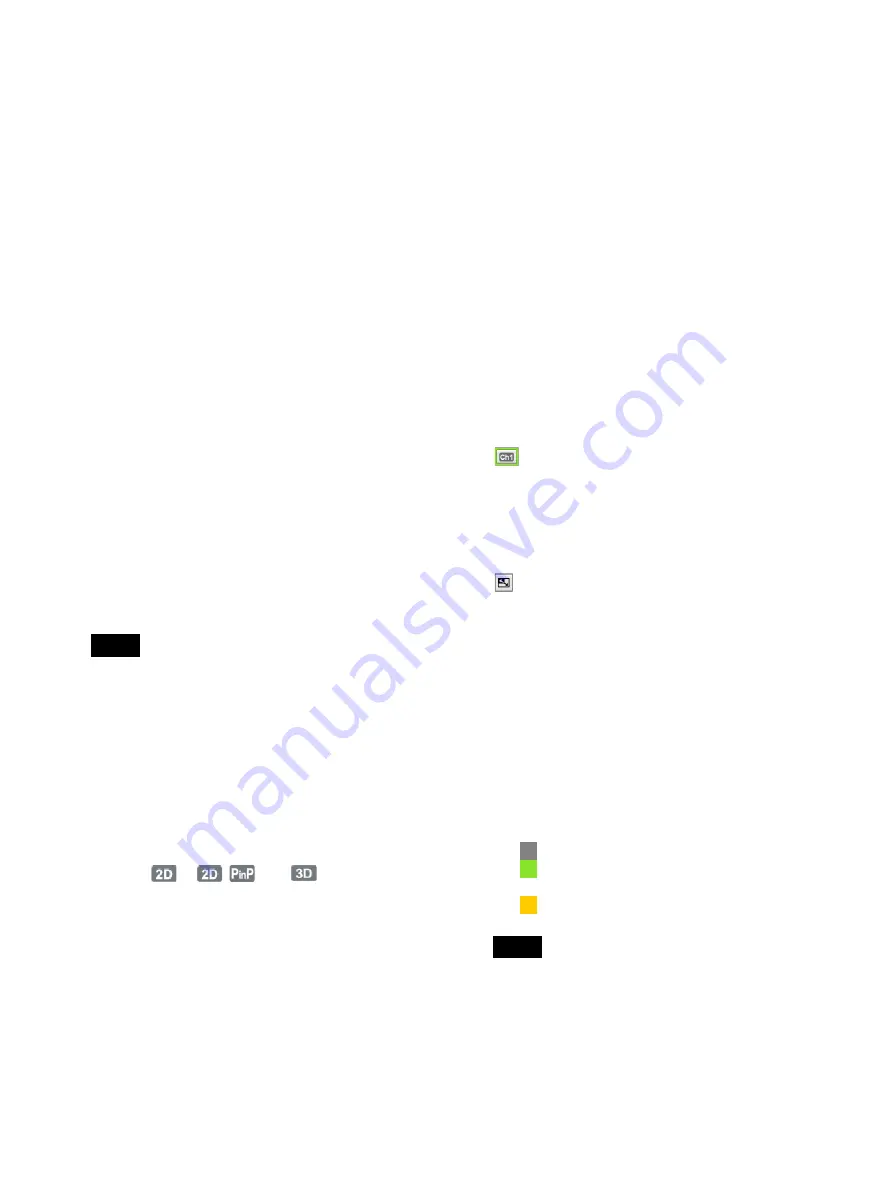
90
e
[Change Settings] tab
Allows you to configure image quality and still image
format settings.
[Quality]
[Ch1 Video Quality]
Select the video recording quality for Ch1.
[Ch2 Video Quality]
The video quality setting for Ch2 is fixed at the
same setting for Ch1.
[Still Format]
Select the still image format (file format).
[Still Quality]
Select the still image (JPEG) recording quality.
This item is available when [Still Format] is set to
[JPEG].
[Select Input]
[Audio]
Select the audio input format.
f
[Link On] (Ch1/Ch2 link)
Use this to enable Ch1/Ch2 simultaneous recording.
This button is disabled when recording for Ch1 or
Ch2 is in progress.
On (green):
Recording control for Ch1 and Ch2 are
linked.
Off (gray):
Ch1 and Ch 2 are not linked.
The button will be grayed out in the “on” state and
cannot be operated in the following cases.
• When the recording method for Ch2 is set to
[Create 2D from Ch1] in the [Advanced] settings
for [Ch2 Rec] in the [User Settings] screen – [Rec/
Streaming] tab
• When [CMS Mode] is set to [Use] in the [System
Admin Settings] screen – [Function Settings]
screen – [CMS] tab and [Ch2 Rec] is set to [Not
Used] in the [User Settings] screen – [Rec/
Streaming] tab
• When [
], [
], or [
] is set for the rec
mode button (Ch2)
g
[AUDIO] (Audio on/off)
Use this to record audio.
On (green):
Audio is recorded.
Off (gray):
Audio recording is stopped.
h
Status button
Displays the
i
[Recording List] button
Displays the [Recording List] screen.
j
HDD capacity / error indicator
Displays the internal HDD’s remaining capacity
under normal conditions.
If an error occurs, the error that appears on the front
panel display also appears here.
k
1
(on/standby) button
Use this to set the unit to standby mode.
A confirmation message when you tap this.
l
Control buttons
Use these to control playback and recording.
The buttons function identically to the buttons on the
front panel of the unit and on the infrared remote
control unit.
For details, see “Names and Functions of Parts”
(page 20).
m
Ch1 image display and playback/recording status
Displays the input image or playback image for Ch1
and various playback/recording status indicators.
(output channel switching): Switches the output
image to the Ch1 image.
When [Streaming] is set to [Not Used] in the
[System Admin Settings] screen – [Network
Settings] screen – [Streaming] tab, the button will
be grayed out and Ch1 images will be output
constantly.
(PinP image switching): Interchanges the main
and inset images when using the PinP function.
Playback/recording counter:
Displays the
playback or recording time in “0:00:00” format.
Still capture count:
Displays the number of still
images you captured in “CAP:001” format.
Rec mode:
Displays or selects the Ch1 recording
mode.
External media recording status:
Displays the
recording status for each external media in
“
x
<media name> -h -m” format.
Printer status:
Displays the print status and the
remaining number of print sheets.
Indicators:
The indicators light according to the
status of the corresponding media or printer.
(gray): Operating normally.
(green): Data is being written or printing is in
progress.
(orange): An error has occurred.
If an input signal is not detected, “No Signal” will
appear in the image display area. “No Signal” will
also appear if either of the two signals for 3D
2-stream images is not being input.
n
[Input]
Allows you to select the Ch1 input signal.
Tip
Tip
Summary of Contents for HVO-3300MT
Page 99: ......










































