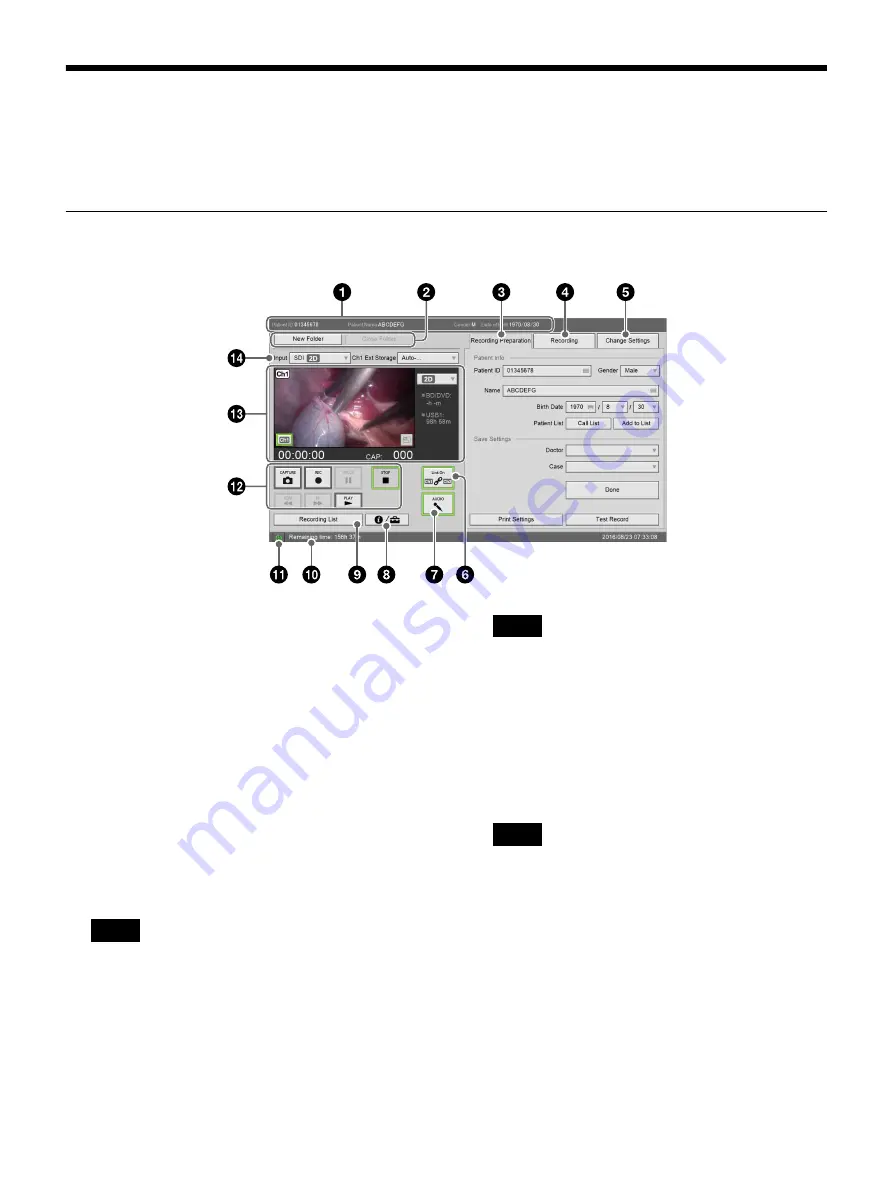
88
Screen Displays in Touch Panel / Mouse Mode
The screens that appear in touch panel / mouse mode differ slightly from those that appear in standard mode.
This section describes the main differences in the screens and buttons that appear.
[MENU] Screen
a
[Patient Info.]
Displays the patient ID, patient name, gender, and
date of birth.
b
[New Folder]
Resets the patient information.
[Close Folder]
Use this to end recording, and display the [End
Recording] screen.
c
[Recording Preparation] tab
Enter patient information and configure the storage
destination for recorded data before starting to record.
For details on each setting, see “Recording
Preparation” (page 45).
When entering the date of birth in the touch panel
monitor screen, the year is entered via the on-screen
keyboard.
d
[Recording] tab
Allows you to perform recording and playback
controls for Ch2.
When [Ch2 Rec] is set to [Not Used] in the [User
Settings] screen – [Rec/Streaming] tab, the items in
the [Recording] tab will be grayed out and cannot be
configured.
[Input]
Allows you to select the Ch2 input signal.
The input signal for the “2” connector of each
connector type will be recorded for Ch2.
• When [CMS Mode] is set to [Use] in the [System
Admin Settings] screen – [Function Settings]
screen – [CMS] tab and [Ch2 Rec] is set to [Not
Used] in the [User Settings] screen – [Rec/
Streaming] tab, the Ch2 input signal cannot be
selected.
• When the recording method for Ch2 is set to
[Create 2D from Ch1] in the [Advanced] settings
for [Ch2 Rec] in the [User Settings] screen – [Rec/
Streaming] tab, the input signal for Ch2 will be
identical to that of Ch1 and cannot be changed.
Tip
Tip
Tips
Summary of Contents for HVO-3300MT
Page 99: ......












































