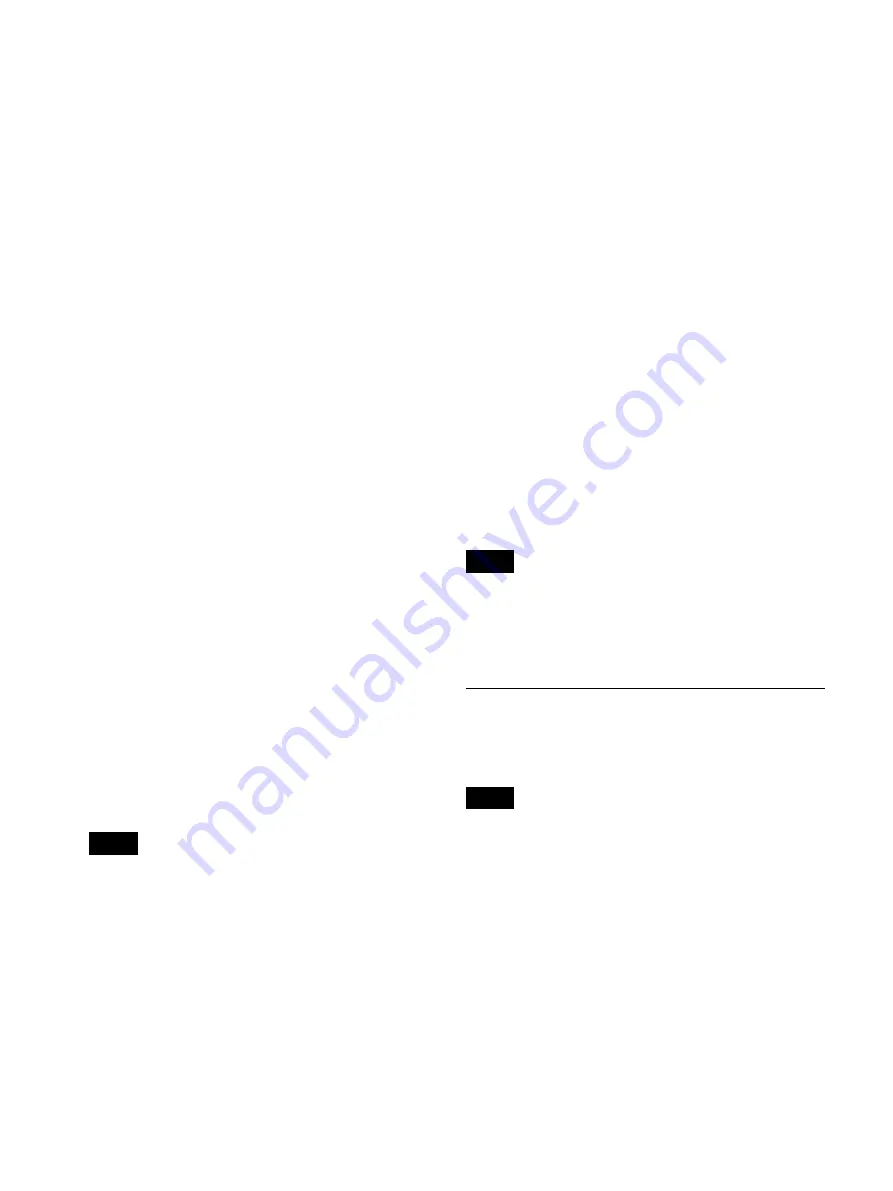
59
1
If you are copying to a BD/DVD disc or USB
memory device, insert the media into the unit.
2
Select [Image List] for the operation box in the
[Recording List] screen.
For details on displaying the [Recording List] screen,
see “Image Search” (page 54).
3
Select the recorded data in the [Recording List]
screen, and press the ENTER button.
The [Image List] screen appears.
4
Switch to the thumbnail display for videos when you
want to copy video data, and switch to the thumbnail
display for still images when you want to copy still
image data.
For details on switching the display, see “Viewing
Thumbnails of Recorded Data” (page 55).
5
Select the check boxes for the recorded data you want
to copy.
6
Select the operation box, and press the ENTER
button.
The [Operation] screen appears.
7
Select [Save to], and press the ENTER button.
The [Image List] screen appears again.
8
Select [Execute], and press the ENTER button.
The [Save to] screen appears.
9
Configure save settings for the recorded data, select
[Execute], and press the ENTER button.
For details on each setting, see step
6
of “To select
data for copying from the [Recording List] screen”
(page 58).
To cancel copying, select [Abort] and press the
ENTER button.
10
When copying is complete, press the ENTER button
while [Close] is selected.
The [Image List] screen appears again.
To retransmit DICOM
You can retransmit unsent DICOM still images.
1
Select [Image List] for the operation box in the
[Recording List] screen.
2
Select the recorded data in the [Recording List]
screen, and press the ENTER button.
For details on displaying the [Recording List] screen,
see “Image Search” (page 54).
The [Image List] screen appears.
3
Select the [Operation] box, and press the ENTER
button.
The [Operation] screen appears.
4
Select [DICOMSend], and press the ENTER button.
The [Image List] screen appears again.
5
Select [Execute], and press the ENTER button.
The [DICOMSend] screen appears.
6
When DICOM transmission is complete, press the
ENTER button while [OK] is selected.
The [Image List] screen appears again.
DICOM transmissions will not be sent before [DICOM]
is set to [Use] in the [System Admin Settings] screen –
[DICOM Settings] screen – [Server] tab or for still images
that have already been sent.
Editing Patient Information
You can edit the ID, name, and other patient information
that is attached to recorded data and not yet configured.
• When [Change Patient Info.] is set [Not Used] in the
[System Admin Settings] screen – [Function Settings]
screen – [Patient Info.] tab, you can only edit patient
information that has not yet been entered. Patient
information entered by a user cannot be edited.
• Patient information obtained from MWL cannot be
edited.
1
Display the [Recording List] screen, select the
operation box, and press the ENTER button.
The [Operation] screen appears.
2
Select [Change], and press the ENTER button.
The [Recording List] screen appears again.
Tip
Tip
Notes
Summary of Contents for HVO-3300MT
Page 99: ......
















































