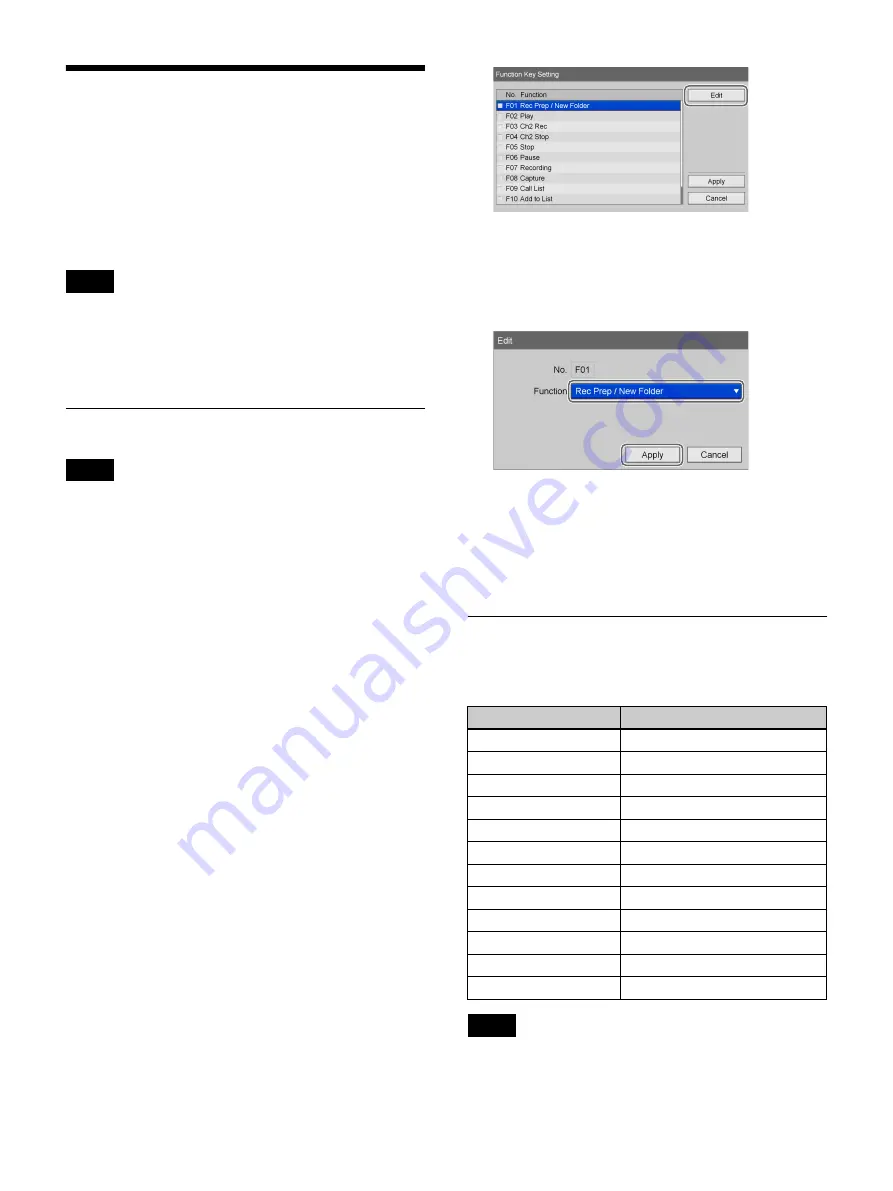
40
Function Keys
When using the unit, you can assign certain functions
(recording, playback, etc.) to the function keys (F1 to
F12) at the top of a USB keyboard and perform these
functions with a single keystroke.
We recommend assigning frequently used functions
based on your working environment.
To perform controls for only Ch2 without the use of a
touch panel monitor, the Ch2 controls must be assigned to
function keys beforehand. However, not all Ch2 controls
can be performed via the function keys.
Using Function Keys
The function keys are enabled only when the [Hard
Keyboard] mode is enabled.
1
Press the MENU button.
The [MENU] screen appears.
2
Select [Settings], and press the ENTER button.
The [Settings] screen appears.
3
Select [System Admin Settings], and press the
ENTER button.
The [System Admin Settings] screen appears
4
Select [Device Settings], and press the ENTER
button.
The [Device Settings] screen appears.
5
Display the [Device 2] tab, and set [Keyboard Mode]
to [Hard Keyboard].
6
Select [Advanced] for [Keyboard Mode], and press
the ENTER button.
The [Advanced] settings screen for function keys
appears.
7
Select the check boxes of the necessary function keys,
select [Edit], and then press the ENTER button.
The [Edit] screen appears.
8
Select the functions to assign to the function keys
under [Function], select [Apply], and then press the
ENTER button.
The [Function Key Setting] screen appears again.
9
Select [Apply], and press the ENTER button.
The [Function Key Setting] screen closes, and the
[Device 2] tab appears again.
Factory Assigned Functions
The following functions are assigned to the function keys
under factory default conditions.
The following functions operate as follows.
• [Rec Prep / New Folder]: Display the [Recording
Preparation] screen. A new folder is created.
Tip
Tip
Function Keys
Function
F1
Rec Prep / New Folder
F2
Play
F3
Fast forward
F4
Rewind
F5
Stop
F6
Pause
F7
Recording
F8
Capture
F9
Call List
F10
Add to List
F11
Set Chapter
F12
Close Folder
Tip
Summary of Contents for HVO-3300MT
Page 99: ......






























