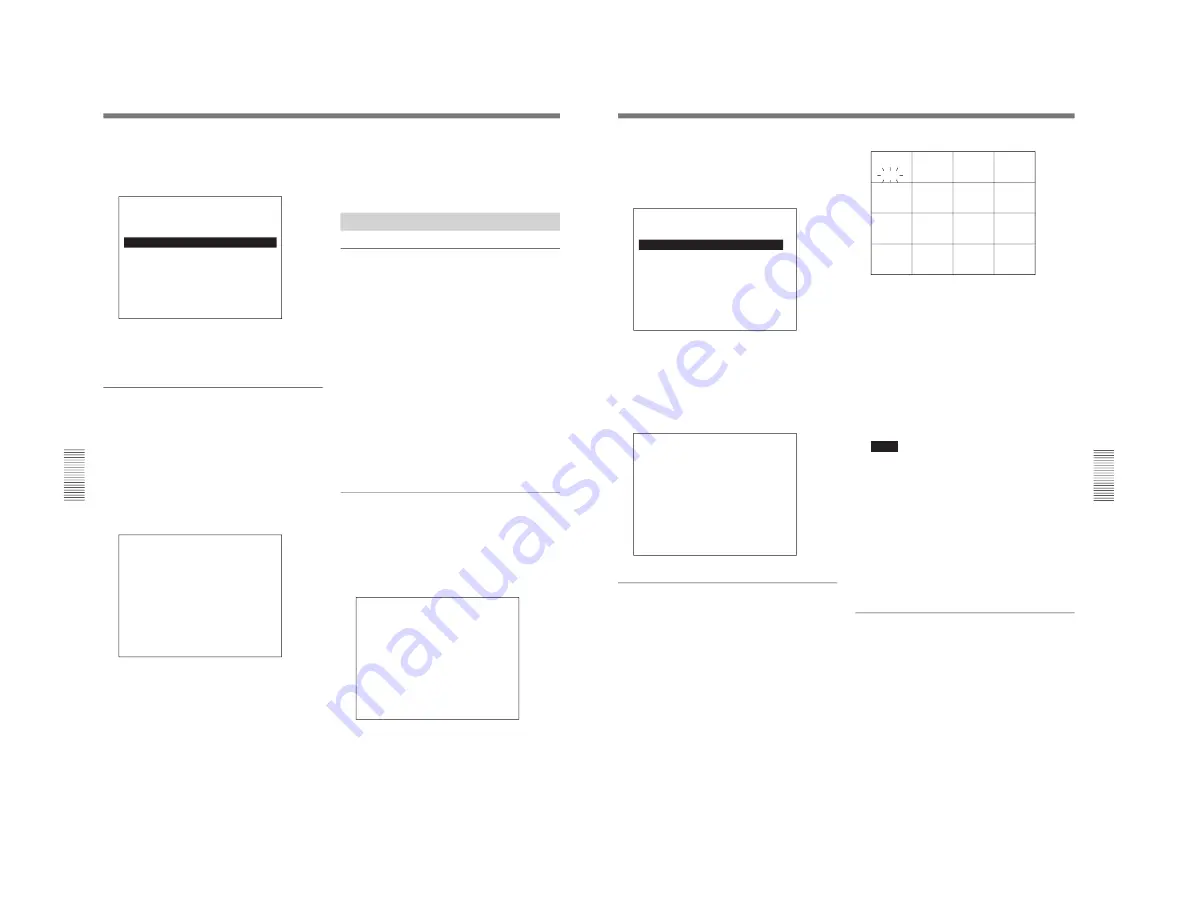
1-40
HSR-1/1P
HSR-2/2P
Chapter 5
Connections and Preparations
5-12
Chapter 5
Connections and Preparations
Settings
3
Highlight MONITOR (or display Monitor), and
press the
b
key to move to the lower layer.
Example: A Image to Monitor
SETUP MENU
IMAGE CONTROL MENU
A IMAGE
MONITOR
: MANUAL
M
*
MANUAL
AUTO
4
Select AUTO (Auto) by pressing the
v
key, and
return to the upper layer (in step
2
) by pressing the
B
key.
To set the cycle for automatic change
The cycle is set to 5 seconds at the factory. You can
change it in the range of 1 to 60 seconds in units of
seconds.
1
Perform step
1
of “To activate the automatic
change function,” highlight AUTO CYCLE (or
display AutoCycle) in the layer of step
2
, and press
the
b
key.
The menu shifts to setting the auto change cycle.
AUTO CYCLE SET
CYCLE : 5SEC
ABORT : MENU KEY
DATA SET : SET KEY
2
Set the cycle by pressing the
V
or
v
key.
3
When the settings are completed, press the SET key.
A message “NOW SAVING” is displayed, and the
settings are stored in nonvolatile memory.
The Image Control menu is restored.
To restore the previous settings
Before pressing the SET key, press the MENU key.
The message “ABORT !” is displayed, and the
previous settings are restored.
Setting the Recording Modes
What’s recording mode?
Up to five user-preset recording modes to this
recorder. You may specify a set of recording
requirements to each recording mode, such as which
camera to be used and length of time to take to record
on a single cassette.
Requirements specified in a recording mode:
CAMERA NUMBER: Cameras to be used for
recording
TAPE LENGTH: Tape length of the cassette to be
used
IMAGE QUALITY: Picture resolution
TIME MODE: Time to record on a single cassette
REC CYCLE: Time to record per camera
The settings are made with “Setting of Rec Mode” of
the Recording Function menu.
To select the Recording mode setting
displays
1
Highlight REC FUNCTION MENU of the Top
menu by pressing the
V
or
v
key, then press the
b
key.
The Recording Function menu is displayed.
SETUP MENU
REC FUNCTION MENU
NORMAL REC
: MODE 1
TIMER REC
ALARM REC
REPEAT REC
: OFF
CONTINUOUS REC
1)
: OFF
SETTING OF REC MODE
1) HSR-1/1P only
Chapter 5
Connections and Preparations
Chapter 5
Connections and Preparations
5-13
2
Highlight SETTING OF REC MODE by pressing
the
V
or
v
key, then press the
b
key.
The menu shifts to selection layer of the recording
mode settings.
SETUP MENU
REC FUNCTION MENU
SETTING OF REC MODE
M
REC MODE1
m
REC MODE2
REC MODE3
REC MODE4
REC MODE5
3
Highlight the recording mode to be set by pressing
the
V
or
v
key, then press the
b
key.
The setting display for the selected recording mode
appears.
Example: Setting display for Recording mode 1
REC MODE 1
CAMERA NUMBER : 8
TAPE LENGTH
: 270MIN
IMAGE QUALITY
: SUPER
TIME MODE
: 33H
REC CYCLE
: 1.00SEC
(1.00)
SHIFT:
µ
CHANGE:
Mm
DATA SET : SET
MENU : MENU
To set CAMERA NUMBER
Specify the cameras to be used for recording.
1
Highlight CAMERA NUMBER on the setting
display by pressing the
V
or
v
key, then press the
b
key.
The setting display for CAMERA NUMBER
appears, and the indication for CAM 1 flashes.
CAM 1
CAM 2
CAM 3
CAM 4
CAM 5
CAM 6
CAM 7
CAM 8
CAM 9
CAM 10
CAM 11
CAM 12
CAM 13
CAM 14
CAM 15
CAM 16
REC
REC
REC
REC
REC
REC
REC
REC
REC
REC
REC
REC
NO REC
NO REC
NO REC
NO REC
2
Select the camera to be set by pressing the
b
(or
B
)
key.
Each time you press either key, the next (or the
previous) camera is selected, and the indication for
the selected camera flashes.
3
For a camera to be used for recording, set the
indication to REC by pressing the
V
or
v
key.
The cameras set to NO REC are not used for
recording.
Repeat steps
2
and
3
for the cameras to be set.
Notes
• Only the cameras that have been set to
CONNECT with CAMERA CONNECTION can
be set to REC.
• When the settings on CAMERA CONNECTION
(page 5-7) are changed, the settings of CAMERA
NUMBER may be automatically changed
according to the CAMERA CONNECTION
settings.
4
Press the SET key to register your setting and
return to the setting display for the recording
modes.
To set other requirements
The REC CYCLE value is automatically calculated
according to the TAPE LENGTH and IMAGE
QUALITY settings. The TIME MODE and REC
CYCLE settings depend on each other, and if either of
them is changed, the other automatically changes in
accordance.
1
Select the item to be set on the recording mode
setting display by pressing the
V
or
v
key.
Summary of Contents for HSR-1
Page 70: ......
Page 112: ......
Page 116: ...6 4 HSR 1 1P HSR 2 2P 6 1 3 Loading Unloading 6 1 4 Manual Up Down the FL Block ...
Page 118: ...6 6 HSR 1 1P HSR 2 2P Attach the jigs ...
Page 123: ...6 11 HSR 1 1P HSR 2 2P PHASE ADJUSTMENT K PHASE ADJUSTMENT L PHASE ADJUSTMENT M ...
Page 152: ...6 40 HSR 1 1P HSR 2 2P 6 4 33 Roller Shaft Assembly and Roller Belt Removing Attaching ...
Page 153: ...6 41 HSR 1 1P HSR 2 2P 6 4 34 LID Opener Removing Attaching ...
Page 156: ...6 44 HSR 1 1P HSR 2 2P 6 5 ADJUSTMENTS AND CHECKS 6 5 1 Adjustment Position ...
Page 157: ...6 45 HSR 1 1P HSR 2 2P 6 5 2 Adjustment Order ...
Page 161: ...6 49 HSR 1 1P HSR 2 2P 4 Adjustment order ...
Page 170: ...6 58 HSR 1 1P HSR 2 2P 6 6 SERVICE MODE 6 6 1 Data Processing ...
Page 171: ...6 59 HSR 1 1P HSR 2 2P 6 6 2 Service Mode ...
Page 172: ...6 60 HSR 1 1P HSR 2 2P 6 6 3 System Control Adjustment ...
Page 173: ...6 61 HSR 1 1P HSR 2 2P ...
Page 174: ...6 62 HSR 1 1P HSR 2 2P ...
Page 175: ...6 63 HSR 1 1P HSR 2 2P 6 6 4 Servo System Adjustments ...
Page 176: ...6 64 HSR 1 1P HSR 2 2P 6 6 5 Video System Adjustments 6 6 5 1 RP 228 Board Adjustments ...
Page 177: ...6 65 HSR 1 1P HSR 2 2P ...
Page 178: ...6 66 HSR 1 1P HSR 2 2P ...
Page 179: ...6 67 HSR 1 1P HSR 2 2P ...
Page 180: ...6 68 HSR 1 1P HSR 2 2P 6 6 6 Location Diagram of Adjustment Related Parts ...
Page 181: ...6 69 HSR 1 1P HSR 2 2P ...






























