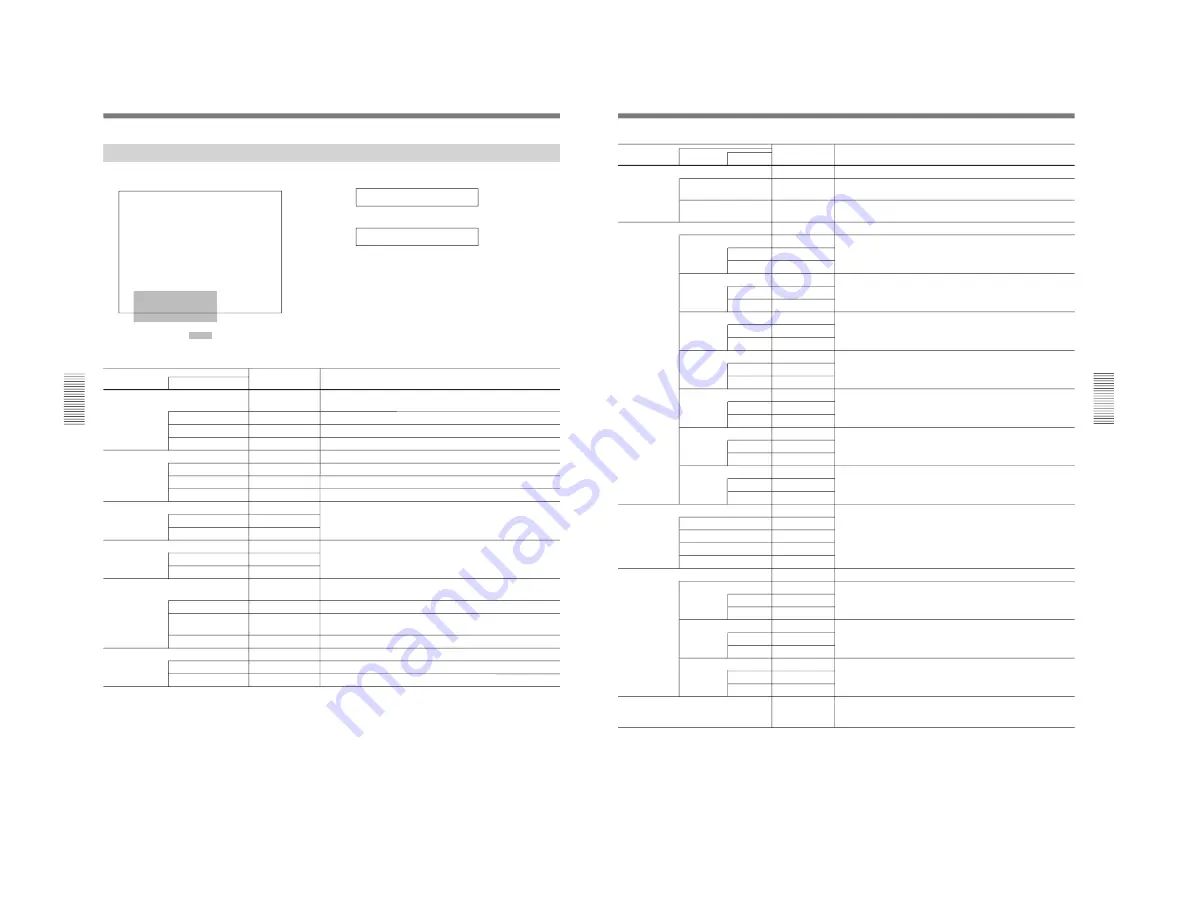
1-30
HSR-1/1P
HSR-2/2P
Chapter 4
Menu Operations
4-8
Chapter 4
Menu Operations
Indication Control Menu
Monitor screen
SETUP MENU
INDICATION CONTROL MENU
BORDER LINE
: BLACK
DATE FORMAT
: M D Y
MONTH FORMAT
: NUMBER
TIME FORMAT
: 12H
FRNT TIME DISP
: TM MD
MONI CHAR TYPE
: WHITE
MONI CHAR POS
: UP
MONI CHAR INFO
REC CHAR POSI
: UPLEFT
REC CHAR INFO
CAMERA NAME
The items marked with
are enhanced items, which
are displayed only when MENU GRADE is set to ENH on
the Top menu.
Character display
Indict Menu
↓
Press the
b
key.
>BorderLine
The Indication Control menu item selected when you
left the menu the last time is displayed.
The setting shown in
bold characters
in the Layer 3 or 4
column of the table is the standard setting and is displayed
with an asterisk on the monitor screen.
Display
Char. display
Contents
Layer 2
Layer 3
BORDER LINE
>BorderLine
Determines the lines separating the divisions in screen dividing
mode.
BLACK
>>Black
Separates the divisions with black lines.
WHITE
>>White
Separates the divisions with white lines.
NO
>>NO
Displays no lines.
DATE FORMAT
>DateFormat
Determines the format of date indication.
YEAR MONTH DAY
>>Y M D
Displays in the order of year/month/day.
MONTH DAY YEAR
1)
>>M D Y
Displays in the order of month/day/year.
DAY MONTH YEAR
>>D M Y
Displays in the order of day/month/year.
MONTH FORMAT
>Month Form
Determines the format of month indication.
NUMBER
>>Number
ALPHABET
>>Alphabet
TIME FORMAT
>Time Format
Determines the format of time indication.
12H
>>12H
24H
>>24H
FRNT TIME DISP
>Front Time
Selects the time data to be displayed in the time data display on
the front panel.
TIME MODE
>>Time Mode
Displays the selected time mode.
REC TIME
>>Rec Time
Displays the available time for recording in recording mode
and the selected time mode in other modes.
2)
TIME
>>Time
Displays the current clock time.
MONI CHAR TYPE
>MonChrType
Selects the type of characters to be superimposed in monitoring.
WHITE
>>White
Superimposes white characters on black background.
BLACK
>>Black
Superimposes black characters on white background.
Menu Items
1) The standard setting for the HSR-1P/2P is DAY MONTH YEAR while that for the HSR-1/2 is MONTH DAY YEAR.
2) Use the REC TIME indication only for reference, as there may be some inaccuracy, especially immediately after cassette
insertion.
Chapter 4
Menu Operations
Chapter 4
Menu Operations
4-9
Display
Char. display
Contents
Layer 2
Layer 3
Layer 4
MONI CHAR POS
>MoniChrPos
Selects the position of character display on the screen.
UP
>>Up
Displays information, such as date/time and operating status of
the recorder, on the upper of the screen.
DOWN
>>Down
To be selected if the upper display area is lost owing to the
monitor’s characteristics.
MONI CHAR INFO
>MonChrInfo
Selects the character data to be displayed on the screen.
CAMERA NAMES
>>Cam Name
Determines whether to display the camera names.
DISPLAY
>>>Display
NO
>>>No Disp
DATE
>>Date Info
Determines whether to display the date.
DISPLAY
>>>Display
NO
>>>No Disp
TIME
>>Time Info
Determines whether to display the time.
DISPLAY
>>>Display
NO
>>>No Disp
REC MODE
>>Rec Mode
Determines whether to display the recording mode.
DISPLAY
>>>Display
NO
>>>No Disp
TIME MODE
>>Time Mode
Determines whether to display the time mode.
DISPLAY
>>>Display
NO
>>>No Disp
QUALITY MODE
>>Quality
Determines whether to display the quality mode.
DISPLAY
>>>Display
NO
>>>No Disp
REC CYCLE
>>RecCycle
Determines whether to display the recording cycle.
DISPLAY
>>>Display
NO
>>>No Disp
REC CHAR POSI
>RecChrPos
Determines the position to superimpose the recorded characters.
UP LEFT
>>Up Left
UP RIGHT
>>Up Right
LOW LEFT
>>Low Left
LOW RIGHT
>>Low Right
REC CHAR INFO
>RecChrInfo
Selects the character data to be recorded.
CAMERA NO.
>>Camera No.
Determines whether to record the camera number to be
DISPLAY
>>>Display
superomposed at the lower right.
NO
>>>No Disp
DATE
>>Date Info
Determines whether to record the date.
DISPLAY
>>>Display
NO
>>>No Disp
TIME
>>Time Info
Determines whether to record the time.
DISPLAY
>>>Display
NO
>>>No Disp
CAMERA NAME
>CameraName
Enters the mode to set the camera names.
For the setting procedure, see “Setting Camera Names” on
page 5-8.
Summary of Contents for HSR-1
Page 70: ......
Page 112: ......
Page 116: ...6 4 HSR 1 1P HSR 2 2P 6 1 3 Loading Unloading 6 1 4 Manual Up Down the FL Block ...
Page 118: ...6 6 HSR 1 1P HSR 2 2P Attach the jigs ...
Page 123: ...6 11 HSR 1 1P HSR 2 2P PHASE ADJUSTMENT K PHASE ADJUSTMENT L PHASE ADJUSTMENT M ...
Page 152: ...6 40 HSR 1 1P HSR 2 2P 6 4 33 Roller Shaft Assembly and Roller Belt Removing Attaching ...
Page 153: ...6 41 HSR 1 1P HSR 2 2P 6 4 34 LID Opener Removing Attaching ...
Page 156: ...6 44 HSR 1 1P HSR 2 2P 6 5 ADJUSTMENTS AND CHECKS 6 5 1 Adjustment Position ...
Page 157: ...6 45 HSR 1 1P HSR 2 2P 6 5 2 Adjustment Order ...
Page 161: ...6 49 HSR 1 1P HSR 2 2P 4 Adjustment order ...
Page 170: ...6 58 HSR 1 1P HSR 2 2P 6 6 SERVICE MODE 6 6 1 Data Processing ...
Page 171: ...6 59 HSR 1 1P HSR 2 2P 6 6 2 Service Mode ...
Page 172: ...6 60 HSR 1 1P HSR 2 2P 6 6 3 System Control Adjustment ...
Page 173: ...6 61 HSR 1 1P HSR 2 2P ...
Page 174: ...6 62 HSR 1 1P HSR 2 2P ...
Page 175: ...6 63 HSR 1 1P HSR 2 2P 6 6 4 Servo System Adjustments ...
Page 176: ...6 64 HSR 1 1P HSR 2 2P 6 6 5 Video System Adjustments 6 6 5 1 RP 228 Board Adjustments ...
Page 177: ...6 65 HSR 1 1P HSR 2 2P ...
Page 178: ...6 66 HSR 1 1P HSR 2 2P ...
Page 179: ...6 67 HSR 1 1P HSR 2 2P ...
Page 180: ...6 68 HSR 1 1P HSR 2 2P 6 6 6 Location Diagram of Adjustment Related Parts ...
Page 181: ...6 69 HSR 1 1P HSR 2 2P ...






























