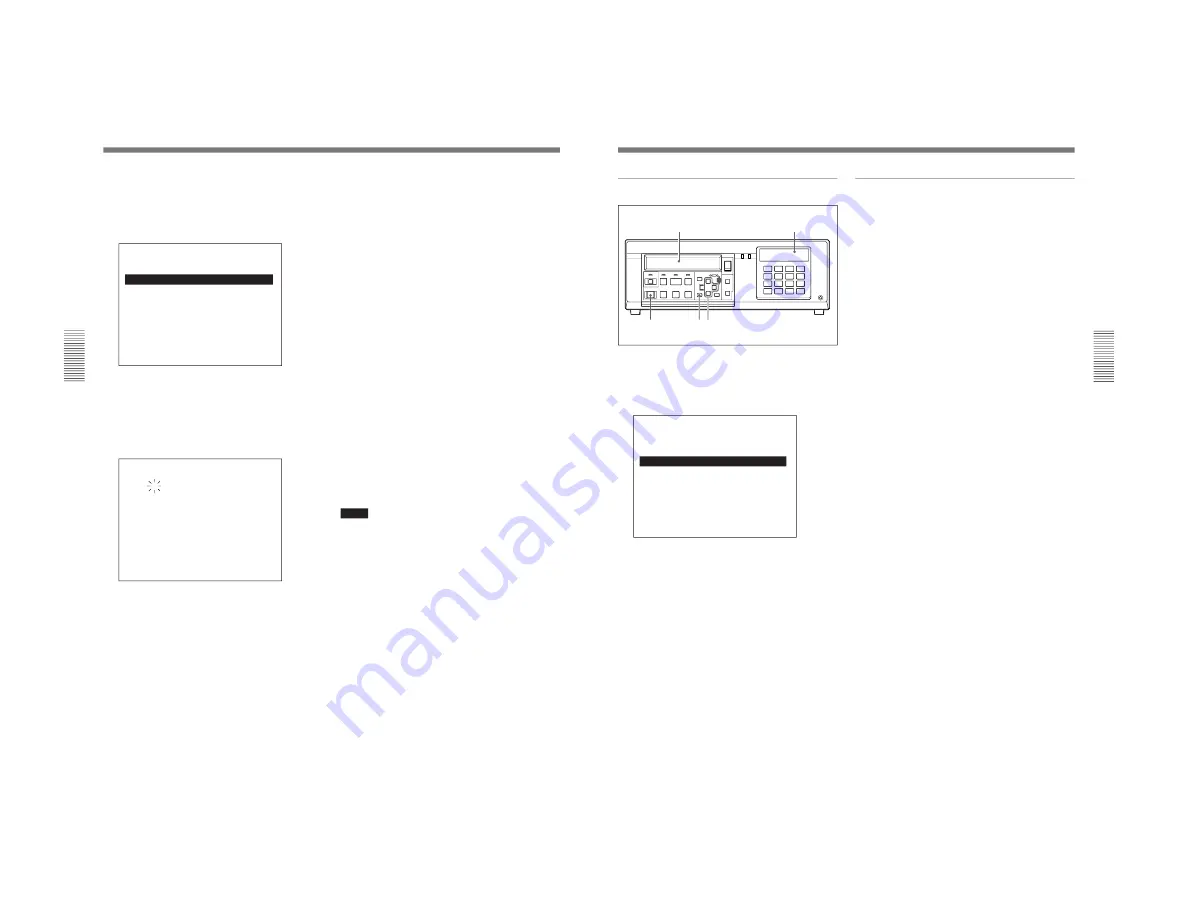
1-19
HSR-1/1P
HSR-2/2P
Chapter 3
Convenient Recording/Playback Functions
3-2
Chapter 3
Convenient Recording/Playback Functions
Timer Recording
3
Highlight TIMER REC by pressing the
V
or
v
key,
then press the
b
key.
The menu shifts to the selection layer of timer
recording.
SETUP MENU
REC FUNCTION MENU
TIMER REC
M
TIMER REC
: OFF
m
TIMER
4
Highlight TIMER SET by pressing the
V
or
v
key,
then press the
b
key.
The TIMER set display appears on the monitor
screen and the indication at the upper left flashes.
TIMER set display
TIMER
DAY TIME
REC
TIME
REC
Mo
0:00AM
1,
5:00PM 2
Tu
0:00AM
1,
5:00PM 2
We
0:00AM
1,
5:00PM 2
Th
0:00AM
1,
5:00PM 2
Fr
0:00AM
1,
5:00PM 0
Sa
–: ——
–,
–: ——
–
Su
–: ——
–,
–: ——
–
TIME MODE=1900HOURS
5
Set the day(s) by pressing the
V
or
v
key.
Mon-Fr: To operate at the same setting from
Monday to Friday.
Everyday: To operate at the same setting
everyday.
6
Set the time and the recording mode number by
pressing the
V
or
v
key in the sequence then move
to the next digit or item by pressing the
b
key.
• Pressing
!¢
of the numeric keys selects the item
on the previous line, and pressing
!∞
selects the
item on the next line.
• By specifying another set of time and recording
mode in the right column, recording is continued
after changing the recording mode at the time
specified in the right column.
• If recording mode need not to be changed, delete
the time by pressing the RESET key. When the
time is deleted, “––––” is displayed.
• Time Mode is automatically calculated and
displayed according to the selected recording
mode.
• To stop recording at the specified time, set 0 in
the REC column.
• When you set “A” in the REC column, alarm
recording will start at the specified time. This
alarm recording is performed in the mode set on
the alarm set display (page 3-5).
7
Perform the same settings for each day of the week
when required.
For the day which recording is not necessary,
delete the day or time by pressing the RESET key.
8
When the settings are completed, press the SET
key.
A message “NOW SAVING” is displayed and the
settings are stored in nonvolatile memory.
Notes
• The time mode shown on the TIMER set display
suggests the timing for changing the cassette tape
next after starting recording at 0:00 AM on Monday.
That is, if “TIME MODE=178HOURS” is shown,
you may change the tape by 10:00 AM on the next
Monday.
However, recording is not always started at 0:00 AM
on Monday, so the time mode may not indicate the
precise time. The difference will be large especially
when the time mode value is small.
• If the calculated time mode exceeds 9999 hours,
“****” is displayed.
• When “A” is set in the REC column, “****” is
displayed for TIME MODE, as the time mode cannot
be calculated.
• When ALARM REC is set to ON in NORMAL or
INTERLEAVE mode on the recording function menu
(page 3-6), alarm recording will be activated
regardless of the timer recording setting.
However, alarm recording in FRAME, EVENT or
PREALARM will be activated only when “0” or “A”
is set in the REC column for timer recording.
Chapter 3
Convenient Recording/Playback Functions
Chapter 3
Convenient Recording/Playback Functions
3-3
To activate timer recording
1
Highlight TIMER REC on the display shown in
step
3
on the previous page by pressing the
V
or
v
key, then press the
b
key.
The menu shifts to timer recording selection.
SETUP MENU
REC FUNCTION MENU
TIMER REC
TIMER REC
: OFF
M
*
OFF
m
ON
2
Highlight ON by pressing the
V
or
v
key, then
press the
b
key.
3
Press the SET key to leave Menu mode.
4
Insert a cassette.
5
Press the REC key.
The TIMER indication of the indication window
lights, and the timer recording selected in step
2
will
be activated.
TIMER indication
To cancel timer recording
To stop recording in progress
Press the STOP key.
To cancel timer recording
Return the TIMER REC setting to OFF on the display
in step
1
.
If there is recording in progress, it will be continued.
S
DIGITAL SURVELLANCE RECORDER HSR-1
DIGITAL
TIMELAPSE
CONTROL-S
REC
EJECT
FRAME
STOP
FRAME
REC
F FWD
PLAY
REW
‚
§
·
º
¶
π
®
æ
LOCK
TIME
SEARCH
ALARM
SEARCH
CURSOR
MENU
SET/YES
RESET/NO
†
10
◊
√
ı
∫
1
2
3
4
5
6
7
8
13
14
15
16
11
12
9
4
31
5
Summary of Contents for HSR-1
Page 70: ......
Page 112: ......
Page 116: ...6 4 HSR 1 1P HSR 2 2P 6 1 3 Loading Unloading 6 1 4 Manual Up Down the FL Block ...
Page 118: ...6 6 HSR 1 1P HSR 2 2P Attach the jigs ...
Page 123: ...6 11 HSR 1 1P HSR 2 2P PHASE ADJUSTMENT K PHASE ADJUSTMENT L PHASE ADJUSTMENT M ...
Page 152: ...6 40 HSR 1 1P HSR 2 2P 6 4 33 Roller Shaft Assembly and Roller Belt Removing Attaching ...
Page 153: ...6 41 HSR 1 1P HSR 2 2P 6 4 34 LID Opener Removing Attaching ...
Page 156: ...6 44 HSR 1 1P HSR 2 2P 6 5 ADJUSTMENTS AND CHECKS 6 5 1 Adjustment Position ...
Page 157: ...6 45 HSR 1 1P HSR 2 2P 6 5 2 Adjustment Order ...
Page 161: ...6 49 HSR 1 1P HSR 2 2P 4 Adjustment order ...
Page 170: ...6 58 HSR 1 1P HSR 2 2P 6 6 SERVICE MODE 6 6 1 Data Processing ...
Page 171: ...6 59 HSR 1 1P HSR 2 2P 6 6 2 Service Mode ...
Page 172: ...6 60 HSR 1 1P HSR 2 2P 6 6 3 System Control Adjustment ...
Page 173: ...6 61 HSR 1 1P HSR 2 2P ...
Page 174: ...6 62 HSR 1 1P HSR 2 2P ...
Page 175: ...6 63 HSR 1 1P HSR 2 2P 6 6 4 Servo System Adjustments ...
Page 176: ...6 64 HSR 1 1P HSR 2 2P 6 6 5 Video System Adjustments 6 6 5 1 RP 228 Board Adjustments ...
Page 177: ...6 65 HSR 1 1P HSR 2 2P ...
Page 178: ...6 66 HSR 1 1P HSR 2 2P ...
Page 179: ...6 67 HSR 1 1P HSR 2 2P ...
Page 180: ...6 68 HSR 1 1P HSR 2 2P 6 6 6 Location Diagram of Adjustment Related Parts ...
Page 181: ...6 69 HSR 1 1P HSR 2 2P ...






























