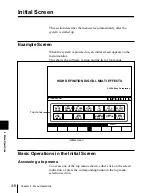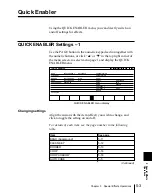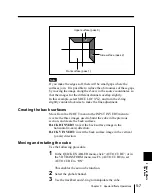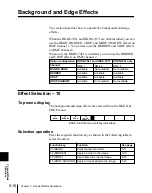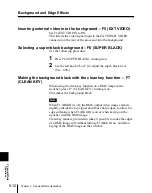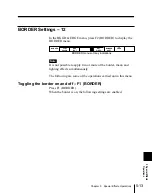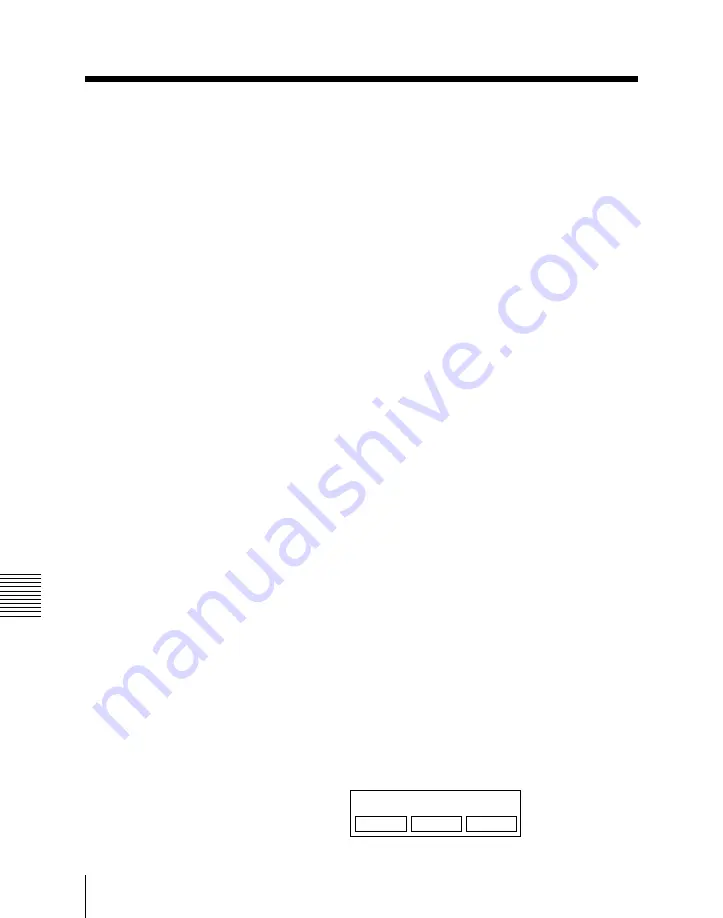
4-16
Chapter 4
Menu Operations
4
Menu Operations
Copying parameters
It is possible to copy sets of parameter values from one menu to
another. This function is useful, for example, when you wish to
make two color mattes have exactly the same settings.
As an example, use the following procedure to copy the settings
for the “SOURCE FLAT” item in the BKGD menu to the
BORDER menu.
Using the control panel
1
In the BKGD menu, use the
J
and
j
buttons to display the
“SOURCE FLAT” line in green.
2
Holding down the SHIFT button, press the ENTER button.
The message “Copied” appears, and this saves the three
parameter values in a buffer memory.
3
Access the BORDER menu, and use the
J
and
j
buttons to
display the “SOURCE FLAT” line in green.
4
Holding down the SHIFT button, press the buttons in the soft
knob specification section of the numeric keypad.
• To copy the value for the “Lum” parameter only, press the
KNOB LEFT button.
• To copy the three parameters (“Lum”, “Sat” and “Hue”),
press all three buttons.
Using the mouse
1
In the BKGD menu, align the cursor on any of the parameters
(“Lum”, “Sat” or “Hue”) for the “SOURCE FLAT” item, and
press the left mouse button.
2
Holding down the left mouse button, drag the cursor rightward
or leftward and release the left mouse button.
The following pop-up window appears.
Parameter COPY?
CANCEL PASTE
COPY
Parameter Setting Screens