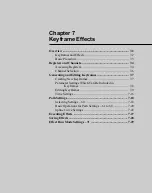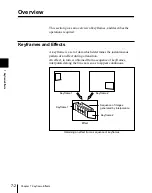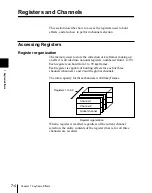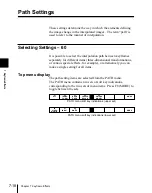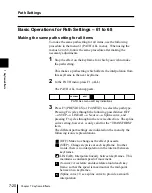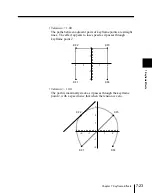Chapter 7 Keyframe Effects
7-13
7
Keyframe Effects
6
Use one of the following methods to specify the range for
amendment.
• To carry out the amendment from the current keyframe to the
end of the effect, no input is necessary. Continue to step
7
.
• To specify the range by keyframe numbers, input the starting
keyframe number, press the ENTER button, input the ending
keyframe number, and press the ENTER button.
• To apply the amendment to all keyframes, enter a period “.”,
and press the ENTER button.
• To apply the amendment to all keyframes from a specified
keyframe to the end of the effect, input the starting keyframe
number, press the ENTER button, enter a period “.”, and
press the ENTER button.
7
Press the MOD button.
This carries out the amendment over the specified range of
keyframes.
Keyframe amendment: absolute and relative changes
When amending a number of keyframes together, depending on
the way in which you change the keyframe parameter values, the
effect on the other keyframes changes.
For example: changing X = 1.0000 to X = 1.5000
• Entering an absolute value using the numeric keypad and
ENTER button or pressing CLR WORK BUFF button:
the
values of X in the other keyframes all change to the same value
(1.5000 in this example).
• Amending the value using the control knobs, trackball, Z-
ring or numeric keypad and TRIM button or pressing CTR
button: the same difference (+0.5000 in this example) is added
to the values of X in the others.