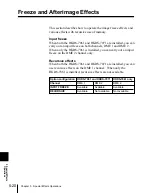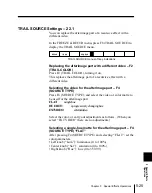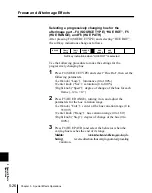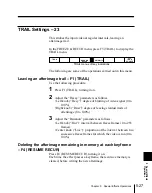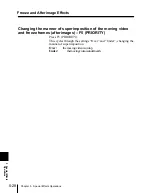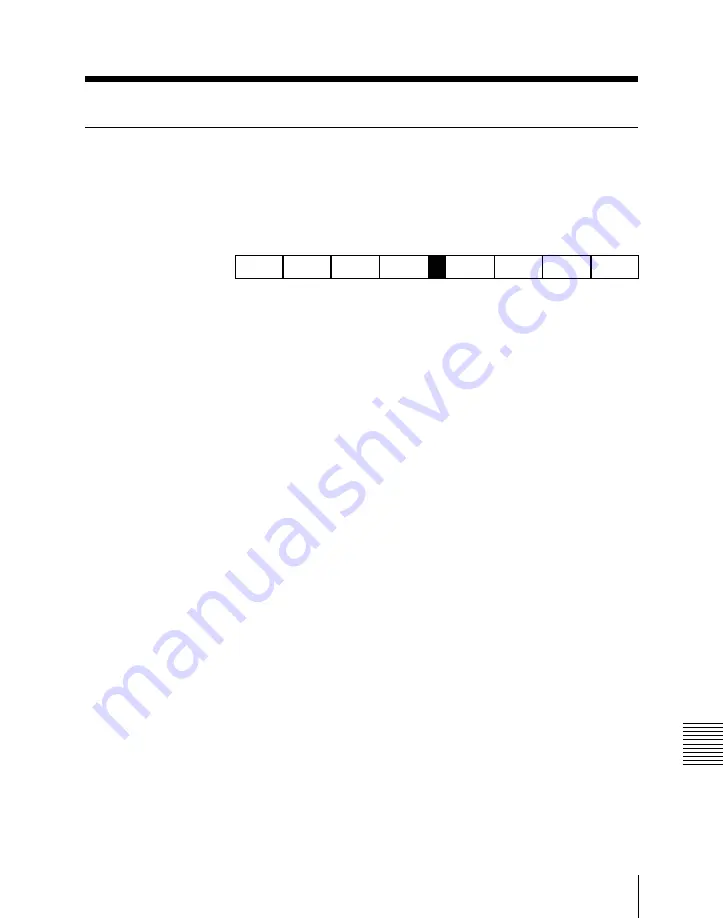
Chapter 5
Special Effects Operations
5-31
5
Special Effects
Operations
KEYFRAME STROBE Settings – 25
This freezes the video each time the effect passes a keyrame.
In the FREEZE & RECUR menu, press F5 (KF STROBE) to
display the KEYFRAME STROBE menu.
KEYFRAME
STROBE
RESUME
RECUR
22.1
TRAIL
SOURCE
PRIORITY
STROBE
DISABLE
KEYFRAME STROBE menu soft key indications
The following are some of the operations carried out in this menu.
Leaving an afterimage trail – F1 (KEYFRAME STROBE)
Use the following procedure.
1
Press F1 (KEYFRAME STROBE), turning it on.
2
Adjust the “Decay” parameters as follows.
• Left knob (“Decy”): degree of blurring of video signal (0 to
100%)
• Right knob (“Dust”): degree of leaving stardust trails of
afterimage (0 to 100%)
Not leaving afterimages – F3 (STROBE DISABLE)
Press F3 (STROBE DISABLE), turning it on.
In this case no afterimages are left even when the effect passes a
key frame.
Deleting the afterimage remaining in memory at each keyframe –
F4 (RESUME RECUR)
Press F4 (RESUME RECUR), turning it on.
Each time the effect passes a keyframe, the recursive memory is
cleared, before writing the freeze frame.
Changing the manner of superimposition of the moving video
and freeze frames (afterimages) – F5 (PRIORITY)
Press F5 (PRIORITY).
This toggles the settings “Over” and “Under”, changing the
manner of superimposition.
Over:
the moving video is on top.
Under:
the moving video is underneath.