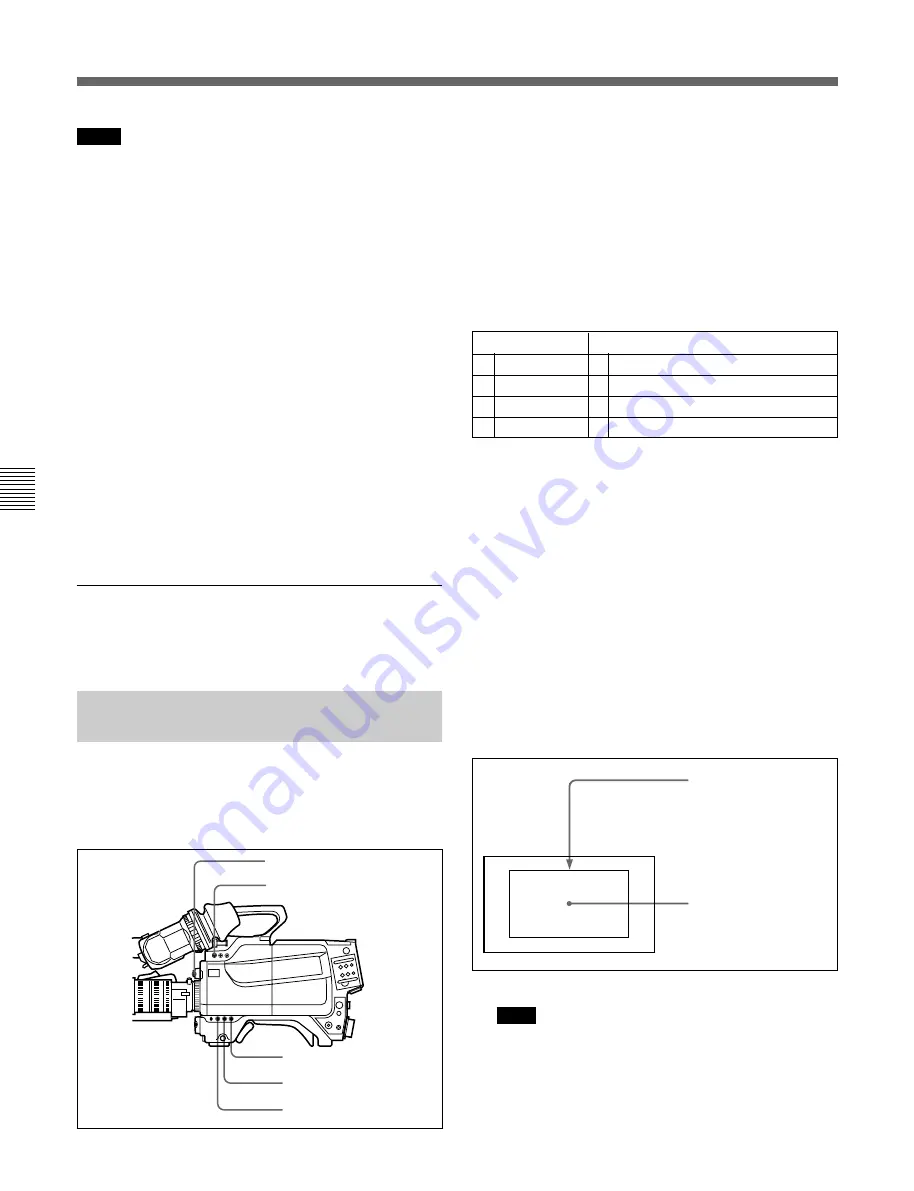
4-1 Adjustments and Settings for Recording
Chapter 4 Adjustments and Settings for Recording
4-2(E)
Chapter 4
Adjustments and Settings for Recording
Notes
• During black balance adjustment, the iris will be
automatically closed.
• During black balance adjustment, the gain switching
circuit will work automatically, and the viewfinder
screen will flicker several times. This is not a
malfunction.
When automatic black balance adjustment
fails
If the automatic black balance adjustment process does
not end successfully, the error message “ABB: NG”
will be displayed on the viewfinder screen for
approximately three seconds.
If this error message is displayed, try black balance
adjustment again.
If the error message continues to be displayed after
several attempts, the camera requires internal
inspection.
Refer to the Maintenance Manual for information on
internal inspection.
About black balance memory
The black balance values stored in memory will be
preserved even when the camera power is turned off.
4-1-2 Adjusting the White
Balance
Automatic adjustment of white balance is performed
with the following procedure.
1
Set the switches as shown in the figure below.
When the GAIN and WHITE BAL switch settings
are changed, messages reflecting the new settings
will be displayed for approximately three seconds
in the setting change/adjustment progress message
display area of the viewfinder screen (when the
MESSAGE setting of the VF DISPLAY page of
the OPERATION menu is set to ON).
2
Select a FILTER control setting according to the
lighting conditions.
When the FILTER control setting is changed,
messages reflecting the new settings will be
displayed for approximately three seconds in the
setting change/adjustment progress message
display area of the viewfinder screen (when the
MESSAGE setting of the VF DISPLAY page of
the OPERATION menu is set to ON).
3
Place a white pattern in the same lighting
conditions as the subject, and zoom in on it so that
a white area is obtained in the screen to satisfy the
positional and quantitative requirements illustrated
below.
A white object (white cloth, a white wall, etc.) near
the subject may be used in place of a white pattern.
Note
Be careful not to have any spots of high
illumination in the rectangle.
FILTER control
VF DISP: OFF
WHITE BAL: A or B
OUTPUT/DCC: CAM
GAIN: Select the smallest
possible gain value.
ND Filter
Color temperature conversion filter
1 clear
A cross filter
2 1/4 ND
B 3200K
3 1/16 ND
C 4300K
4 1/64 ND
D 6300 K
A rectangle centered in
the screen. The length of
the sides must be at least
70% of the height and
width of the screen.
Within this rectangle,
there must be an area of
white greater than 10%
of the entire screen.
Summary of Contents for HDC-750A
Page 4: ...目次 2 J 目 次 第5章 撮影 付録 仕様 A 1 J 撮影前の点検 A 2 J 防塵フィルターのクリーニング A 3 J 用語解説 A 4 J 5 1 撮影操作 5 1 J ...
Page 12: ......
Page 18: ......
Page 30: ......
Page 52: ......
Page 59: ...付録 A 5 J 付 録 ...
Page 66: ......
Page 72: ......
Page 84: ......
Page 106: ......






























