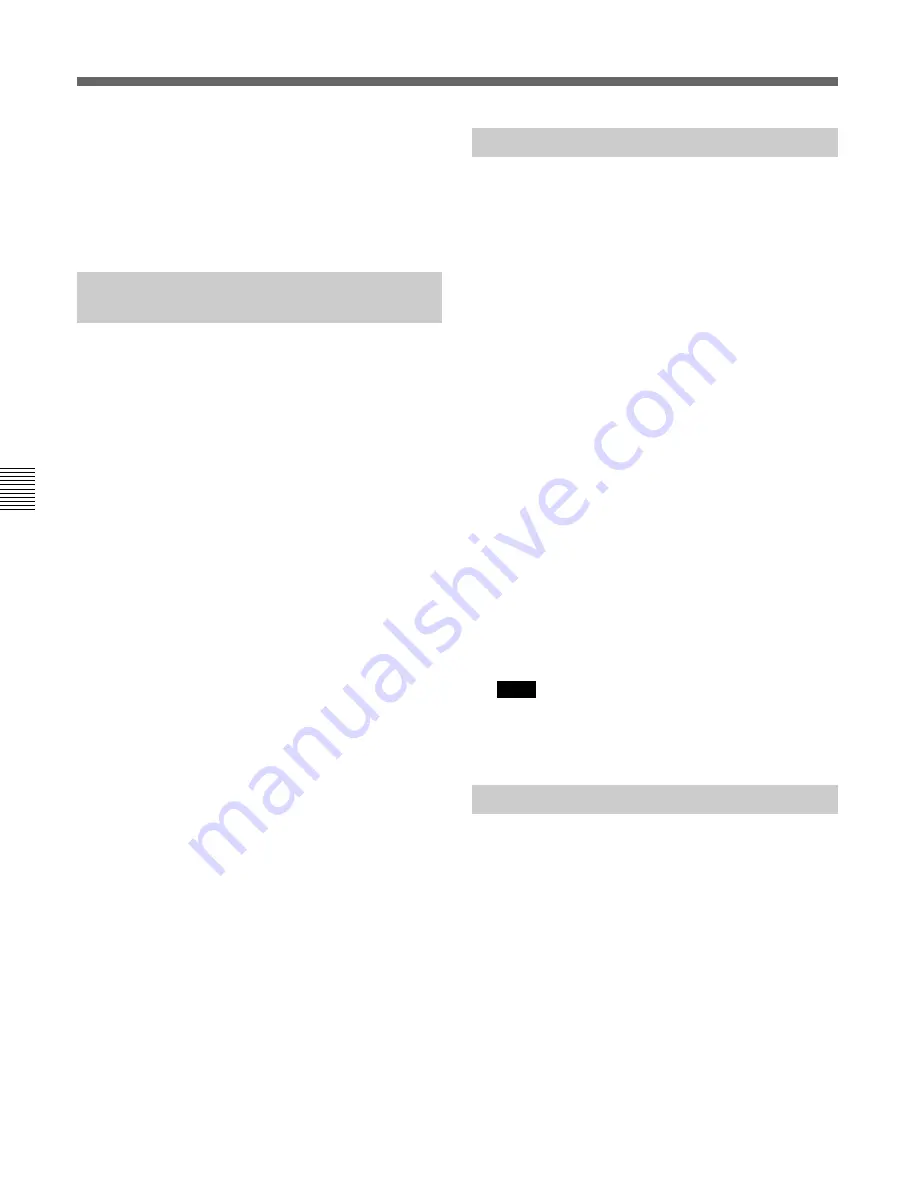
Chapter 4 Adjustments and Settings for Recording
4-16(E)
Chapter 4
Adjustments and Settings for Recording
4-5 Setup Using the OPERATION Menu
6
To end menu operations, set the VF DISP switch to
ON.
The menu display will disappear from the
viewfinder screen, and the status of items set to
ON will be displayed on the screen.
4-5-7 Battery, D5600K, and Lens
File Settings
In the BATTERY/D56 page of the OPERATION
menu, you can select settings relating to the battery,
D5600K, and lens file.
1
Set the VF DISP switch to MENU.
2
Turn the MENU SEL knob/button to display the
MARKER page, and press the MENU SEL knob/
button.
BATT TYPE: Select the battery type.
ALARM VOL: Select the voltage for the alarm
output. (Separate setting for each battery type)
D5600K: Toggle the D5600K function on or off
(adjusting the voltage to produce a D5600K
color temperature).
LENS FILE: Select the lens file in which the lens
characteristics are saved. (1 to 16)
3
Turn the MENU SEL knob/button to move the
“
n
” marker to the item you want to set, then press
the MENU SEL knob/button.
The “
n
” marker changes to a “?” mark.
4
Turn the MENU SEL knob/button to select the
required setting, then press the MENU SEL knob/
button.
The “?” marker changes back to a “
n
” mark.
5
When the menu operation is completed, set the VF
DISP switch to ON.
4-5-8 Other Settings
In the OTHERS page of the OPERATION menu, you
can make the following settings.
1
Set the VF DISP switch to MENU.
2
Turn the MENU SEL knob/button to display the
MARKER page, and press the MENU SEL knob/
button.
CABLE COMP: Compensation setting for VTR
26P (26-way) cable (OFF/25m/50m)
LENS RET: Select the return video displayed by
the lens RET button (RET1/RET2/RET3/
RET4).
LENS VTR: Lens VTR button setting when a
CCU is connected.
INCOM1 (talk on intercom 1)
INCOM2 (talk on intercom 2)
RET1/RET2/RET3/RET4 (return video
selection)
CAM VTR: Camera VTR button setting when a
CCU is connected.
INCOM1 (talk on intercom 1)
INCOM2 (talk on intercom 2)
RET1/RET2/RET3/RET4 (return video
selection)
Note
When you select the return video in either LENS
VTR or CAM VTR, the same return video will
automatically be selected for the other one.
4-5-9 Operator Files
You can read and write settings in the MARKER and
OPERATOR FILE pages of the OPERATION menu
on a setup card.
1
Set the VF DISP switch to MENU.
2
Turn the MIC/MENU knob, to display the
OPERATOR FILE page, then press the MIC/
MENU knob.
RECALL: Read an operator file.
STORE: Save an operator file.
PRESET: Change the operator file settings to the
preset values.
Summary of Contents for HDC-750A
Page 4: ...目次 2 J 目 次 第5章 撮影 付録 仕様 A 1 J 撮影前の点検 A 2 J 防塵フィルターのクリーニング A 3 J 用語解説 A 4 J 5 1 撮影操作 5 1 J ...
Page 12: ......
Page 18: ......
Page 30: ......
Page 52: ......
Page 59: ...付録 A 5 J 付 録 ...
Page 66: ......
Page 72: ......
Page 84: ......
Page 106: ......





























