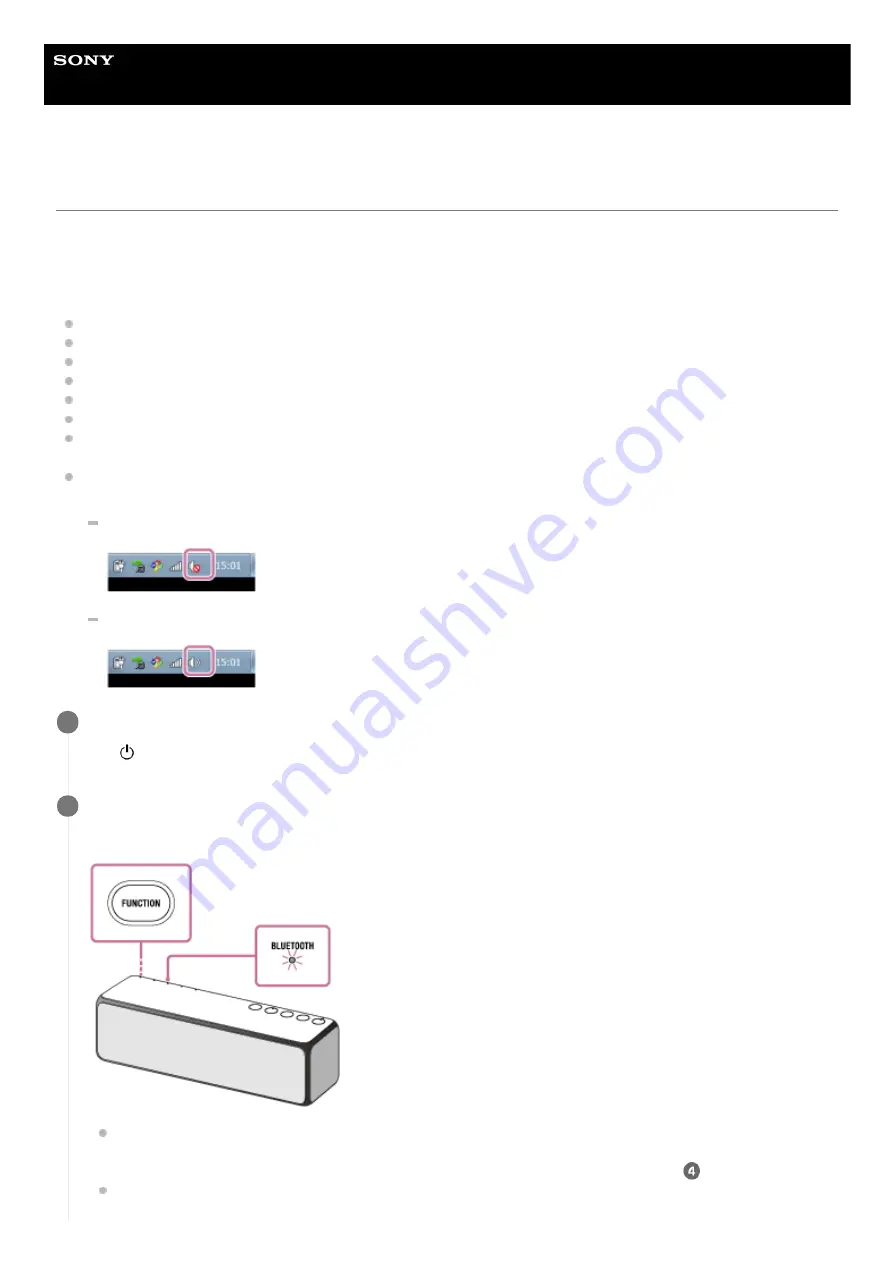
Wireless Speaker
h.ear go 2 (SRS-HG10)
Pairing and connecting with a PC (Windows 7)
Pairing is the process required to mutually register the information on BLUETOOTH devices to be connected wirelessly.
It is necessary to pair a device with the speaker to be able to make a BLUETOOTH connection for the first time. Perform
same procedures to pair to other devices.
Do the following before starting.
Make sure that your PC has the BLUETOOTH wireless function.
Place your PC within 1 m (3 ft) of the speaker.
Connect the speaker to the AC outlet or charge the battery sufficiently.
Locate the operating instructions supplied with the PC for reference.
Turn down the volume of the PC.
Stop playback on the PC to avoid any sudden loud sound from the speaker.
Activate the BLUETOOTH function on your PC. For details how to activate the BLUETOOTH function or to confirm
that your PC has the BLUETOOTH function, refer to the operating instructions of the PC.
Set the speaker on the PC to on. If the speaker setting on the PC is the mute (off) mode, the speaker does not output
sound.
If the speaker setting on the PC is the mute (off) mode
If the speaker setting on the PC is the on mode
Turn the speaker on.
The (power) indicator lights up in green.
1
Press the FUNCTION button repeatedly until the BLUETOOTH indicator flashes.
The speaker enters the BLUETOOTH mode.
When you turn on the speaker for the first time after purchase, pairing information is not stored in the speaker.
In this case, by only placing the speaker in the BLUETOOTH mode, the BLUETOOTH indicator will begin to
flash quickly and the speaker will enter the pairing mode automatically. Then go to step
.
When you turn on the BLUETOOTH mode, the speaker will try to make a BLUETOOTH connection with the last
connected BLUETOOTH device. If the device is nearby, the BLUETOOTH connection establishes automatically
2
83
Summary of Contents for h.ear go 2
Page 9: ...Help Guide Wireless Speaker h ear go 2 SRS HG10 Parts and controls Top and bottom Rear 9 ...
Page 26: ...4 735 503 11 1 Copyright 2018 Sony Corporation 26 ...
Page 99: ...4 735 503 11 1 Copyright 2018 Sony Corporation 99 ...
Page 117: ...4 735 503 11 1 Copyright 2018 Sony Corporation 117 ...
Page 144: ...Installing Hi Res Audio Player to a PC 4 735 503 11 1 Copyright 2018 Sony Corporation 144 ...
Page 162: ...4 735 503 11 1 Copyright 2018 Sony Corporation 162 ...
Page 185: ...4 735 503 11 1 Copyright 2018 Sony Corporation 185 ...
Page 189: ...4 735 503 11 1 Copyright 2018 Sony Corporation 189 ...






























