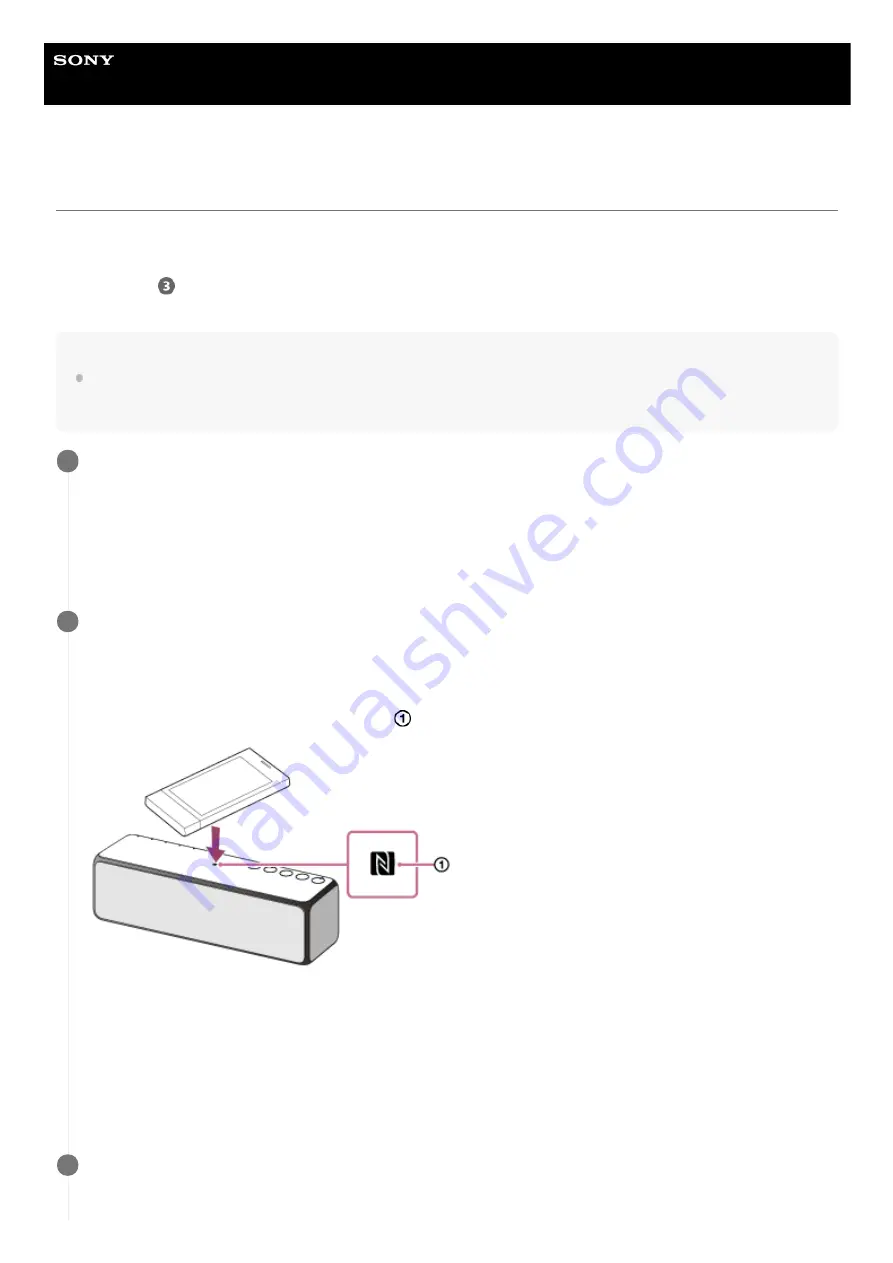
Wireless Speaker
h.ear go 2 (SRS-HG10)
Wi-Fi network connection (“Sony | Music Center”)
You can connect the speaker to a Wi-Fi network using “Sony | Music Center.” First, make a BLUETOOTH connection
between the speaker and a smartphone/iPhone. Then configure the Wi-Fi network settings. Wi-Fi network settings in
“Sony | Music Center” are sent from your smartphone/iPhone to the speaker via BLUETOOTH communication.
Complete step
within 15 minutes after turning on the speaker. If the speaker is not operated for more than 15
minutes, it will turn off automatically by the auto power off (auto standby) mode.
Note
While performing Wi-Fi network setting according to procedures below, the setting information of your Wi-Fi network will not be
protected until the setting is complete. After completing the setting, setting information of your Wi-Fi network will be protected
again by setting the wireless LAN security.
Place your speaker as close as possible to the wireless router.
1
Connect your smartphone to your wireless router.
1.
Record the SSID and password of the wireless router for reference.
Some wireless routers have multiple SSIDs. Be sure to record the SSID which your smartphone is connected
to.
For details, refer to the operating instructions supplied with your wireless router.
2.
Make a BLUETOOTH connection.
For NFC-compatible smartphones
Unlock the smartphone screen, turn on the NFC function, and then establish BLUETOOTH connection between the
speaker and smartphone with one touch (NFC).
Keep touching the smartphone to the N-Mark (
) of the speaker until the smartphone responds.
For smartphones not compatible with NFC
See “
Pairing and connecting with a BLUETOOTH device
.”
For iPhone/iPod
See “
How to make a wireless connection with BLUETOOTH devices
If [Share Wi-Fi Settings?] is displayed, tap [Allow].
2
Connect to a Wi-Fi network following the instructions on the screen of “Sony | Music Center.”
3
22
Summary of Contents for h.ear go 2
Page 9: ...Help Guide Wireless Speaker h ear go 2 SRS HG10 Parts and controls Top and bottom Rear 9 ...
Page 26: ...4 735 503 11 1 Copyright 2018 Sony Corporation 26 ...
Page 99: ...4 735 503 11 1 Copyright 2018 Sony Corporation 99 ...
Page 117: ...4 735 503 11 1 Copyright 2018 Sony Corporation 117 ...
Page 144: ...Installing Hi Res Audio Player to a PC 4 735 503 11 1 Copyright 2018 Sony Corporation 144 ...
Page 162: ...4 735 503 11 1 Copyright 2018 Sony Corporation 162 ...
Page 185: ...4 735 503 11 1 Copyright 2018 Sony Corporation 185 ...
Page 189: ...4 735 503 11 1 Copyright 2018 Sony Corporation 189 ...






























