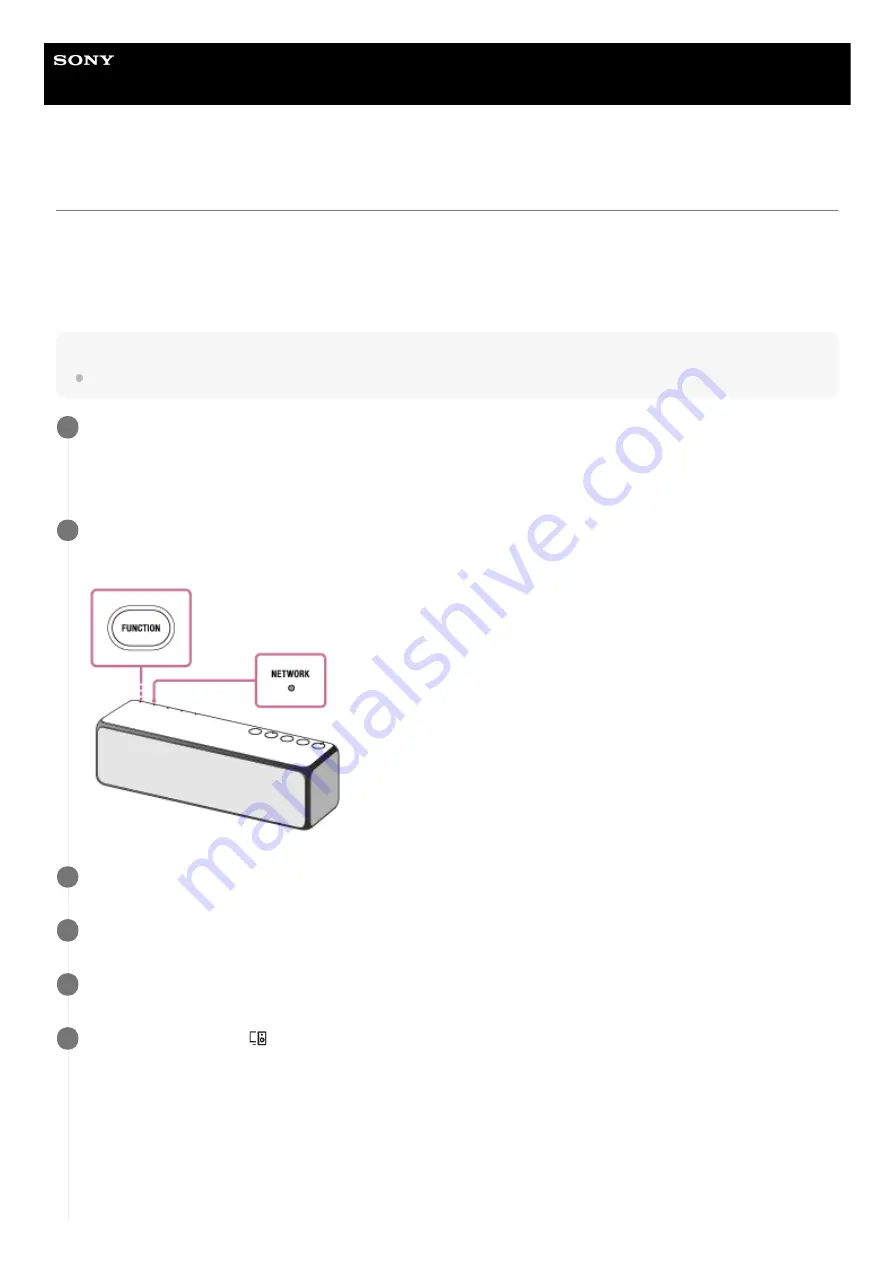
Wireless Speaker
h.ear go 2 (SRS-HG10)
Listening to an Internet music service (Spotify)
“Spotify” gives you instant access to millions of songs.
The “Spotify Connect” feature lets you select music on the Spotify app and stream it on the unit. To use “Spotify
Connect” feature, you need a Spotify account.
For details about Spotify, refer to the following URL:
Note
Depending on the country or region, the Spotify service availability may differ.
Connect the speaker and a smartphone, iPhone, etc. to the same network.
Connect the speaker and the smartphone, iPhone, etc. to the same SSID of the wireless router.
The LINK indicator lights up in orange or pink when the speaker is connected to your network.
1
Press the FUNCTION button repeatedly to light up the NETWORK indicator.
The speaker enters the NETWORK mode.
2
Download the Spotify app to your smartphone, iPhone, etc. from Google Play or the App Store.
3
Launch the Spotify app and log in to a Spotify account.
4
Select and start playing the music.
5
Tap the Connect icon (
Devices Available) and select the unit as the audio output device.
6
129
Summary of Contents for h.ear go 2
Page 9: ...Help Guide Wireless Speaker h ear go 2 SRS HG10 Parts and controls Top and bottom Rear 9 ...
Page 26: ...4 735 503 11 1 Copyright 2018 Sony Corporation 26 ...
Page 99: ...4 735 503 11 1 Copyright 2018 Sony Corporation 99 ...
Page 117: ...4 735 503 11 1 Copyright 2018 Sony Corporation 117 ...
Page 144: ...Installing Hi Res Audio Player to a PC 4 735 503 11 1 Copyright 2018 Sony Corporation 144 ...
Page 162: ...4 735 503 11 1 Copyright 2018 Sony Corporation 162 ...
Page 185: ...4 735 503 11 1 Copyright 2018 Sony Corporation 185 ...
Page 189: ...4 735 503 11 1 Copyright 2018 Sony Corporation 189 ...






























