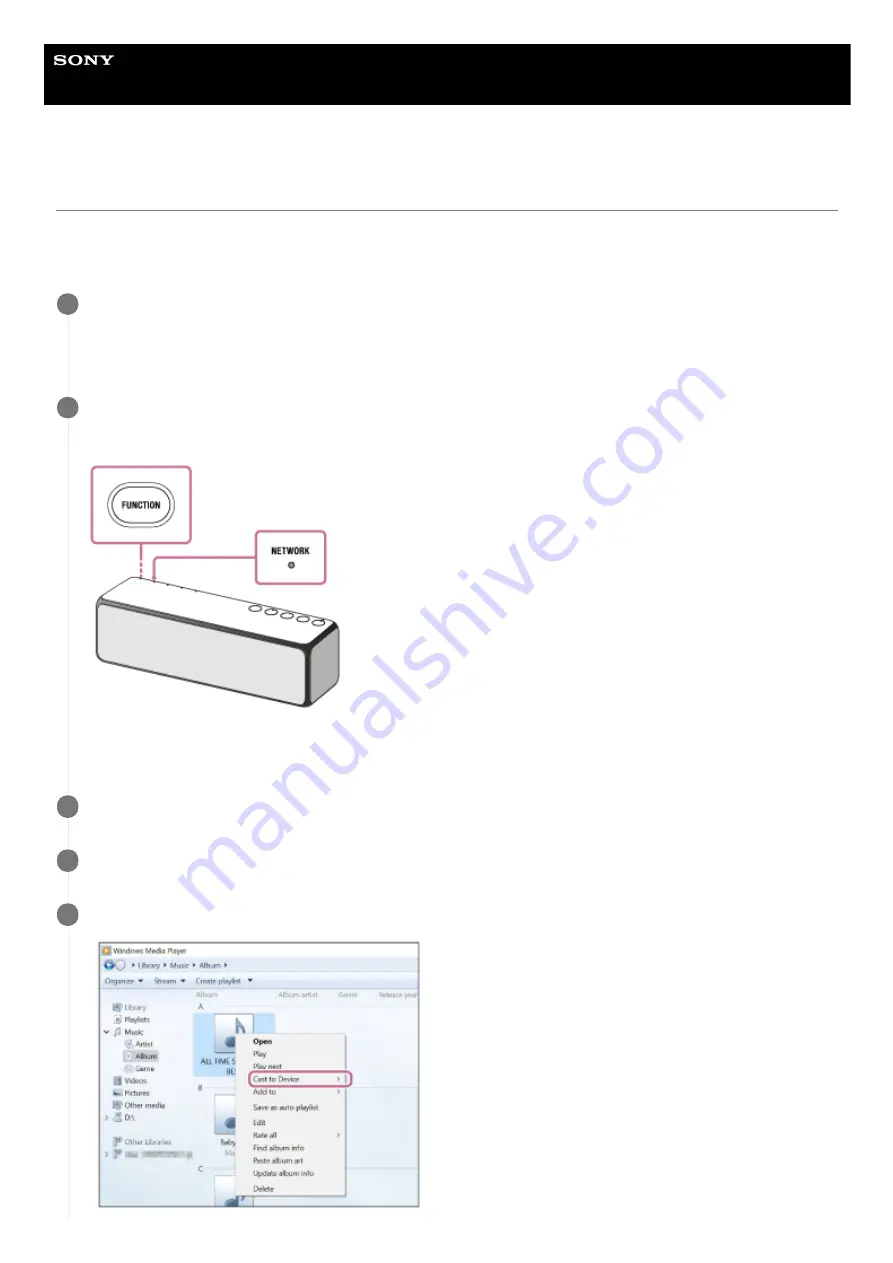
Wireless Speaker
h.ear go 2 (SRS-HG10)
Listening to music on a PC via a network (“Windows Media Player”)
You can use a PC as a controller (operating device).
Music can be played back by using the “Cast to Device” function, after starting “Windows Media Player.” Follow the
instructions on the PC screen to operate.
Connect the speaker and the PC to the same network.
Connect the speaker and the PC to the same SSID of the wireless router.
The LINK indicator lights up in orange when the speaker is connected to your network.
1
Press the FUNCTION button repeatedly to light up the NETWORK indicator.
The speaker enters the NETWORK mode.
The speaker can also be switched to the NETWORK mode automatically instead of pressing the FUNCTION
button, by starting “Windows Media Player” then playing back music using the “Play To” function.
2
Select [Windows Media Player] in [All apps].
3
Right-click or tap and hold a song to be played.
4
Select [Cast to Device] or [Play To] from the menu.
5
122
Summary of Contents for h.ear go 2
Page 9: ...Help Guide Wireless Speaker h ear go 2 SRS HG10 Parts and controls Top and bottom Rear 9 ...
Page 26: ...4 735 503 11 1 Copyright 2018 Sony Corporation 26 ...
Page 99: ...4 735 503 11 1 Copyright 2018 Sony Corporation 99 ...
Page 117: ...4 735 503 11 1 Copyright 2018 Sony Corporation 117 ...
Page 144: ...Installing Hi Res Audio Player to a PC 4 735 503 11 1 Copyright 2018 Sony Corporation 144 ...
Page 162: ...4 735 503 11 1 Copyright 2018 Sony Corporation 162 ...
Page 185: ...4 735 503 11 1 Copyright 2018 Sony Corporation 185 ...
Page 189: ...4 735 503 11 1 Copyright 2018 Sony Corporation 189 ...
















































