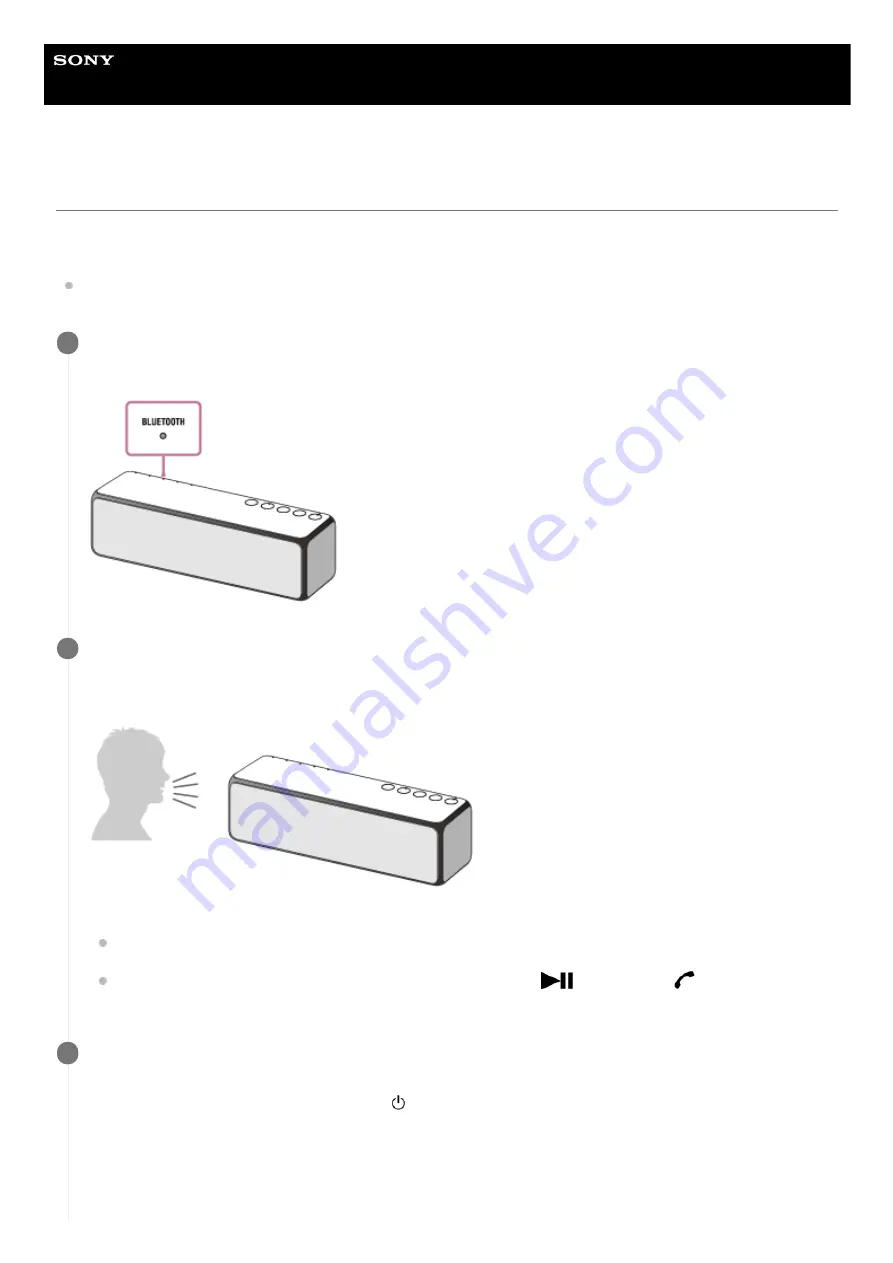
Wireless Speaker
h.ear go 2 (SRS-HG10)
Making a call
You can enjoy hands-free calls with a BLUETOOTH mobile phone that supports the BLUETOOTH profile HFP (Hands-
free Profile).
Operations may vary depending on the mobile phone. Refer to the operating instructions supplied with your mobile
phone.
Make a BLUETOOTH connection with the mobile phone.
The BLUETOOTH indicator lights up in white when the BLUETOOTH connection is established.
1
Operate the mobile phone to make a call.
While making a call, playback pauses and the dial tone is heard from the speaker.
When the receiver takes the call, talk into the microphone of the speaker.
If no dial tone is heard from the speaker
The mobile phone may not be connected to the speaker with HFP. Make sure the mobile phone is connected
via BLUETOOTH.
Switch the call device to the speaker by pressing and holding the
(play) button/
(call) button for
about two seconds.
2
Adjust the volume by pressing the –/+ (volume) buttons on the speaker or the volume control on the mobile
phone.
When you press the –/+ (volume) buttons, the (power) indicator flashes once or three times according to the
volume adjustment.
3
149
Summary of Contents for h.ear go 2
Page 9: ...Help Guide Wireless Speaker h ear go 2 SRS HG10 Parts and controls Top and bottom Rear 9 ...
Page 26: ...4 735 503 11 1 Copyright 2018 Sony Corporation 26 ...
Page 99: ...4 735 503 11 1 Copyright 2018 Sony Corporation 99 ...
Page 117: ...4 735 503 11 1 Copyright 2018 Sony Corporation 117 ...
Page 144: ...Installing Hi Res Audio Player to a PC 4 735 503 11 1 Copyright 2018 Sony Corporation 144 ...
Page 162: ...4 735 503 11 1 Copyright 2018 Sony Corporation 162 ...
Page 185: ...4 735 503 11 1 Copyright 2018 Sony Corporation 185 ...
Page 189: ...4 735 503 11 1 Copyright 2018 Sony Corporation 189 ...






























