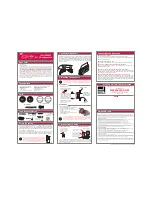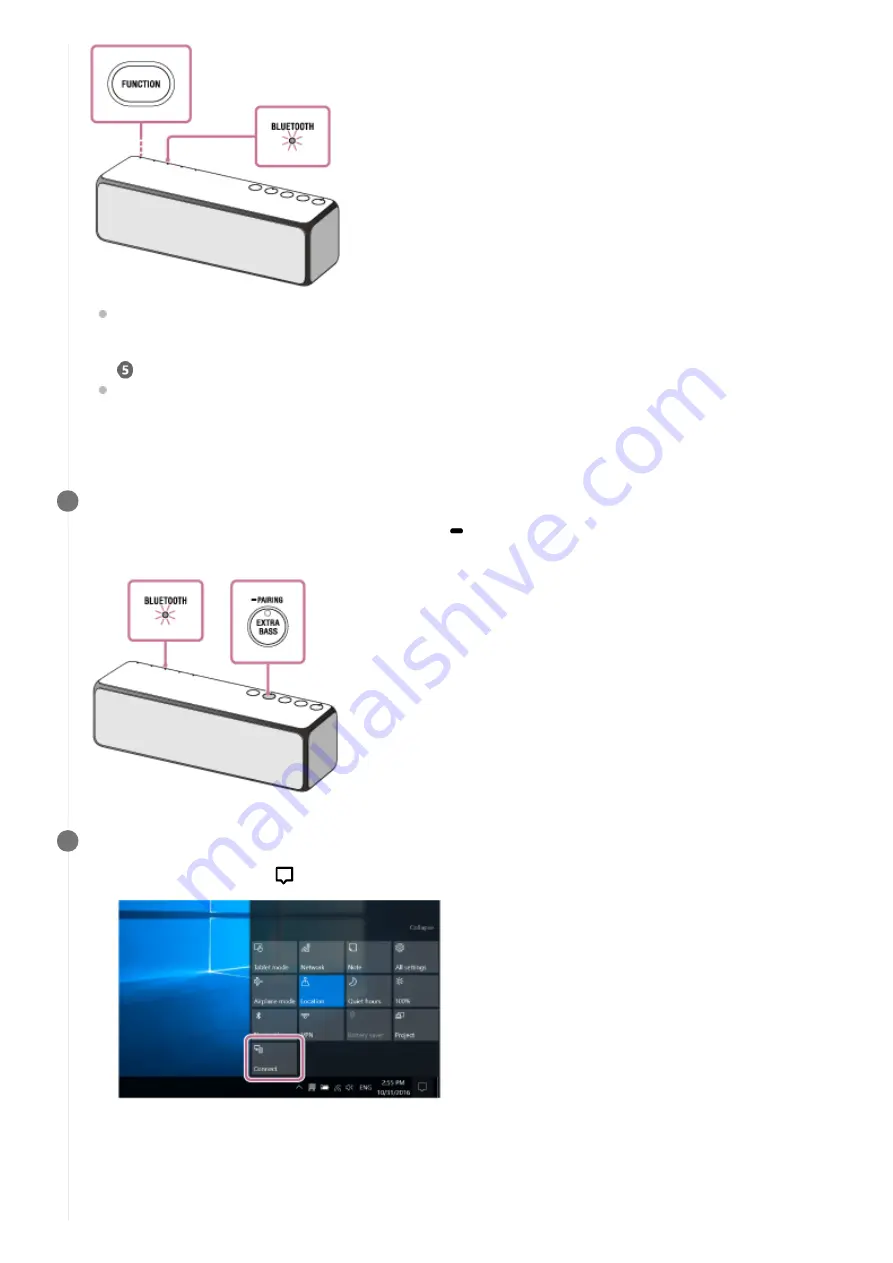
When you turn on the speaker for the first time after purchase, pairing information is not stored in the speaker.
In this case, by only placing the speaker in the BLUETOOTH mode, the BLUETOOTH indicator will begin to
flash quickly (three times a second) and the speaker will enter the pairing mode automatically. Then go to step
.
When you turn on the BLUETOOTH mode, the speaker will try to make a BLUETOOTH connection with the last
connected BLUETOOTH device. If the device is nearby, the BLUETOOTH connection establishes automatically
and the BLUETOOTH indicator stays lit. In this case, turn off the BLUETOOTH function on the BLUETOOTH
device, or turn off the BLUETOOTH device.
Set the speaker to the pairing mode.
Press and hold the EXTRA BASS button with indicator/
PAIRING button until the voice guidance is heard and
the BLUETOOTH indicator starts flashing quickly (three times a second).
4
Search for the speaker on the PC.
5
Select [Connect] in the [
Action Center] on the right-bottom of the screen.
1.
Select [h.ear go 2].
2.
73
Summary of Contents for h.ear go 2
Page 9: ...Help Guide Wireless Speaker h ear go 2 SRS HG10 Parts and controls Top and bottom Rear 9 ...
Page 26: ...4 735 503 11 1 Copyright 2018 Sony Corporation 26 ...
Page 99: ...4 735 503 11 1 Copyright 2018 Sony Corporation 99 ...
Page 117: ...4 735 503 11 1 Copyright 2018 Sony Corporation 117 ...
Page 144: ...Installing Hi Res Audio Player to a PC 4 735 503 11 1 Copyright 2018 Sony Corporation 144 ...
Page 162: ...4 735 503 11 1 Copyright 2018 Sony Corporation 162 ...
Page 185: ...4 735 503 11 1 Copyright 2018 Sony Corporation 185 ...
Page 189: ...4 735 503 11 1 Copyright 2018 Sony Corporation 189 ...