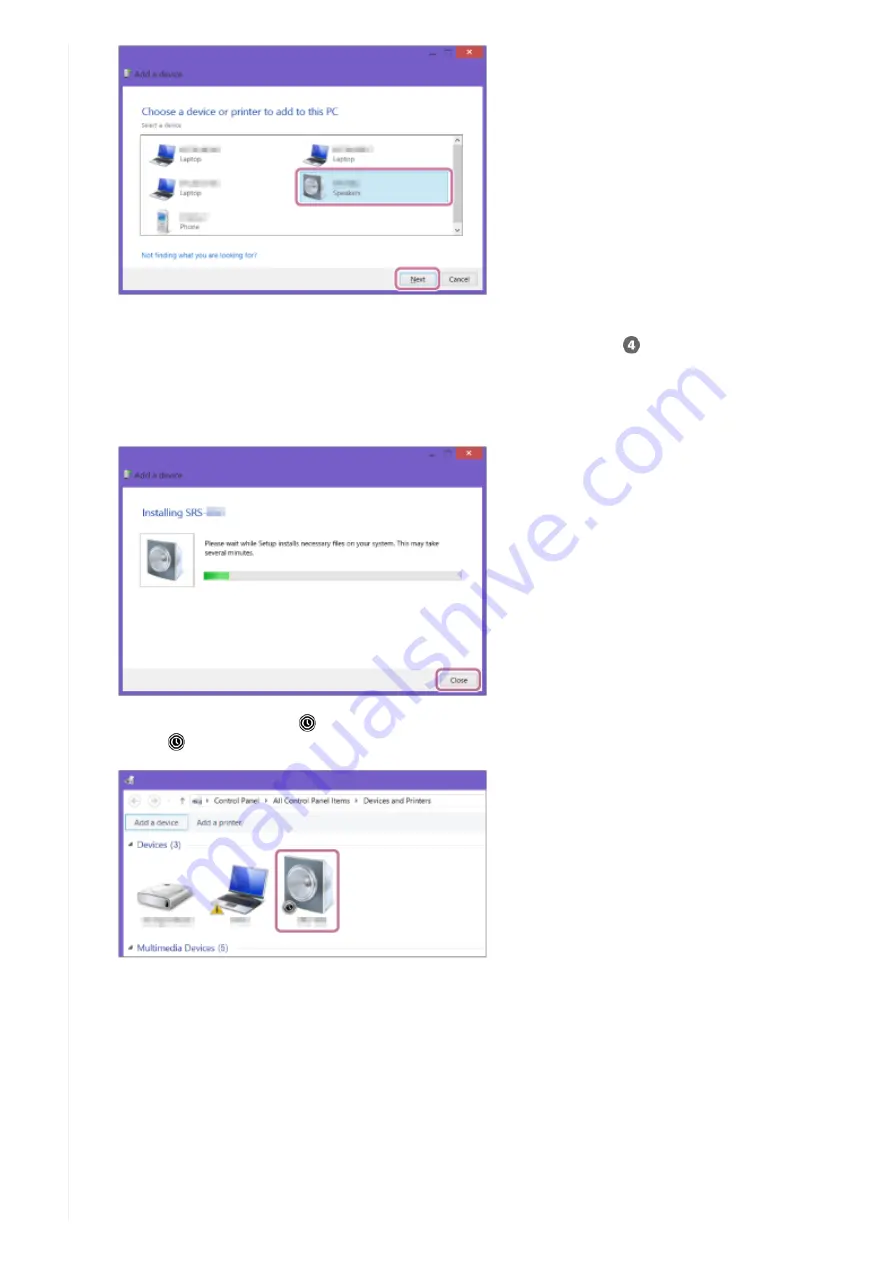
If a passkey
*
is required, enter “0000.”
If [h.ear go 2] does not appear on the screen, repeat the procedure from step
.
A passkey may be called “Passcode,” “PIN code,” “PIN number” or “Password.”
*
When the following screen is displayed, click [Close].
The driver installation for the PC begins.
During the installation, the [
] mark is displayed on the bottom left of the [h.ear go 2] icon.
When [
] disappears, the driver installation has finished. Go to step 4.
Depending on the PC, this installation may take a while. If the driver installation takes a long time, the speaker
enters the BLUETOOTH/Network standby mode automatically. In this case, turn on the speaker again.
3.
Right-click [h.ear go 2] of [Device], and then select [Sound settings] from the displayed menu.
4.
79
Summary of Contents for h.ear go 2
Page 9: ...Help Guide Wireless Speaker h ear go 2 SRS HG10 Parts and controls Top and bottom Rear 9 ...
Page 26: ...4 735 503 11 1 Copyright 2018 Sony Corporation 26 ...
Page 99: ...4 735 503 11 1 Copyright 2018 Sony Corporation 99 ...
Page 117: ...4 735 503 11 1 Copyright 2018 Sony Corporation 117 ...
Page 144: ...Installing Hi Res Audio Player to a PC 4 735 503 11 1 Copyright 2018 Sony Corporation 144 ...
Page 162: ...4 735 503 11 1 Copyright 2018 Sony Corporation 162 ...
Page 185: ...4 735 503 11 1 Copyright 2018 Sony Corporation 185 ...
Page 189: ...4 735 503 11 1 Copyright 2018 Sony Corporation 189 ...






























