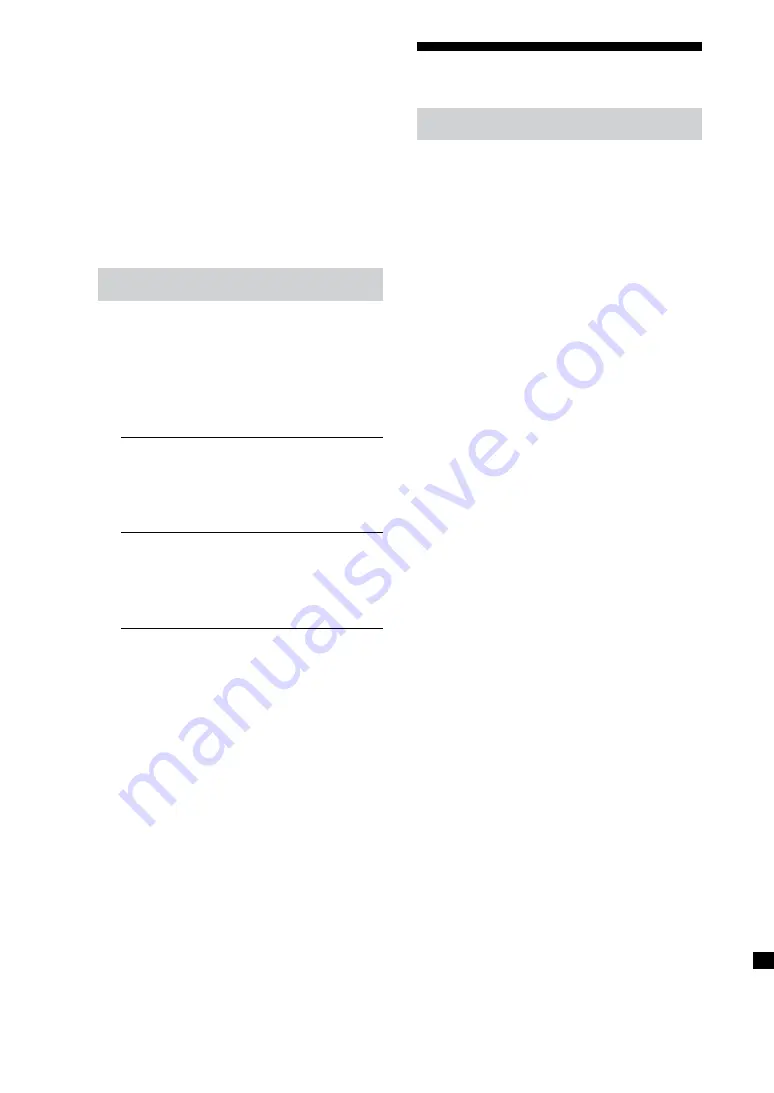
NAS-50HDE.GB.2-890-157-
11
(1)
GB
To change the display design
You can select the display design on the
unit.
1
Enter the Setup menu and select [Screen
setting].
2
Select [Type 1] or [Type 2].
3
Select [OK].
The display changes to the design you
selected.
Setting the standby mode
1
Enter the Setup menu and select
[System setting].
2
Select [Standby mode].
3
Select [Standard start-up].
Quick
start-up
The unit responds quickly
to operations that you make
after the power is turned on.
This setting results in high
power consumption.
Standard
start-up
The unit responds slowly to
operations that you make
after the power is turned on.
This setting saves on power
consumption.
(
Factory setting)
4
Select [Close].
Tip
You can tell which standby mode is selected by the
color of the On/Standby indicator when you turn
off the power.
Red: The standby mode is “Standard start-up”.
Orange: The standby mode is “Quick start-up”.
Green: The unit is analyzing the sound (see “About
12 Tone Analysis” on page 48).
When the standby mode is set to “Quick start-up”,
the internal fan sometimes turns on automatically
even when the power is turned off. This is not a
malfunction.
Managing the system
Backing up and restoring audio data
You can back up the audio data in the
unit’s HDD to a shared folder on your
computer or to a USB hard disk. Backup
data can be used to restore the data to the
unit’s HDD.
If the data in the HDD has been previously
backed up, the next time a back up
operation is performed, you can perform
incremental back up to save only the
contents that have been added since the
last back up, thereby shortening the time
required for the operation.
Note that the backed up audio data must
be validated at the time it is used to restore
data to the unit’s HDD. To validate audio
data, confirmation must be received via
the Internet to guard against the illegal
copying of audio data.
After a certain amount of audio data
has accumulated in the HDD, it is
recommended that a backup be made as
insurance against unexpected accidents.
Note
To restore backed up data, the unit must be
connected to the Internet.
Required hard disk format and
size for backing up
To back up audio data to a USB hard disk,
the hard disk must use the FAT32 file
system.
The size of the hard disk should be larger
than the audio data that will be backed up.
Refer to page 110 for the size of the unit’s
HDD. To check how much space remains
on the HDD, view the information in
[System info] in the Option menu.






























