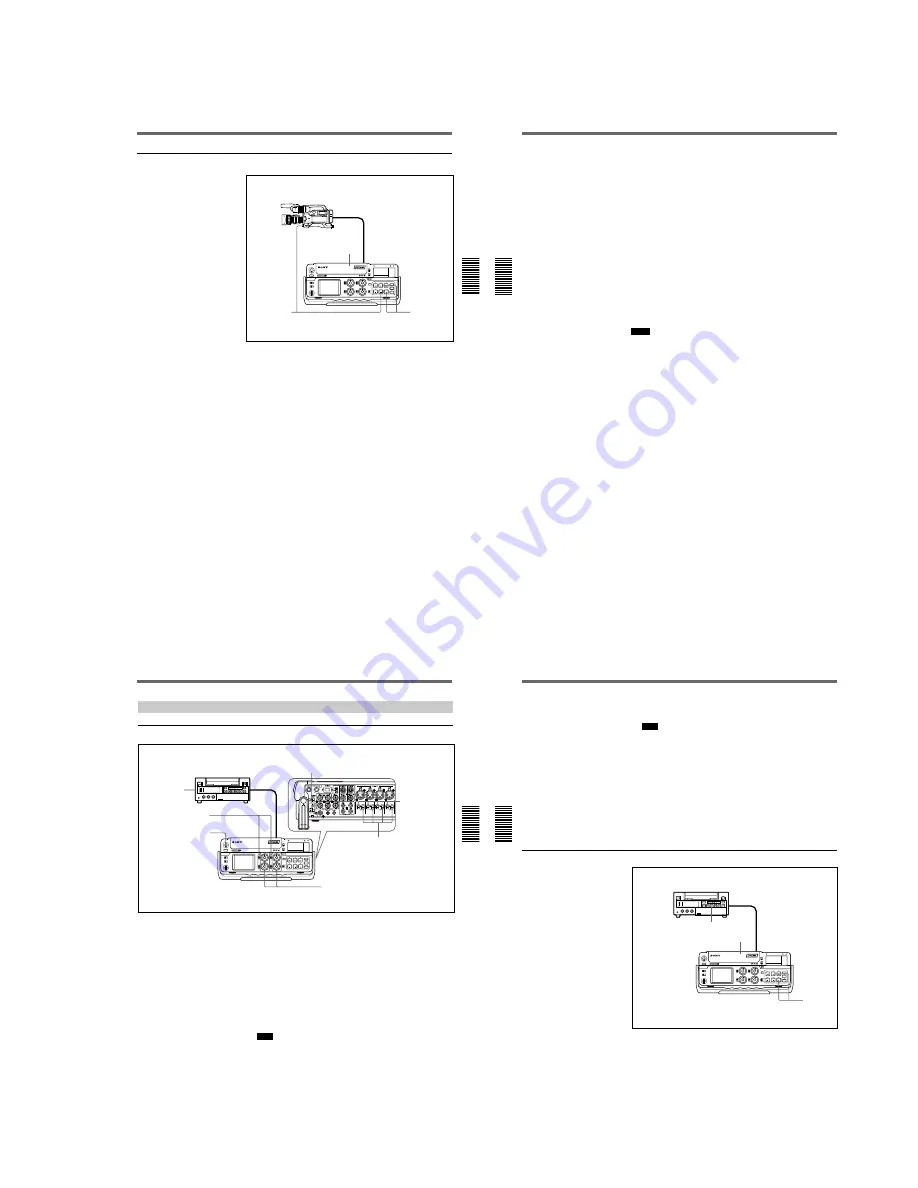
1-11
Chapter 3 Playback and Recording
Chapter 3
Playback and Recording
47
(GB)
Recording procedure
1
After checking that the REC/SAVE switch of the cassette is set to the
write enabled position and checking the tape for slack, hold the
cassette so that the tape window is facing upward, then insert it into
this unit.
The cassette is automatically loaded into the unit and the tape will stop.
For details of the REC/SAVE switch and checking the tape for slack, see
Notes on Video Cassettes on page 40 (GB).
2
Press the PLAY button while pressing the REC button.
The unit turns to the recording pause mode. The REC and PLAY
indicators light. The PAUSE indicator flashes.
3
Press the VTR button on the camera, or press the PAUSE button on the
unit.
The unit starts recording and the index is marked.
To stop recording
Press the STOP button on the unit.
1
2
3
Recording
Chapter 3 Playback and Recording
48
(GB)
Chapter 3
Playback and Recording
To pause recording
¥
If you have pressed the VTR button on the camera to start shooting, press
the VTR button on the camera. Pressing the PAUSE button on the unit
does not pause the recording.
¥
If you have pressed the PAUSE button on the unit to start shooting, press
the PAUSE button on the unit. To pause recording with the VTR button
on the camera, press the VTR button twice.
To start recording using the DSRM-20 Remote Control Unit (not
supplied)
Press the PLAY button while pressing the REC button. The unit changes to
the recording pause mode. Pressing the PAUSE button on the DSRM-20
starts the recording.
When the battery pack is almost exhausted
The unit has a battery compartment and a DC IN 12V connector. When the
battery pack in the battery compartment is almost exhausted, you can
temporarily connect an AC adaptor to the DC IN 12V connector then
exchange the battery pack to continue the recording and this can be done
without interrupting the recording. In this case, however, some noise may
be recorded.
Notes
¥
The unit does not record any pictures unless the video signals are input
(except when inputting signals from the DV IN/OUT connector). If there
are no video signals or signals are interrupted during recording, the unit
pauses; if signals resume, the unit resumes recording.
¥
If the camera outputs both component and composite signals, the unit
uses the component signals.
¥
If you press the VTR button on the camera to start recording, the tape
transport control buttons, except the STOP button on the unit, are
disabled.
¥
The return video signals to the camera are the same as those for the
VIDEO OUT1 output. If you have turned off the SUPERIMPOSE switch,
the superimposed data on the return video signal to the camera will not be
displayed.
¥
The unit changes to the stop mode after the recording has been paused for
more than five minutes to protect the tape if you have set FROM REC P
on the VTR SET menu to STOP. Repeat the procedure from step
2
to
start recording again.
Chapter 3 Playback and Recording
Chapter 3
Playback and Recording
49
(GB)
Recording Using the Player
Settings for recording
1
Turn on the POWER switch.
2
Select an input signal by switching the INPUT SELECT selector.
DV:
to record input signals from the DV IN/OUT connector
VIDEO:
to record input signals from the VIDEO/REF.IN connector
S VIDEO:
to record input signals from the S VIDEO IN connector
3
Set up the player to play back a tape.
For details, refer to the instruction manual of the player.
4
Set the audio input selectors to LINE.
Note
You do not need to set these selectors if you record signals input from
the DV IN/OUT connector.
5
Set the audio input level control selectors properly according to the
audio level of the player.
1
6
3
2
5
4
7
Player (DSR-40/40P, etc.)
DSR-50/50P
(recorder)
Right panel
(Continued)
Recording
Chapter 3 Playback and Recording
50
(GB)
Chapter 3
Playback and Recording
6
Select the audio input level adjustment mode in the AUDIO SELECT
switches.
Note
You cannot adjust the recording level if you record signals input from
the DV IN/OUT connector.
7
If necessary, adjust the audio input level by turning the audio recording
level control knobs.
You can adjust the recording level with the audio recording level
control knobs if you have selected MANU in step
6
. While looking at
the audio level meters on the LCD monitor or the display window, turn
the audio recording level control knobs and adjust the recording level.
Adjust the audio recording level so that the recording level does not
exceed 0 dB when the audio signal is at its maximum. If the recording
level exceeds 0 dB, the OVER indicators light.
Recording Procedure
1
After checking that the REC/SAVE switch of the cassette is set to the
write enabled position and checking the tape for slack, hold the
cassette so that the tape window is facing upward, then insert it into
this unit.
The cassette is automatically loaded into the unit and the tape will stop.
For details of the REC/SAVE switch and checking the tape for slack, see
Notes on Video Cassettes on page 40 (GB).
1
2
3






























