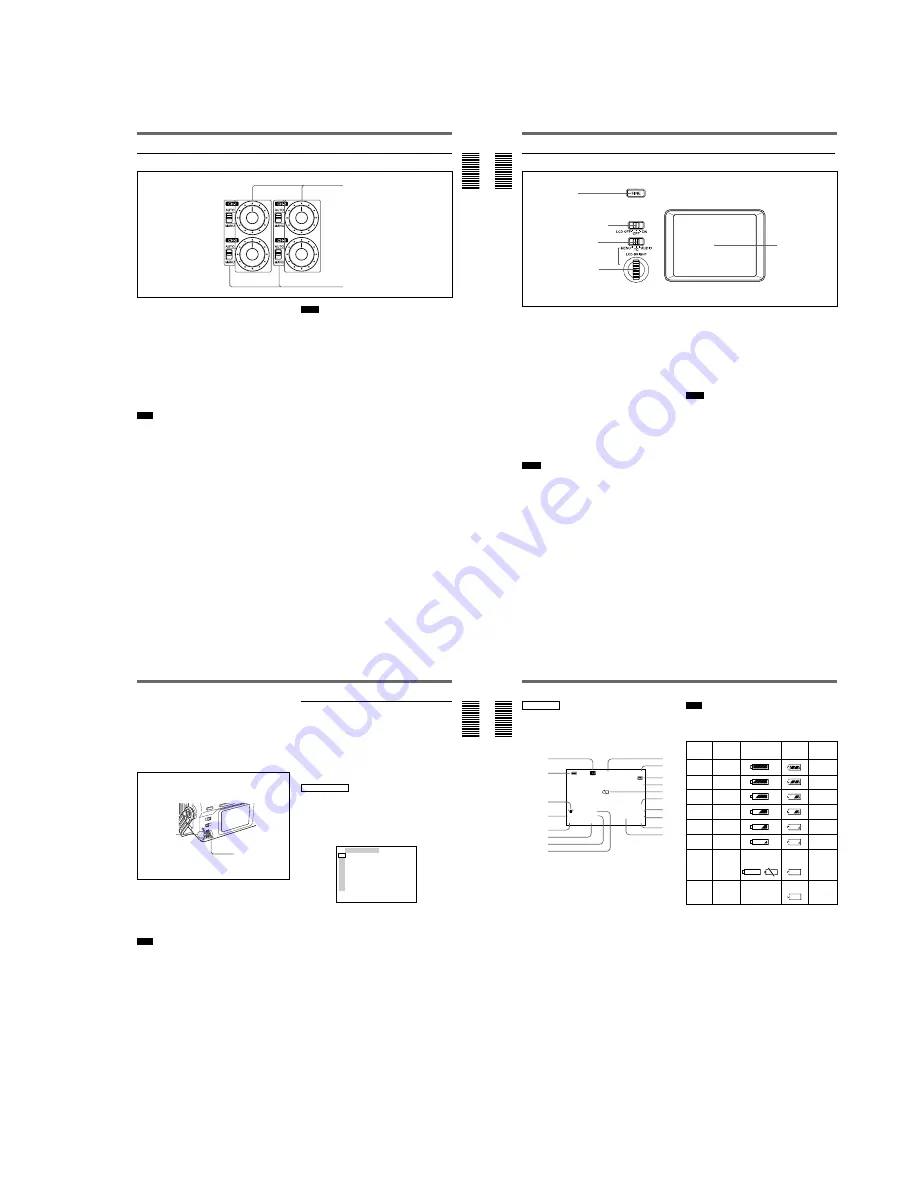
1-3
Chapter 1
Overview
15
(GB)
Chapter 1 Overview
1
Audio recording level control knobs (CH-1 to
CH-4)
By turning these knobs, you can adjust the analog
audio input signal levels. You can adjust the audio
signal level only if the AUDIO SELECT switches
2
have been set to MANU.
If you press the FINE button in the monitor display
section when the DISPLAY (MENU/TC/AUDIO)
selector has been set to AUDIO, detailed audio levels
centered around the audio level that you set through
the menu are displayed.
For details on the AUDIO screen, see AUDIO screen on
page 20 (GB).
Note
You cannot adjust the audio signal level of the DV
signal.
2
AUDIO SELECT switches (CH-1 to CH-4)
Switches the recording level adjustment mode.
AUTO:
Disables the audio recording level control
knob and automatically adjusts the recording
level.
MANU:
Enables the audio recording level control
knob to manually adjust the recording level.
3
Audio control section
1
Audio recording level control knobs
Notes
¥
When inputting signals from the DV IN/OUT
connector, these settings are invalid.
¥
If the sound is louder than the amplifier s dynamic
range, the AUTO setting is ineffective.
¥
Even if AUTO has been set, unless the audio input
level control selectors in the right panel are
appropriate, there may be clipping and noise.
¥
The audio level is automatically equalized to an
appropriate level when you select AUTO. It takes
about 20 seconds for the audio level to be stabilized
in the following cases.
—
immediately after powering on
—
immediately after stopping a playback operation
—
immediately after switching the audio mode in
AUDIO MODE on the AUDIO SET menu
¥
If the LIMITER on the AUDIO SET menu has been
set to ON, and if the audio input is too loud while you
are manually adjusting the audio level, you can still
record the sound without clipping. The LIMITER
setting is available only when this switch is set to
MANU.
2
AUDIO SELECT switches
16
(GB)
Chapter 1
Overview
Location and Function of Parts
Chapter 1 Overview
1
FINE button
If you press this button when the DISPLAY (MENU/
TC/AUDIO) selector
3
has been set to AUDIO, the
LCD monitor displays detailed audio level meters
centered around the audio level that you set through
the menu as well as various settings in text.
For details on the FINE screen, see FINE screen on page
20 (GB).
2
DISPLAY (LCD OFF/OFF/ON) selector
Switches the LCD monitor mode.
LCD OFF:
Turns off the LCD monitor power.
OFF:
Displays the LCD monitor. Text data is not
superimposed. The tape label, title and data codes
(camera data, and date/time recorded by the
camera) are displayed.
ON:
Displays the LCD monitor. Text data is
superimposed.
Notes
¥
You can set the unit to display/hide a tape label, title
and data codes only from the menus.
¥
To change a menu setting, turn ON the DISPLAY
(LCD OFF/OFF/ON) selector or turn ON the
SUPERIMPOSE switch on the right panel. If the
LCD monitor or external monitor does not display a
superimposed screen, you cannot set a menu.
4
Monitor display section
3
DISPLAY (MENU/TC/AUDIO) selector
Switches the superimposed text data for display on the
LCD monitor.
MENU:
Displays the menu screen.
TC:
Displays the time codes, remaining battery, tape
remaining time, selected input signal, audio mode,
presence or absence of cassette memory, tape
label, title, etc.
AUDIO:
Displays the audio levels.
Notes
¥
You can use the DSRM-20 (not supplied) to search
for the scene using the index signal on the tape. In
this case you can search for the scene regardless of
this selector setting. But you can display
—
/+ only
while this selector is set to TC.
¥
If you change the setting of this switch during a
cassette memory search, the cassette memory search
is stopped.
S
E
L
/P
U
S
H
E
X
EC
5
LCD monitor
1
FINE button
2
DISPLAY (LCD OFF/OFF/
ON) selector
3
DISPLAY (MENU/TC/
AUDIO) selector
4
SEL/PUSH EXEC dial
Chapter 1
Overview
17
(GB)
Chapter 1 Overview
4
SEL/PUSH EXEC dial
If the DISPLAY (MENU/TC/AUDIO) selector
3
has
been set to MENU, rotating this dial changes the menu
items being displayed and pressing this dial selects a
particular menu item.
If the DISPLAY (MENU/TC/AUDIO) selector
3
has
been set to TC, rotating this dial adjusts the LCD
monitor brightness.
For details on the menu, see Operating the Menus on
page 76 (GB).
5
LCD (Liquid Crystal Display) monitor
Displays the playback or EE pictures as well as
superimposed time data, status information, menu, etc.
Note
The superimposed data output to the LCD monitor and
the VIDEO OUT1 are the same. You cannot display a
different superimposed data.
Text data superimposed on the LCD
monitor
If you set the DISPLAY (LCD OFF/OFF/ON) selector
to ON, you can superimpose the text data on the LCD
monitor. By setting the DISPLAY (MENU/TC/
AUDIO) selector to a particular setting, you can select
superimposed text data for display on the LCD
monitor.
MENU screen
By setting the DISPLAY (MENU/TC/AUDIO)
selector to MENU, you can set various data in the
menus.
For details on the menu, see Chapter 6, Adjusting and
Setting Through Menus on page 76 (GB).
TC ⁄ UB SET
TC PRESET
UB PRESET
TC FORMAT
TC RUN
TC ⁄ UB IN
TC MAKE
UB TIME
JOG TC OUT
TC
CM
DISP
V
A
LCD
VTR
ETC
Rotate
up/down
Press
18
(GB)
Chapter 1
Overview
Location and Function of Parts
Chapter 1 Overview
TC screen
This screen shows the time data, tape remaining time,
remaining battery, data codes, etc. These data items are
important for normal recording/playback operation. To
display the TC screen, set the DISPLAY (MENU/TC/
AUDIO) selector to TC.
L i
MANUAL
1 0 0 0 0 ATW
F1. 6
1 2 dB
N
0 0 : 1 2 : 3 4 : 1 2
122min
PHOTO – 1 0
SEARCH
PAL
DVCAM
NS 4 8 K
DV I N
1
Remaining battery indicator
Displays the remaining battery and the battery type.
You can select the battery type in
u
REMAIN on the
DISPLAY SET menu.
Li:
Lithium-ion battery
Ni:
Ni-Cd (nickel-cadmium) battery
Note
The remaining battery is displayed even if you use the
unit with AC power by connecting the AC adaptor to
the DC IN 12V connector.
a) The indicator flashes 3.2 times per second in the rapid
flashing mode and flashes 0.8 time per second in the slow
flashing mode.
2
Cassette memory indicator
This is shown when a cassette with cassette memory
has been loaded. This indicator flashes when you
remove the cassette while the system is writing data in
the cassette memory.
3
Tape transport mode indicator
Displays the tape transport mode.
4
Time code indicator
Displays the time code or user bits. Change the display
(time code or user bits) by changing the COUNTER
switch on the front panel. In the drop frame mode, a
period is displayed between the minute and second.
(Example: 00:12.58:00)
If the self-diagnostic function is enabled, a diagnostics
code numbers are displayed.
1
2
qj
,
ql
qk
qg
qh
,
w;
,
wa
qf
qd
3
4
5
6
7
8
9
0
qa
qs
Ni-Cd
battery
voltage
Lithium-ion
battery
voltage
LCD monitor/
VIDEO OUT1
display
a)
Display
window
a)
Camera
’
s
battery
indicator
a)
Slow flashing
Battery-end
warning
Light
11.0 V or less
11.0 V or less
Rapid flashing
12.5 V or more 15.0 V or more
12.0 – 12.5 V
14.0 – 15.0 V
11.75 – 12.0 V
13.0 – 14.0 V
11.5 – 11.75 V
12.0 – 13.0 V
11.3 – 11.5 V
11.3 – 12.0 V
11.25 – 11.3 V
11.25 – 11.3 V
11.0 – 11.25 V
11.0 – 11.25 V
Slow
flashing
Slow flashing












































